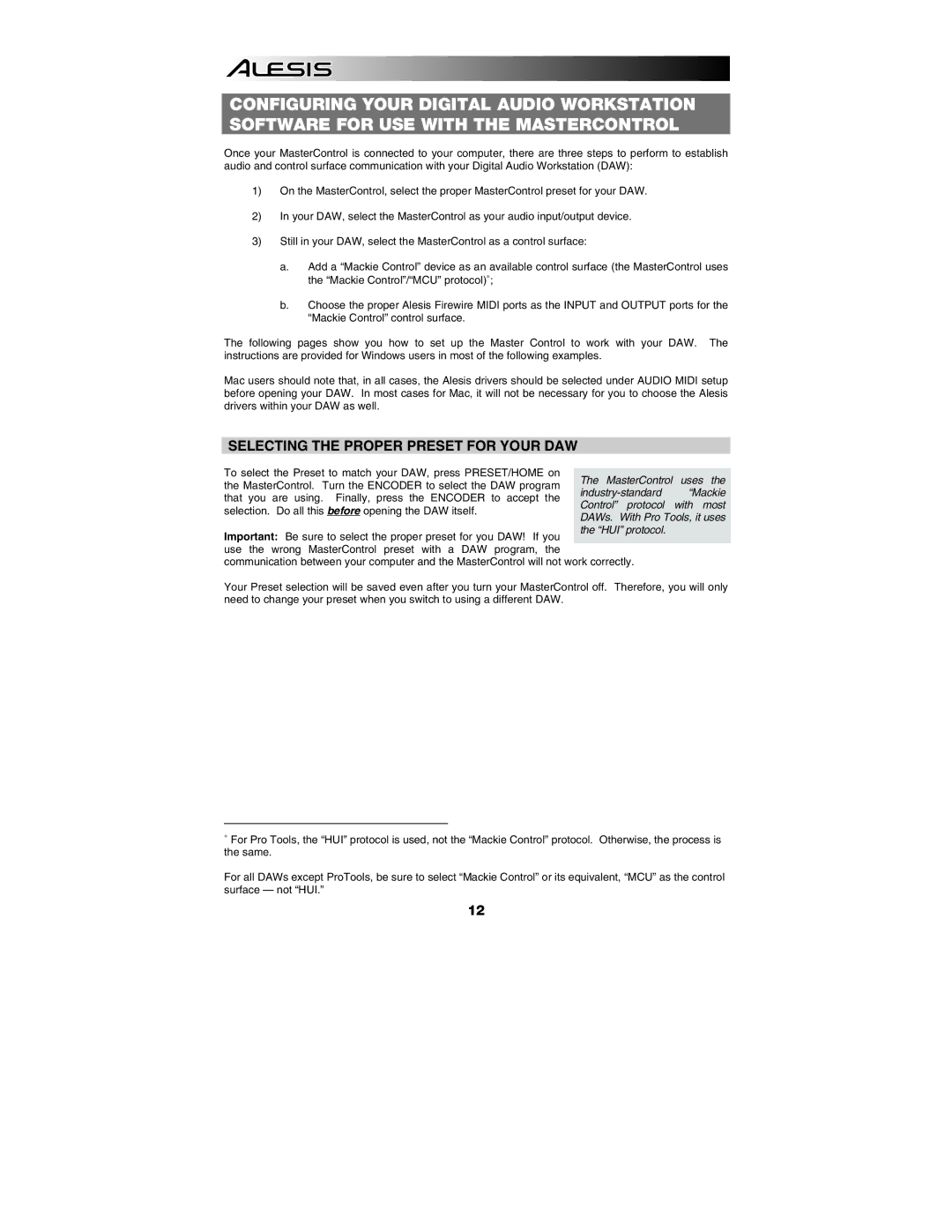CONFIGURING YOUR DIGITAL AUDIO WORKSTATION SOFTWARE FOR USE WITH THE MASTERCONTROL
Once your MasterControl is connected to your computer, there are three steps to perform to establish audio and control surface communication with your Digital Audio Workstation (DAW):
1)On the MasterControl, select the proper MasterControl preset for your DAW.
2)In your DAW, select the MasterControl as your audio input/output device.
3)Still in your DAW, select the MasterControl as a control surface:
a.Add a “Mackie Control” device as an available control surface (the MasterControl uses the “Mackie Control”/“MCU” protocol)∗;
b.Choose the proper Alesis Firewire MIDI ports as the INPUT and OUTPUT ports for the “Mackie Control” control surface.
The following pages show you how to set up the Master Control to work with your DAW. The instructions are provided for Windows users in most of the following examples.
Mac users should note that, in all cases, the Alesis drivers should be selected under AUDIO MIDI setup before opening your DAW. In most cases for Mac, it will not be necessary for you to choose the Alesis drivers within your DAW as well.
SELECTING THE PROPER PRESET FOR YOUR DAW
To select the Preset to match your DAW, press PRESET/HOME on the MasterControl. Turn the ENCODER to select the DAW program that you are using. Finally, press the ENCODER to accept the selection. Do all this before opening the DAW itself.
Important: Be sure to select the proper preset for you DAW! If you use the wrong MasterControl preset with a DAW program, the communication between your computer and the MasterControl will not work correctly.
Your Preset selection will be saved even after you turn your MasterControl off. Therefore, you will only need to change your preset when you switch to using a different DAW.
∗For Pro Tools, the “HUI” protocol is used, not the “Mackie Control” protocol. Otherwise, the process is the same.
For all DAWs except ProTools, be sure to select “Mackie Control” or its equivalent, “MCU” as the control surface — not “HUI.”
12