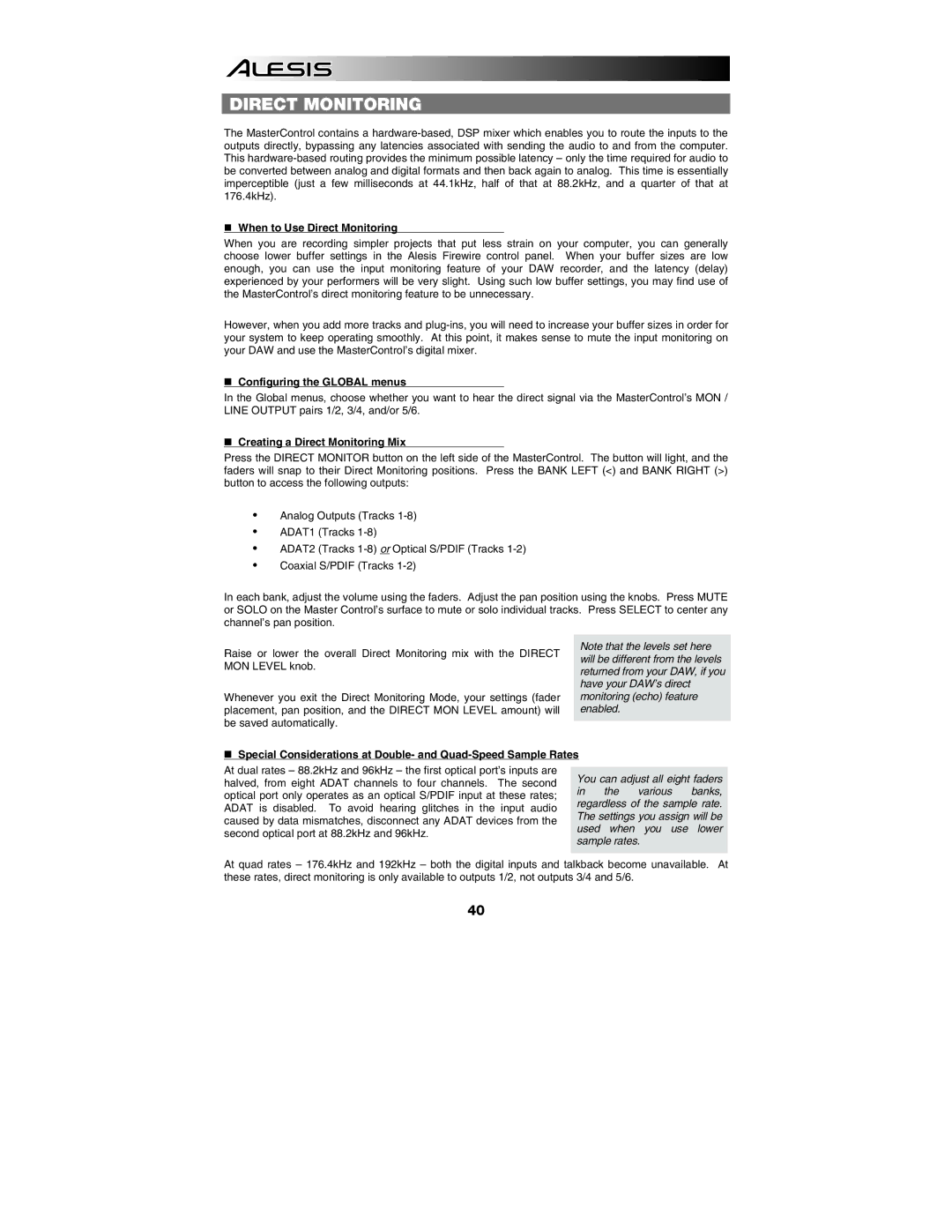DIRECT MONITORING
The MasterControl contains a
When to Use Direct Monitoring
When you are recording simpler projects that put less strain on your computer, you can generally choose lower buffer settings in the Alesis Firewire control panel. When your buffer sizes are low enough, you can use the input monitoring feature of your DAW recorder, and the latency (delay) experienced by your performers will be very slight. Using such low buffer settings, you may find use of the MasterControl’s direct monitoring feature to be unnecessary.
However, when you add more tracks and
Configuring the GLOBAL menus
In the Global menus, choose whether you want to hear the direct signal via the MasterControl’s MON / LINE OUTPUT pairs 1/2, 3/4, and/or 5/6.
Creating a Direct Monitoring Mix
Press the DIRECT MONITOR button on the left side of the MasterControl. The button will light, and the faders will snap to their Direct Monitoring positions. Press the BANK LEFT (<) and BANK RIGHT (>) button to access the following outputs:
yAnalog Outputs (Tracks
yADAT1 (Tracks
yADAT2 (Tracks
yCoaxial S/PDIF (Tracks
In each bank, adjust the volume using the faders. Adjust the pan position using the knobs. Press MUTE or SOLO on the Master Control’s surface to mute or solo individual tracks. Press SELECT to center any channel’s pan position.
Raise or lower the overall Direct Monitoring mix with the DIRECT MON LEVEL knob.
Whenever you exit the Direct Monitoring Mode, your settings (fader placement, pan position, and the DIRECT MON LEVEL amount) will be saved automatically.
Note that the levels set here will be different from the levels returned from your DAW, if you have your DAW’s direct monitoring (echo) feature enabled.
Special Considerations at Double- and
At dual rates – 88.2kHz and 96kHz – the first optical port’s inputs are halved, from eight ADAT channels to four channels. The second optical port only operates as an optical S/PDIF input at these rates; ADAT is disabled. To avoid hearing glitches in the input audio caused by data mismatches, disconnect any ADAT devices from the second optical port at 88.2kHz and 96kHz.
You can adjust all eight faders in the various banks, regardless of the sample rate. The settings you assign will be used when you use lower sample rates.
At quad rates – 176.4kHz and 192kHz – both the digital inputs and talkback become unavailable. At these rates, direct monitoring is only available to outputs 1/2, not outputs 3/4 and 5/6.
40