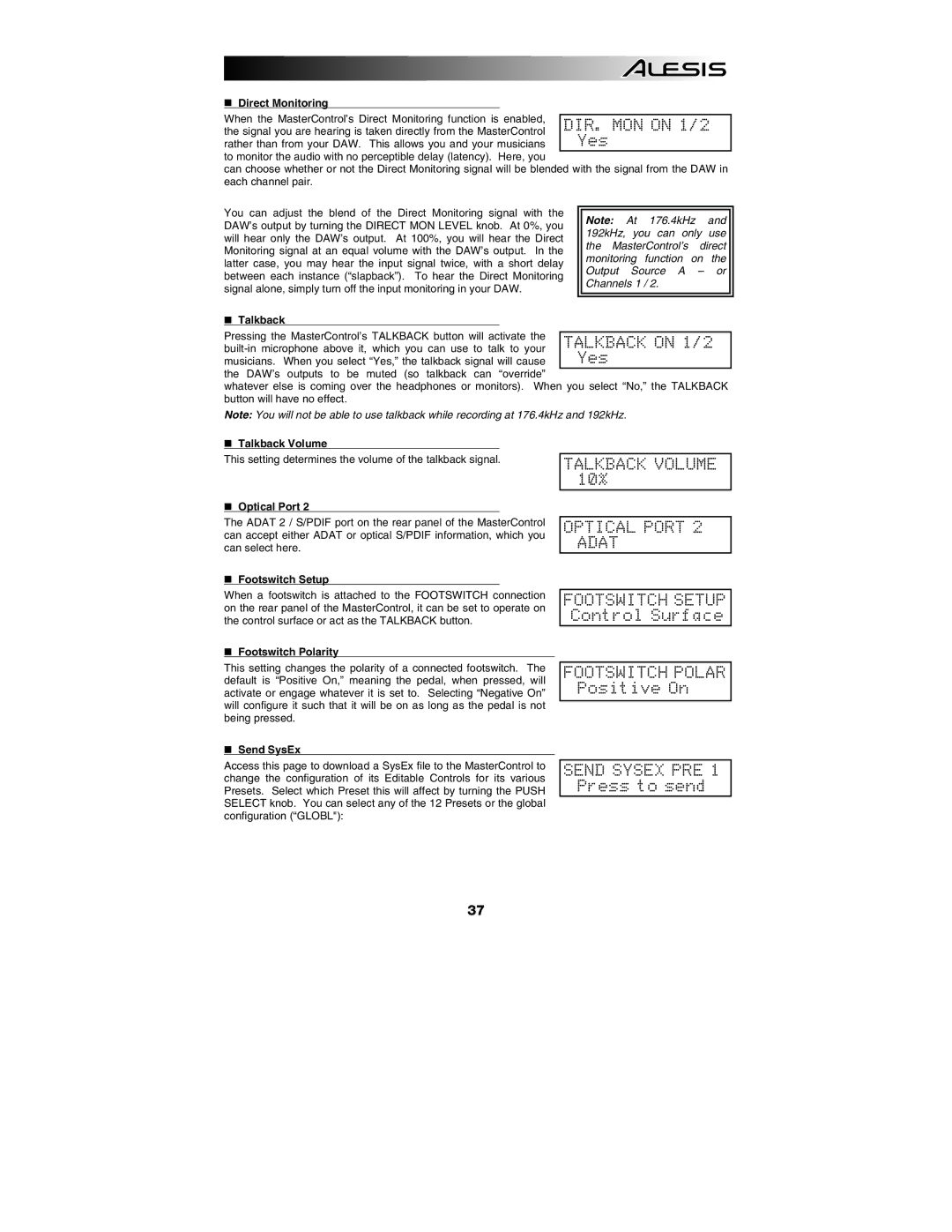Direct Monitoring
When the MasterControl’s Direct Monitoring function is enabled, the signal you are hearing is taken directly from the MasterControl rather than from your DAW. This allows you and your musicians to monitor the audio with no perceptible delay (latency). Here, you
can choose whether or not the Direct Monitoring signal will be blended with the signal from the DAW in each channel pair.
You can adjust the blend of the Direct Monitoring signal with the DAW’s output by turning the DIRECT MON LEVEL knob. At 0%, you will hear only the DAW’s output. At 100%, you will hear the Direct Monitoring signal at an equal volume with the DAW’s output. In the latter case, you may hear the input signal twice, with a short delay between each instance (“slapback”). To hear the Direct Monitoring signal alone, simply turn off the input monitoring in your DAW.
Talkback
Pressing the MasterControl’s TALKBACK button will activate the
whatever else is coming over the headphones or monitors). When you select “No,” the TALKBACK button will have no effect.
Note: You will not be able to use talkback while recording at 176.4kHz and 192kHz.
Talkback Volume
This setting determines the volume of the talkback signal.
Optical Port 2
The ADAT 2 / S/PDIF port on the rear panel of the MasterControl can accept either ADAT or optical S/PDIF information, which you can select here.
TALKBACK VOLUME 10%
OPTICAL PORT 2 ADAT
Footswitch Setup
When a footswitch is attached to the FOOTSWITCH connection on the rear panel of the MasterControl, it can be set to operate on the control surface or act as the TALKBACK button.
FOOTSWITCH SETUP Control Surface
Footswitch Polarity
This setting changes the polarity of a connected footswitch. The default is “Positive On,” meaning the pedal, when pressed, will activate or engage whatever it is set to. Selecting “Negative On” will configure it such that it will be on as long as the pedal is not being pressed.
FOOTSWITCH POLAR Positive On
Send SysEx
Access this page to download a SysEx file to the MasterControl to change the configuration of its Editable Controls for its various Presets. Select which Preset this will affect by turning the PUSH SELECT knob. You can select any of the 12 Presets or the global configuration (“GLOBL"):
SEND SYSEX PRE 1
Press to send
37