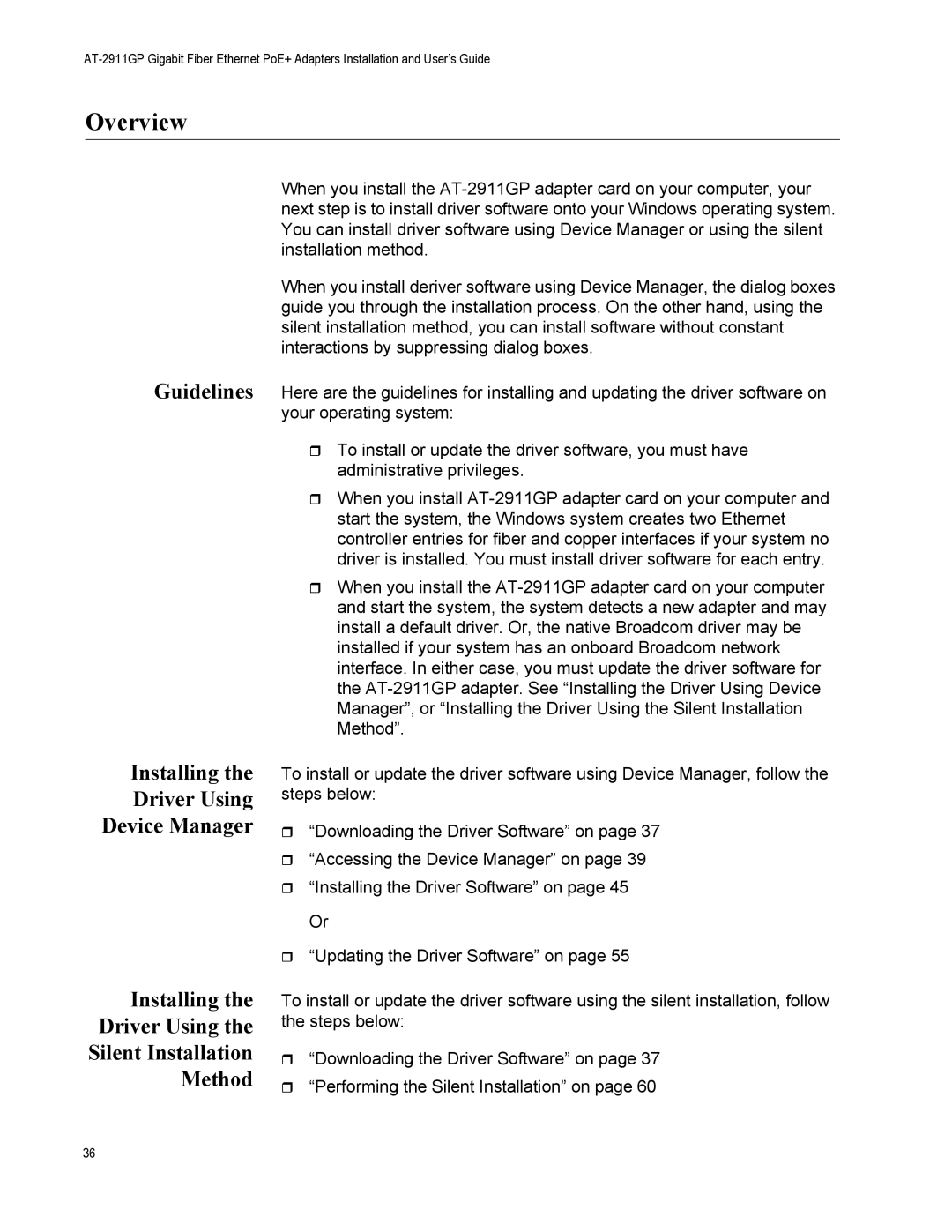Overview
Guidelines
Installing the
Driver Using
Device Manager
Installing the
Driver Using the
Silent Installation
Method
When you install the
When you install deriver software using Device Manager, the dialog boxes guide you through the installation process. On the other hand, using the silent installation method, you can install software without constant interactions by suppressing dialog boxes.
Here are the guidelines for installing and updating the driver software on your operating system:
To install or update the driver software, you must have administrative privileges.
When you install
When you install the
To install or update the driver software using Device Manager, follow the steps below:
“Downloading the Driver Software” on page 37
“Accessing the Device Manager” on page 39
“Installing the Driver Software” on page 45 Or
“Updating the Driver Software” on page 55
To install or update the driver software using the silent installation, follow the steps below:
“Downloading the Driver Software” on page 37
“Performing the Silent Installation” on page 60
36