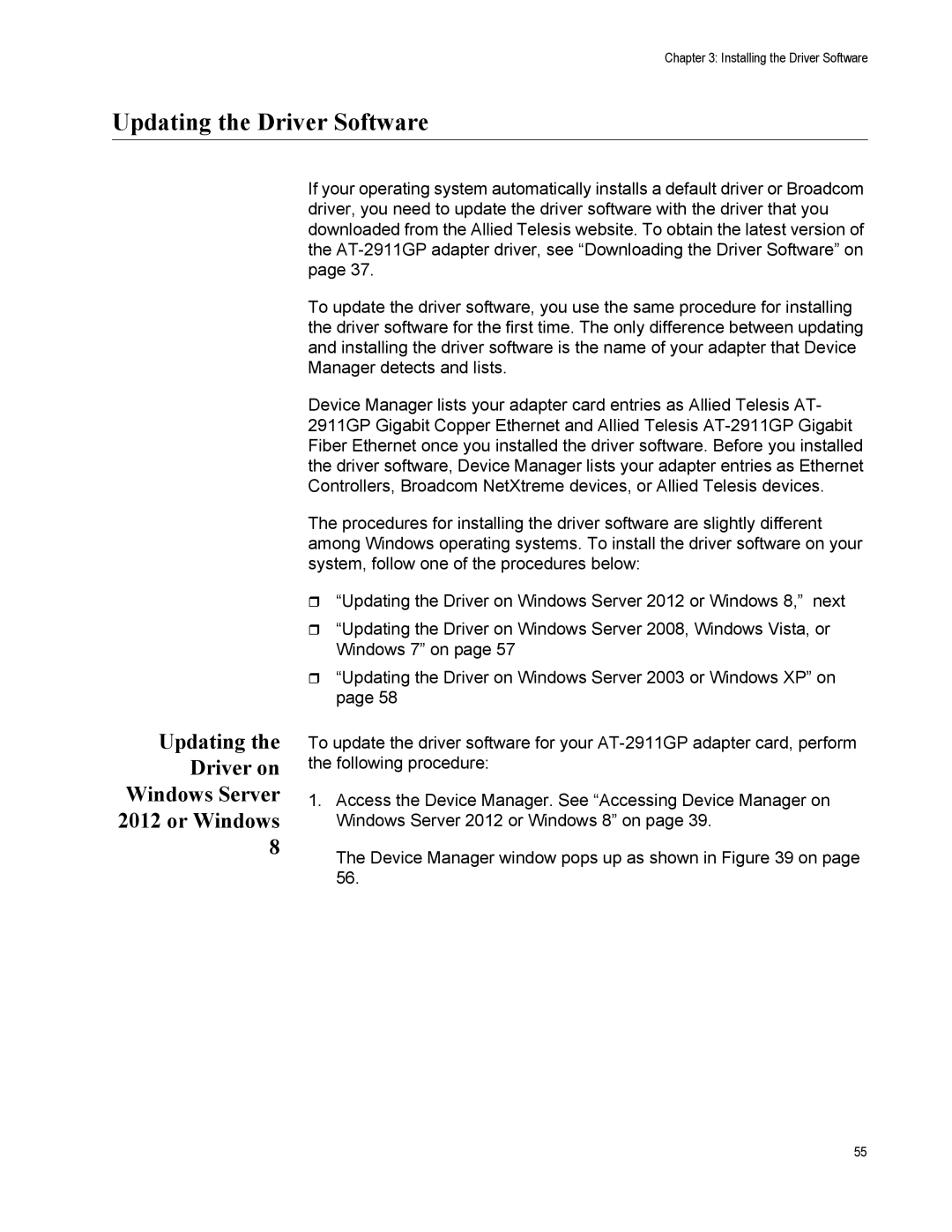Chapter 3: Installing the Driver Software
Updating the Driver Software
Updating the Driver on Windows Server 2012 or Windows 8
If your operating system automatically installs a default driver or Broadcom driver, you need to update the driver software with the driver that you downloaded from the Allied Telesis website. To obtain the latest version of the
To update the driver software, you use the same procedure for installing the driver software for the first time. The only difference between updating and installing the driver software is the name of your adapter that Device Manager detects and lists.
Device Manager lists your adapter card entries as Allied Telesis AT- 2911GP Gigabit Copper Ethernet and Allied Telesis
The procedures for installing the driver software are slightly different among Windows operating systems. To install the driver software on your system, follow one of the procedures below:
“Updating the Driver on Windows Server 2012 or Windows 8,” next
“Updating the Driver on Windows Server 2008, Windows Vista, or Windows 7” on page 57
“Updating the Driver on Windows Server 2003 or Windows XP” on page 58
To update the driver software for your
1.Access the Device Manager. See “Accessing Device Manager on Windows Server 2012 or Windows 8” on page 39.
The Device Manager window pops up as shown in Figure 39 on page 56.
55