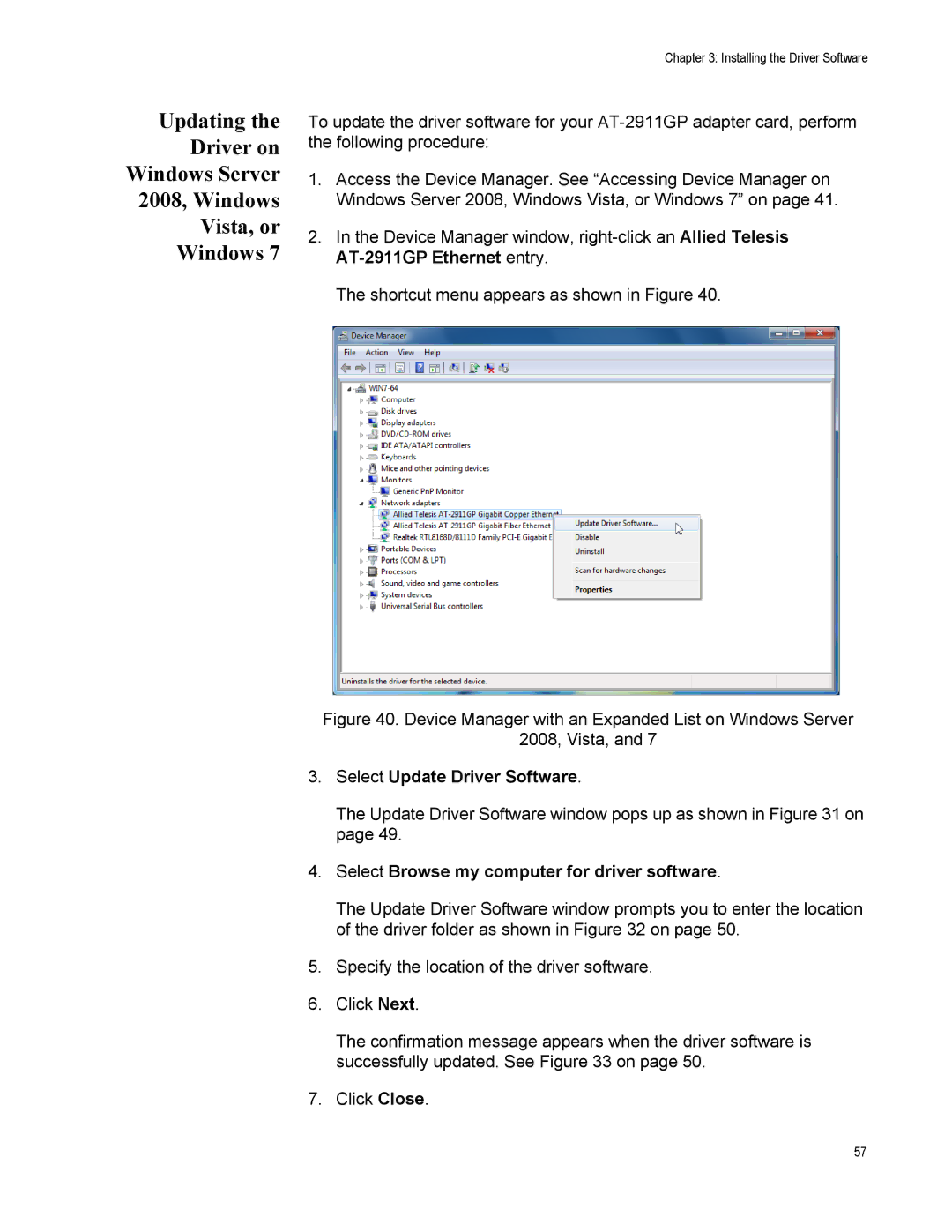Updating the
Driver on
Windows Server
2008, Windows
Vista, or
Windows 7
Chapter 3: Installing the Driver Software
To update the driver software for your
1.Access the Device Manager. See “Accessing Device Manager on Windows Server 2008, Windows Vista, or Windows 7” on page 41.
2.In the Device Manager window,
The shortcut menu appears as shown in Figure 40.
Figure 40. Device Manager with an Expanded List on Windows Server
2008, Vista, and 7
3.Select Update Driver Software.
The Update Driver Software window pops up as shown in Figure 31 on page 49.
4.Select Browse my computer for driver software.
The Update Driver Software window prompts you to enter the location of the driver folder as shown in Figure 32 on page 50.
5.Specify the location of the driver software.
6.Click Next.
The confirmation message appears when the driver software is successfully updated. See Figure 33 on page 50.
7.Click Close.
57