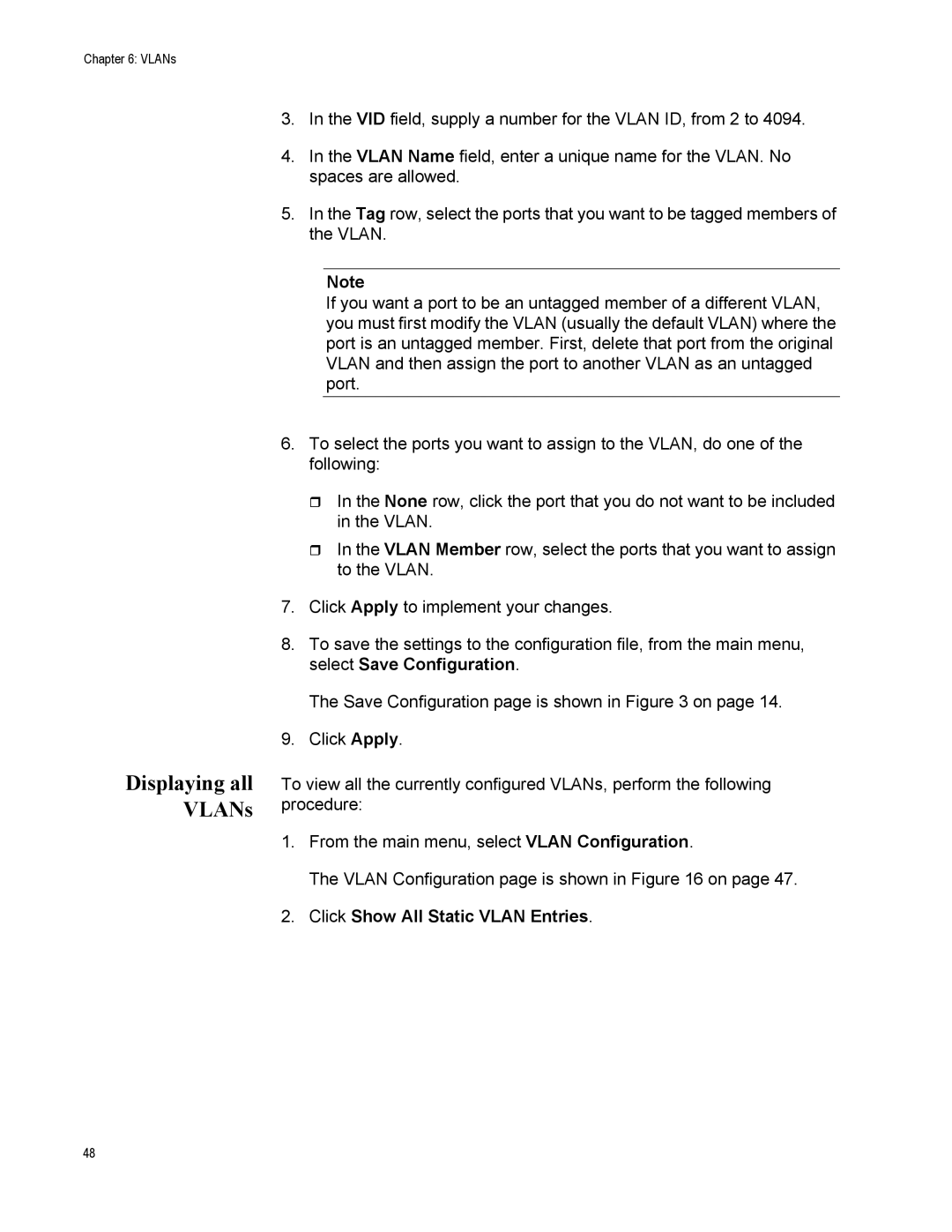Chapter 6: VLANs
Displaying all VLANs
3.In the VID field, supply a number for the VLAN ID, from 2 to 4094.
4.In the VLAN Name field, enter a unique name for the VLAN. No spaces are allowed.
5.In the Tag row, select the ports that you want to be tagged members of the VLAN.
Note
If you want a port to be an untagged member of a different VLAN, you must first modify the VLAN (usually the default VLAN) where the port is an untagged member. First, delete that port from the original VLAN and then assign the port to another VLAN as an untagged port.
6.To select the ports you want to assign to the VLAN, do one of the following:
In the None row, click the port that you do not want to be included in the VLAN.
In the VLAN Member row, select the ports that you want to assign to the VLAN.
7.Click Apply to implement your changes.
8.To save the settings to the configuration file, from the main menu, select Save Configuration.
The Save Configuration page is shown in Figure 3 on page 14.
9.Click Apply.
To view all the currently configured VLANs, perform the following procedure:
1.From the main menu, select VLAN Configuration.
The VLAN Configuration page is shown in Figure 16 on page 47.
2.Click Show All Static VLAN Entries.
48