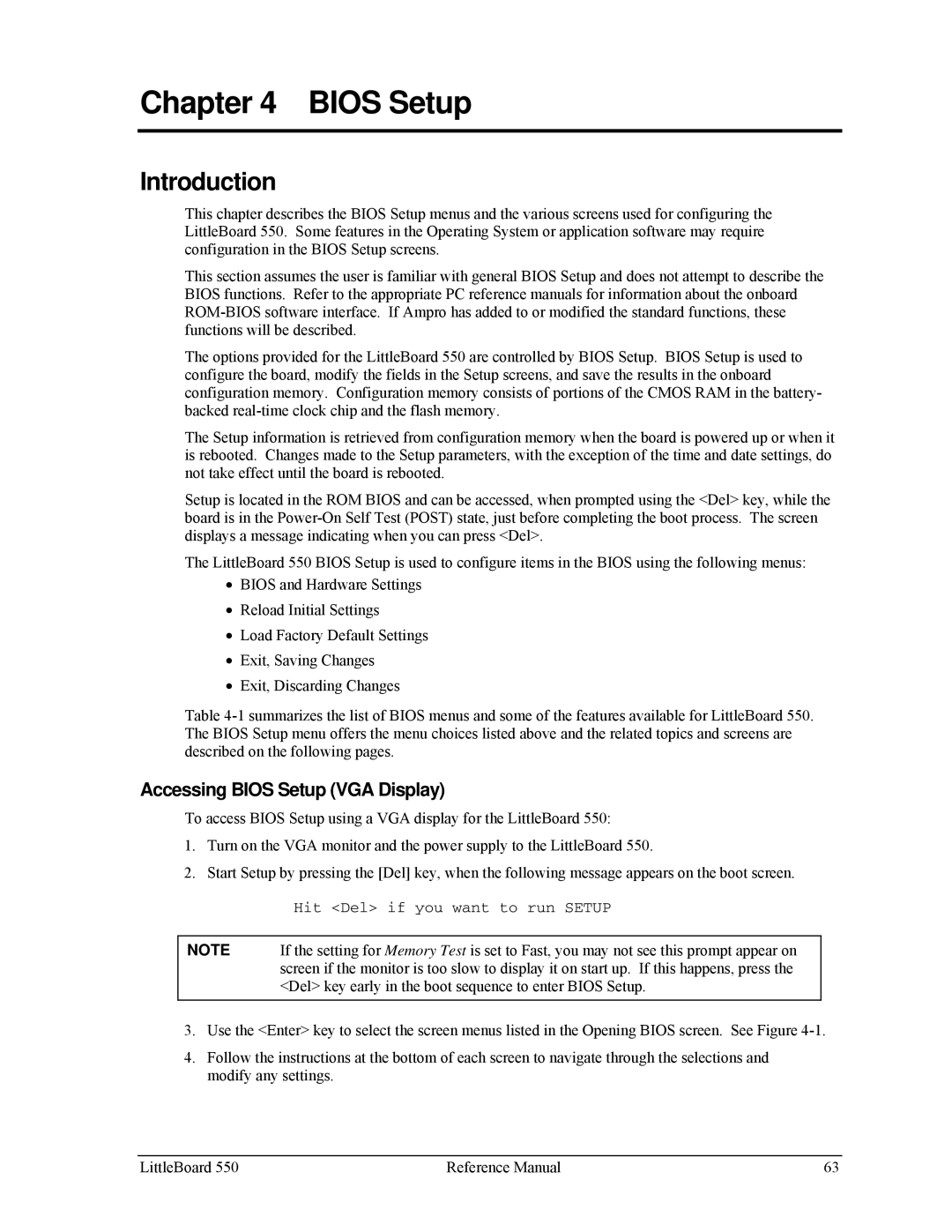Chapter 4 BIOS Setup
Introduction
This chapter describes the BIOS Setup menus and the various screens used for configuring the LittleBoard 550. Some features in the Operating System or application software may require configuration in the BIOS Setup screens.
This section assumes the user is familiar with general BIOS Setup and does not attempt to describe the BIOS functions. Refer to the appropriate PC reference manuals for information about the onboard
The options provided for the LittleBoard 550 are controlled by BIOS Setup. BIOS Setup is used to configure the board, modify the fields in the Setup screens, and save the results in the onboard configuration memory. Configuration memory consists of portions of the CMOS RAM in the battery- backed
The Setup information is retrieved from configuration memory when the board is powered up or when it is rebooted. Changes made to the Setup parameters, with the exception of the time and date settings, do not take effect until the board is rebooted.
Setup is located in the ROM BIOS and can be accessed, when prompted using the <Del> key, while the board is in the
The LittleBoard 550 BIOS Setup is used to configure items in the BIOS using the following menus:
•BIOS and Hardware Settings
•Reload Initial Settings
•Load Factory Default Settings
•Exit, Saving Changes
•Exit, Discarding Changes
Table
Accessing BIOS Setup (VGA Display)
To access BIOS Setup using a VGA display for the LittleBoard 550:
1.Turn on the VGA monitor and the power supply to the LittleBoard 550.
2.Start Setup by pressing the [Del] key, when the following message appears on the boot screen.
Hit <Del> if you want to run SETUP
NOTE If the setting for Memory Test is set to Fast, you may not see this prompt appear on screen if the monitor is too slow to display it on start up. If this happens, press the <Del> key early in the boot sequence to enter BIOS Setup.
3.Use the <Enter> key to select the screen menus listed in the Opening BIOS screen. See Figure
4.Follow the instructions at the bottom of each screen to navigate through the selections and modify any settings.
LittleBoard 550 | Reference Manual | 63 |