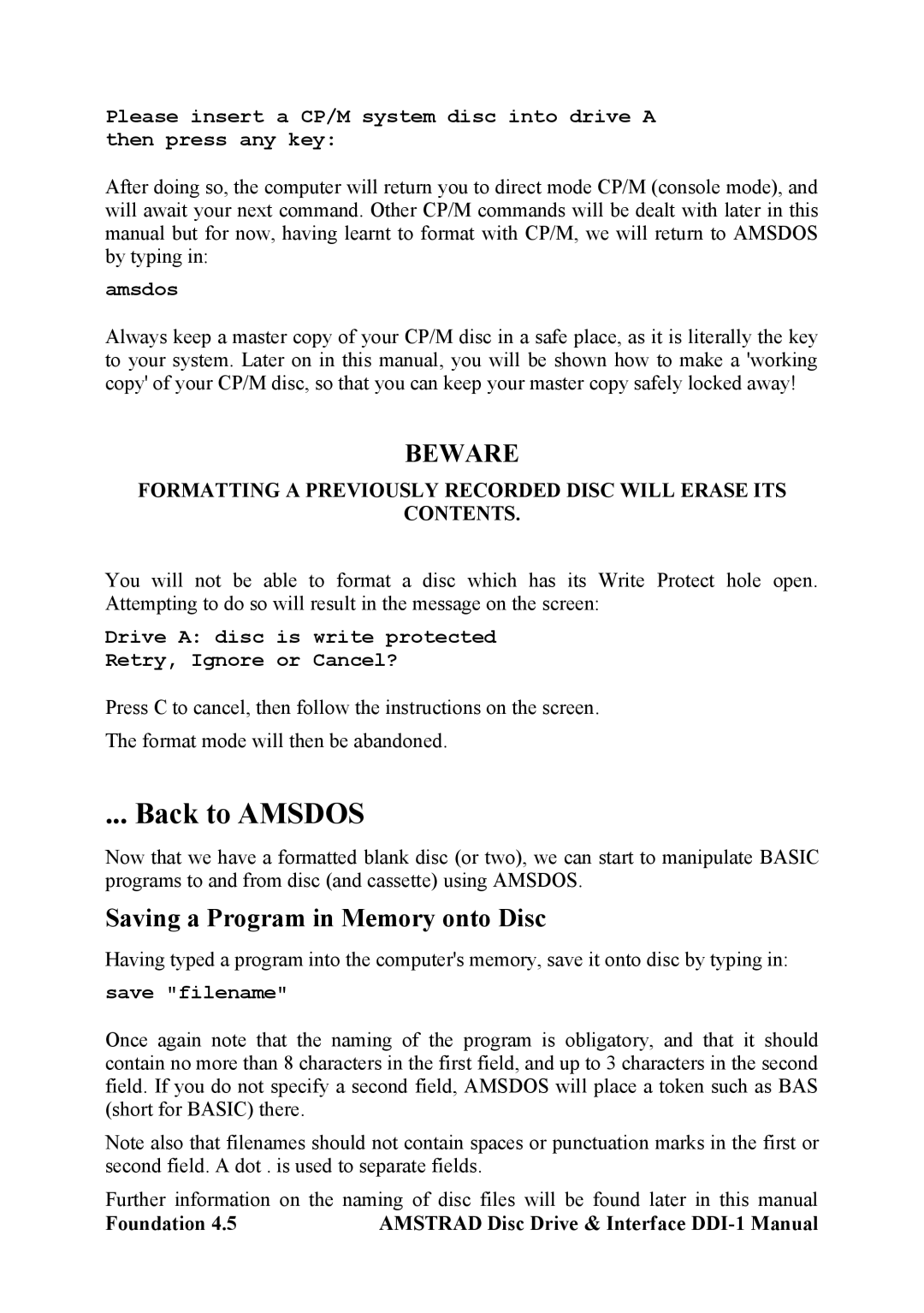Please insert a CP/M system disc into drive A then press any key:
After doing so, the computer will return you to direct mode CP/M (console mode), and will await your next command. Other CP/M commands will be dealt with later in this manual but for now, having learnt to format with CP/M, we will return to AMSDOS by typing in:
amsdos
Always keep a master copy of your CP/M disc in a safe place, as it is literally the key to your system. Later on in this manual, you will be shown how to make a 'working copy' of your CP/M disc, so that you can keep your master copy safely locked away!
BEWARE
FORMATTING A PREVIOUSLY RECORDED DISC WILL ERASE ITS
CONTENTS.
You will not be able to format a disc which has its Write Protect hole open. Attempting to do so will result in the message on the screen:
Drive A: disc is write protected
Retry, Ignore or Cancel?
Press C to cancel, then follow the instructions on the screen.
The format mode will then be abandoned.
... Back to AMSDOS
Now that we have a formatted blank disc (or two), we can start to manipulate BASIC programs to and from disc (and cassette) using AMSDOS.
Saving a Program in Memory onto Disc
Having typed a program into the computer's memory, save it onto disc by typing in:
save "filename"
Once again note that the naming of the program is obligatory, and that it should contain no more than 8 characters in the first field, and up to 3 characters in the second field. If you do not specify a second field, AMSDOS will place a token such as BAS (short for BASIC) there.
Note also that filenames should not contain spaces or punctuation marks in the first or second field. A dot . is used to separate fields.
Further information on the naming of disc files will be found later in this manual
Foundation 4.5 | AMSTRAD Disc Drive & Interface |