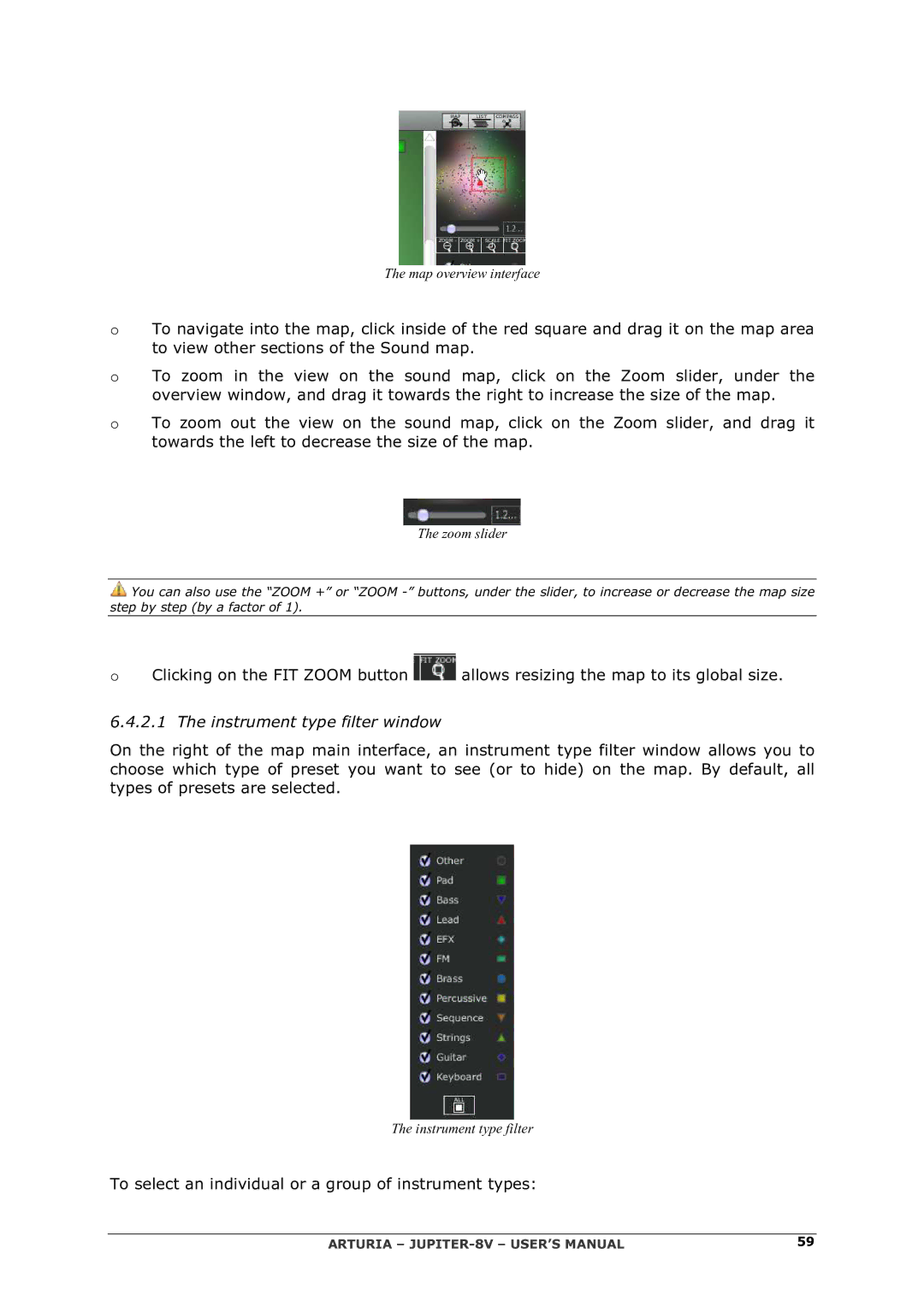The map overview interface
OTo navigate into the map, click inside of the red square and drag it on the map area to view other sections of the Sound map.
OTo zoom in the view on the sound map, click on the Zoom slider, under the overview window, and drag it towards the right to increase the size of the map.
OTo zoom out the view on the sound map, click on the Zoom slider, and drag it towards the left to decrease the size of the map.
The zoom slider
![]() You can also use the “ZOOM +” or “ZOOM
You can also use the “ZOOM +” or “ZOOM
OClicking on the FIT ZOOM button ![]() allows resizing the map to its global size.
allows resizing the map to its global size.
6.4.2.1 The instrument type filter window
On the right of the map main interface, an instrument type filter window allows you to choose which type of preset you want to see (or to hide) on the map. By default, all types of presets are selected.
The instrument type filter
To select an individual or a group of instrument types:
ARTURIA – | 59 |