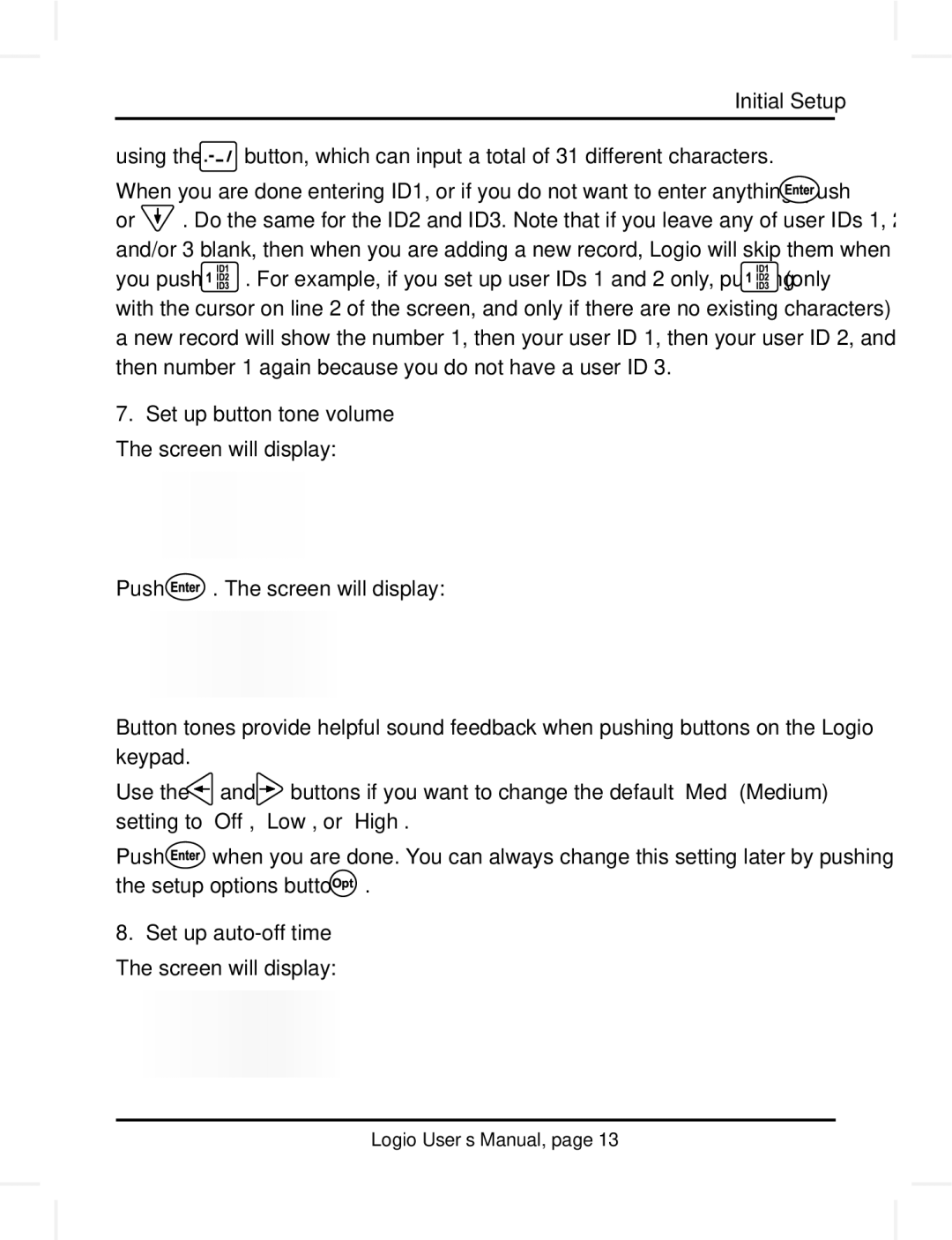Initial Setup
using the ![]() button, which can input a total of 31 different characters.
button, which can input a total of 31 different characters.
When you are done entering ID1, or if you do not want to enter anything, push ![]()
or ![]() . Do the same for the ID2 and ID3. Note that if you leave any of user IDs 1, 2, and/or 3 blank, then when you are adding a new record, Logio will skip them when
. Do the same for the ID2 and ID3. Note that if you leave any of user IDs 1, 2, and/or 3 blank, then when you are adding a new record, Logio will skip them when
you push ![]() . For example, if you set up user IDs 1 and 2 only, pushing
. For example, if you set up user IDs 1 and 2 only, pushing ![]() (only with the cursor on line 2 of the screen, and only if there are no existing characters) in a new record will show the number 1, then your user ID 1, then your user ID 2, and then number 1 again because you do not have a user ID 3.
(only with the cursor on line 2 of the screen, and only if there are no existing characters) in a new record will show the number 1, then your user ID 1, then your user ID 2, and then number 1 again because you do not have a user ID 3.
7.Set up button tone volume The screen will display:
Push ![]() . The screen will display:
. The screen will display:
Button tones provide helpful sound feedback when pushing buttons on the Logio keypad.
Use the ![]() and
and ![]() buttons if you want to change the default “Med” (Medium) setting to “Off”, “Low”, or “High”.
buttons if you want to change the default “Med” (Medium) setting to “Off”, “Low”, or “High”.
Push ![]() when you are done. You can always change this setting later by pushing
when you are done. You can always change this setting later by pushing
the setup options button ![]() .
.
8.Set up
Logio User’s Manual, page 13