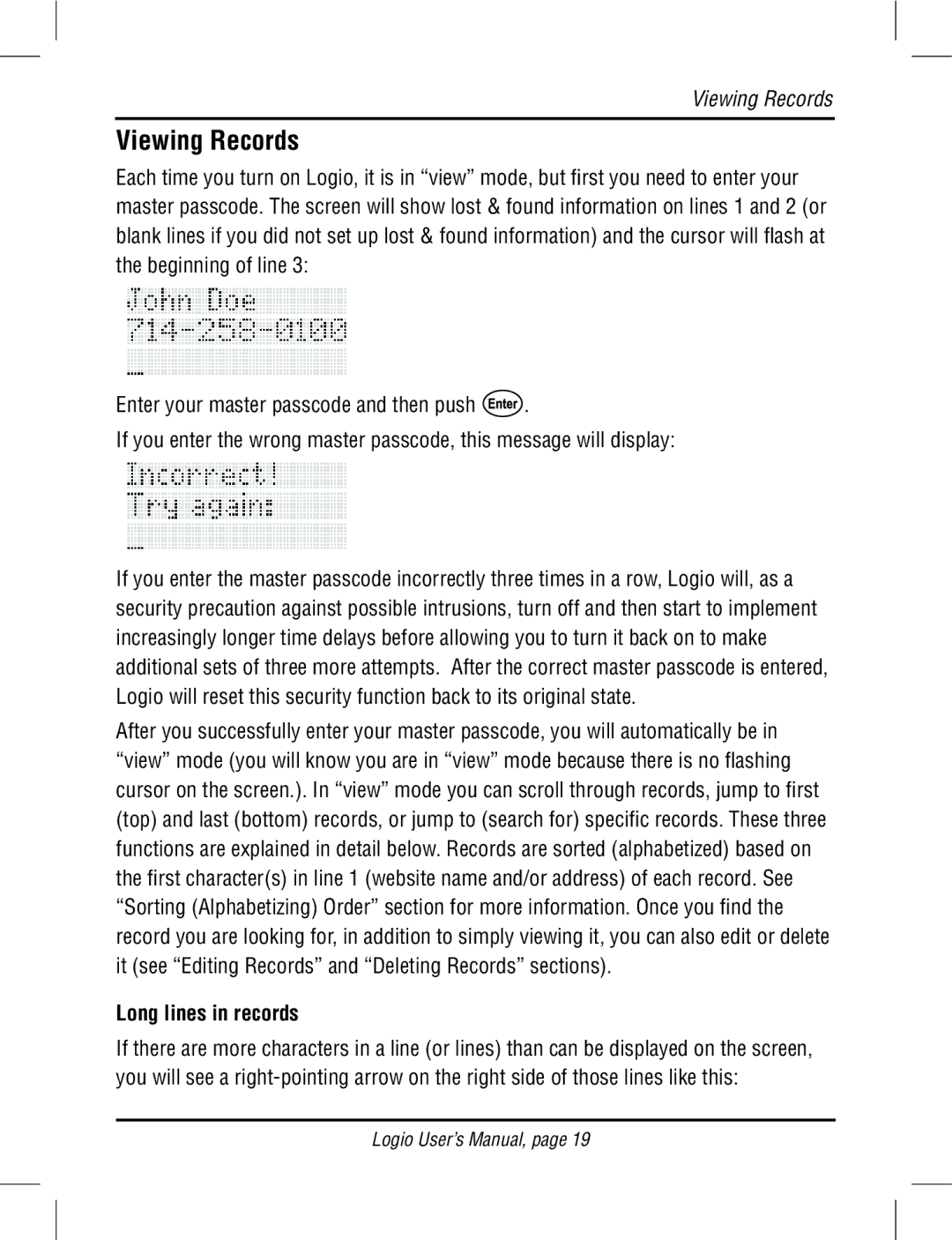Viewing Records
Viewing Records
Each time you turn on Logio, it is in “view” mode, but first you need to enter your master passcode. The screen will show lost & found information on lines 1 and 2 (or blank lines if you did not set up lost & found information) and the cursor will flash at the beginning of line 3:
Enter your master passcode and then push ![]() .
.
If you enter the wrong master passcode, this message will display:
If you enter the master passcode incorrectly three times in a row, Logio will, as a security precaution against possible intrusions, turn off and then start to implement increasingly longer time delays before allowing you to turn it back on to make additional sets of three more attempts. After the correct master passcode is entered, Logio will reset this security function back to its original state.
After you successfully enter your master passcode, you will automatically be in “view” mode (you will know you are in “view” mode because there is no flashing cursor on the screen.). In “view” mode you can scroll through records, jump to first (top) and last (bottom) records, or jump to (search for) specific records. These three functions are explained in detail below. Records are sorted (alphabetized) based on the first character(s) in line 1 (website name and/or address) of each record. See “Sorting (Alphabetizing) Order” section for more information. Once you find the record you are looking for, in addition to simply viewing it, you can also edit or delete it (see “Editing Records” and “Deleting Records” sections).
Long lines in records
If there are more characters in a line (or lines) than can be displayed on the screen, you will see a
Logio User’s Manual, page 19