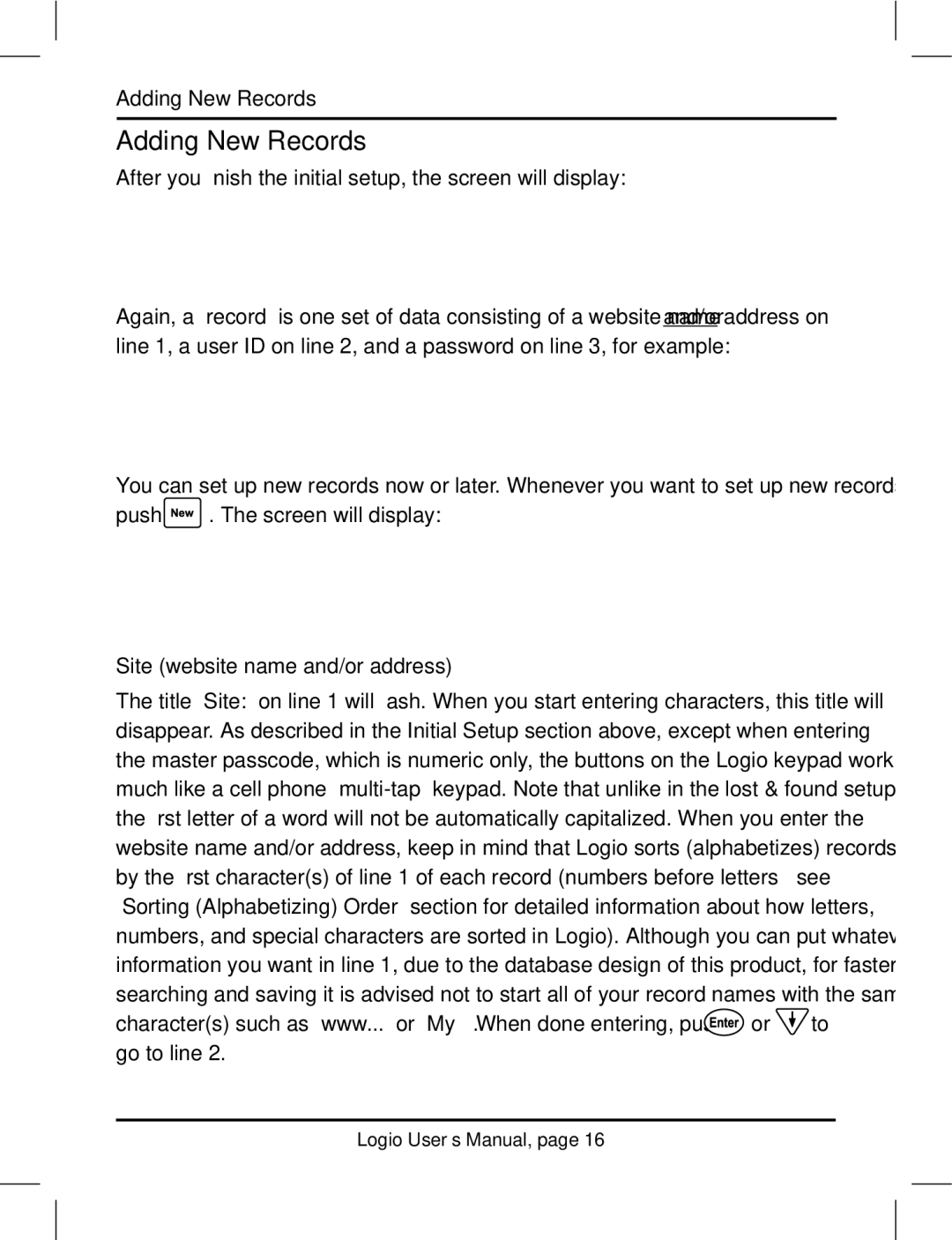Adding New Records
Adding New Records
After you finish the initial setup, the screen will display:
Again, a “record” is one set of data consisting of a website name and/or address on line 1, a user ID on line 2, and a password on line 3, for example:
You can set up new records now or later. Whenever you want to set up new records,
push  . The screen will display:
. The screen will display:
Site (website name and/or address)
The title “Site:” on line 1 will flash. When you start entering characters, this title will disappear. As described in the Initial Setup section above, except when entering the master passcode, which is numeric only, the buttons on the Logio keypad work much like a cell phone
character(s) such as “www...” or “My… “. When done entering, push ![]() or
or ![]() to go to line 2.
to go to line 2.
Logio User’s Manual, page 16