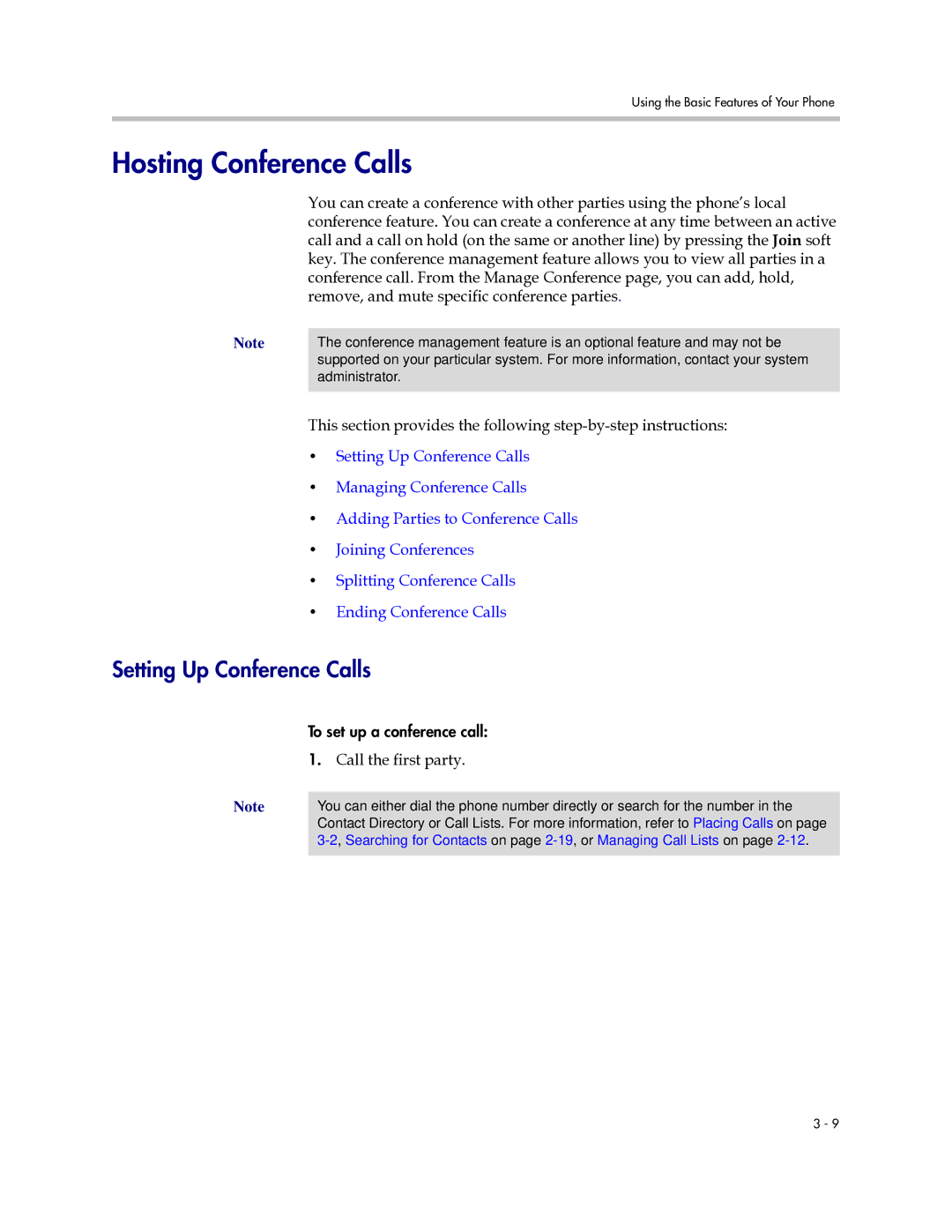Using the Basic Features of Your Phone
Hosting Conference Calls
You can create a conference with other parties using the phone’s local conference feature. You can create a conference at any time between an active call and a call on hold (on the same or another line) by pressing the Join soft key. The conference management feature allows you to view all parties in a conference call. From the Manage Conference page, you can add, hold, remove, and mute specific conference parties.
Note | The conference management feature is an optional feature and may not be |
| supported on your particular system. For more information, contact your system |
| administrator. |
|
|
This section provides the following
•Setting Up Conference Calls
•Managing Conference Calls
•Adding Parties to Conference Calls
•Joining Conferences
•Splitting Conference Calls
•Ending Conference Calls
Setting Up Conference Calls
| To set up a conference call: |
| 1. Call the first party. |
Note |
|
You can either dial the phone number directly or search for the number in the | |
| Contact Directory or Call Lists. For more information, refer to Placing Calls on page |
| |
|
|
3 - 9