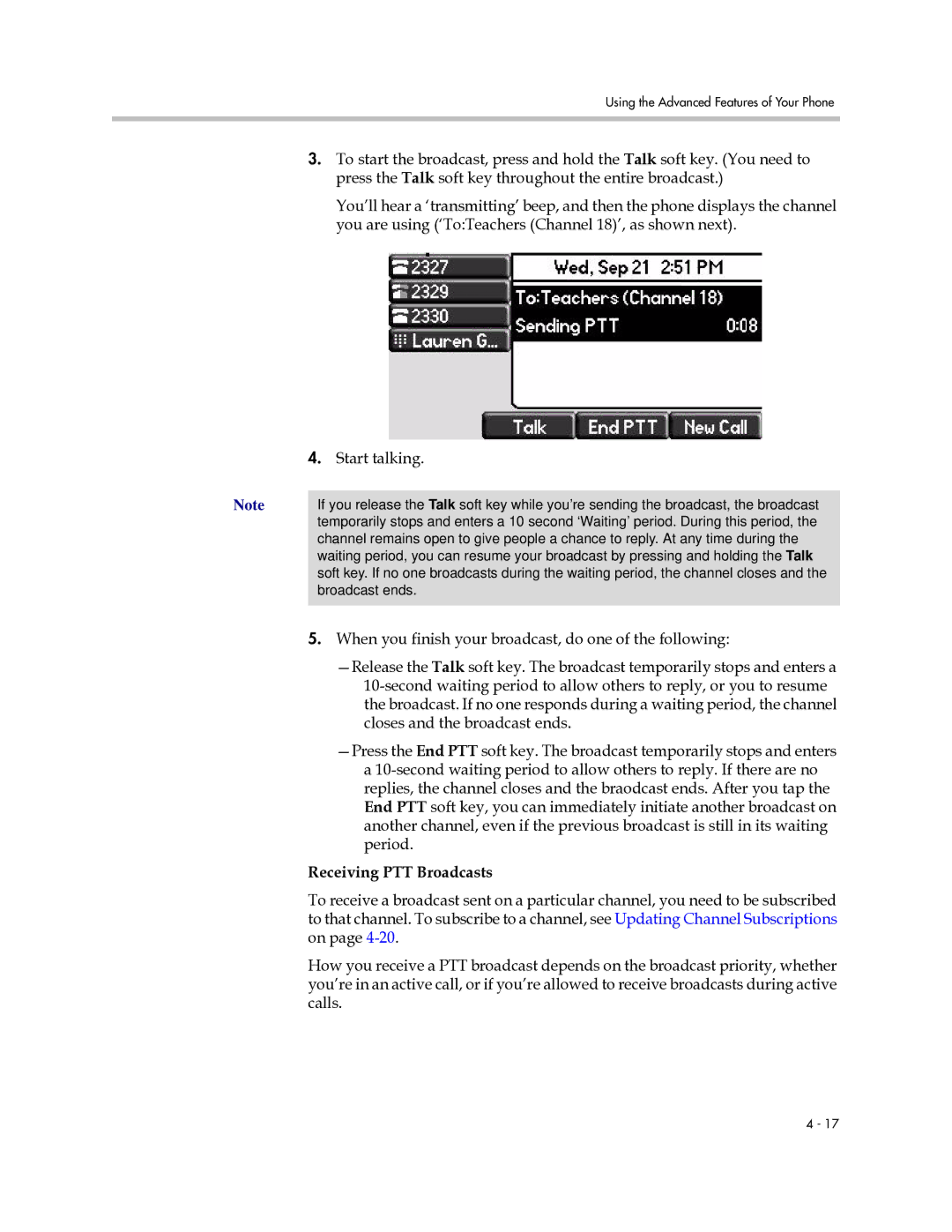Using the Advanced Features of Your Phone
3.To start the broadcast, press and hold the Talk soft key. (You need to press the Talk soft key throughout the entire broadcast.)
You’ll hear a ‘transmitting’ beep, and then the phone displays the channel you are using (‘To:Teachers (Channel 18)’, as shown next).
| 4. Start talking. |
Note |
|
If you release the Talk soft key while you’re sending the broadcast, the broadcast | |
| temporarily stops and enters a 10 second ‘Waiting’ period. During this period, the |
| channel remains open to give people a chance to reply. At any time during the |
| waiting period, you can resume your broadcast by pressing and holding the Talk |
| soft key. If no one broadcasts during the waiting period, the channel closes and the |
| broadcast ends. |
|
|
5.When you finish your broadcast, do one of the following:
Receiving PTT Broadcasts
To receive a broadcast sent on a particular channel, you need to be subscribed to that channel. To subscribe to a channel, see Updating Channel Subscriptions on page
How you receive a PTT broadcast depends on the broadcast priority, whether you’re in an active call, or if you’re allowed to receive broadcasts during active calls.
4 - 17