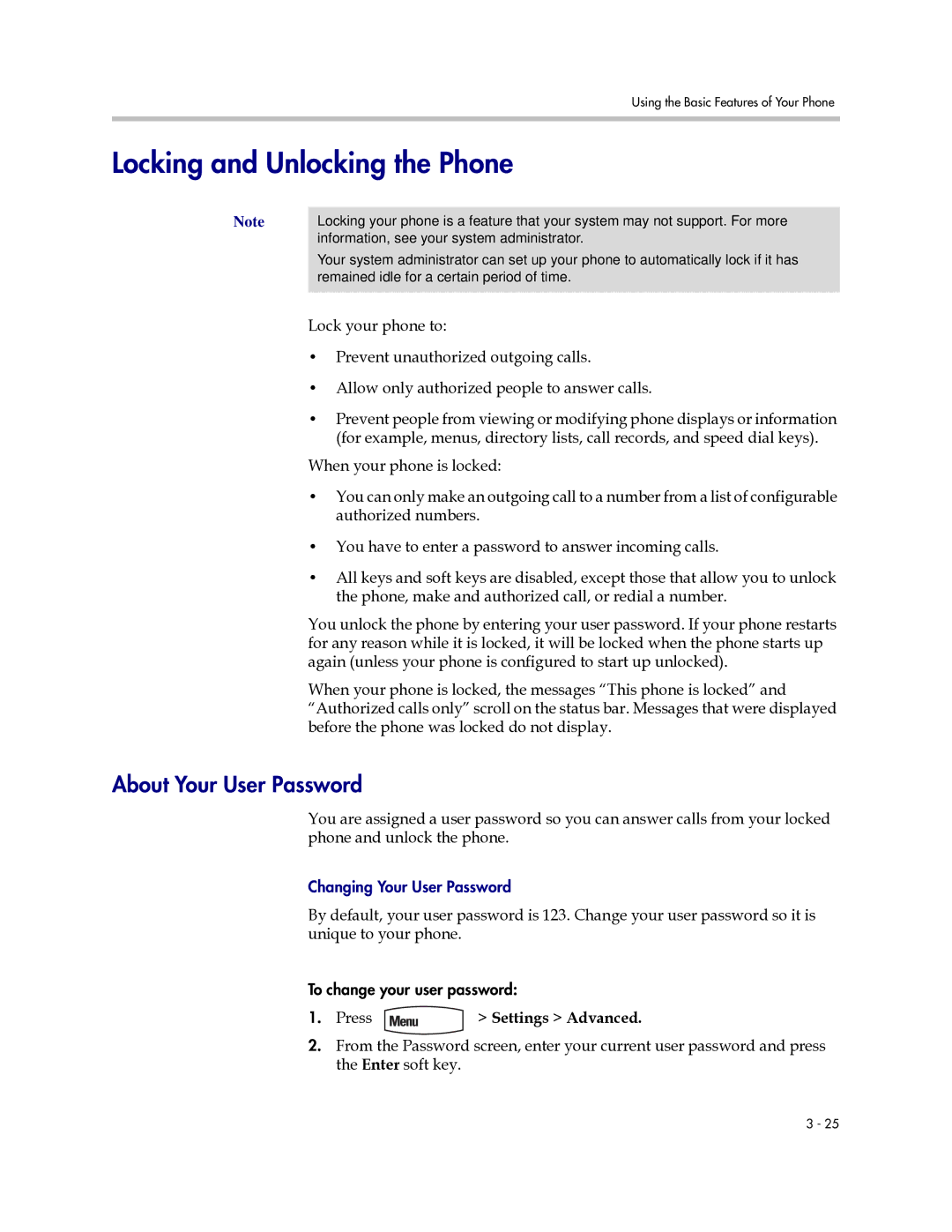Using the Basic Features of Your Phone
Locking and Unlocking the Phone
Note | Locking your phone is a feature that your system may not support. For more |
| information, see your system administrator. |
| Your system administrator can set up your phone to automatically lock if it has |
| remained idle for a certain period of time. |
|
|
Lock your phone to:
•Prevent unauthorized outgoing calls.
•Allow only authorized people to answer calls.
•Prevent people from viewing or modifying phone displays or information (for example, menus, directory lists, call records, and speed dial keys).
When your phone is locked:
•You can only make an outgoing call to a number from a list of configurable authorized numbers.
•You have to enter a password to answer incoming calls.
•All keys and soft keys are disabled, except those that allow you to unlock the phone, make and authorized call, or redial a number.
You unlock the phone by entering your user password. If your phone restarts for any reason while it is locked, it will be locked when the phone starts up again (unless your phone is configured to start up unlocked).
When your phone is locked, the messages “This phone is locked” and “Authorized calls only” scroll on the status bar. Messages that were displayed before the phone was locked do not display.
About Your User Password
You are assigned a user password so you can answer calls from your locked phone and unlock the phone.
Changing Your User Password
By default, your user password is 123. Change your user password so it is unique to your phone.
To change your user password:
1.Press  > Settings > Advanced.
> Settings > Advanced.
2.From the Password screen, enter your current user password and press the Enter soft key.
3 - 25