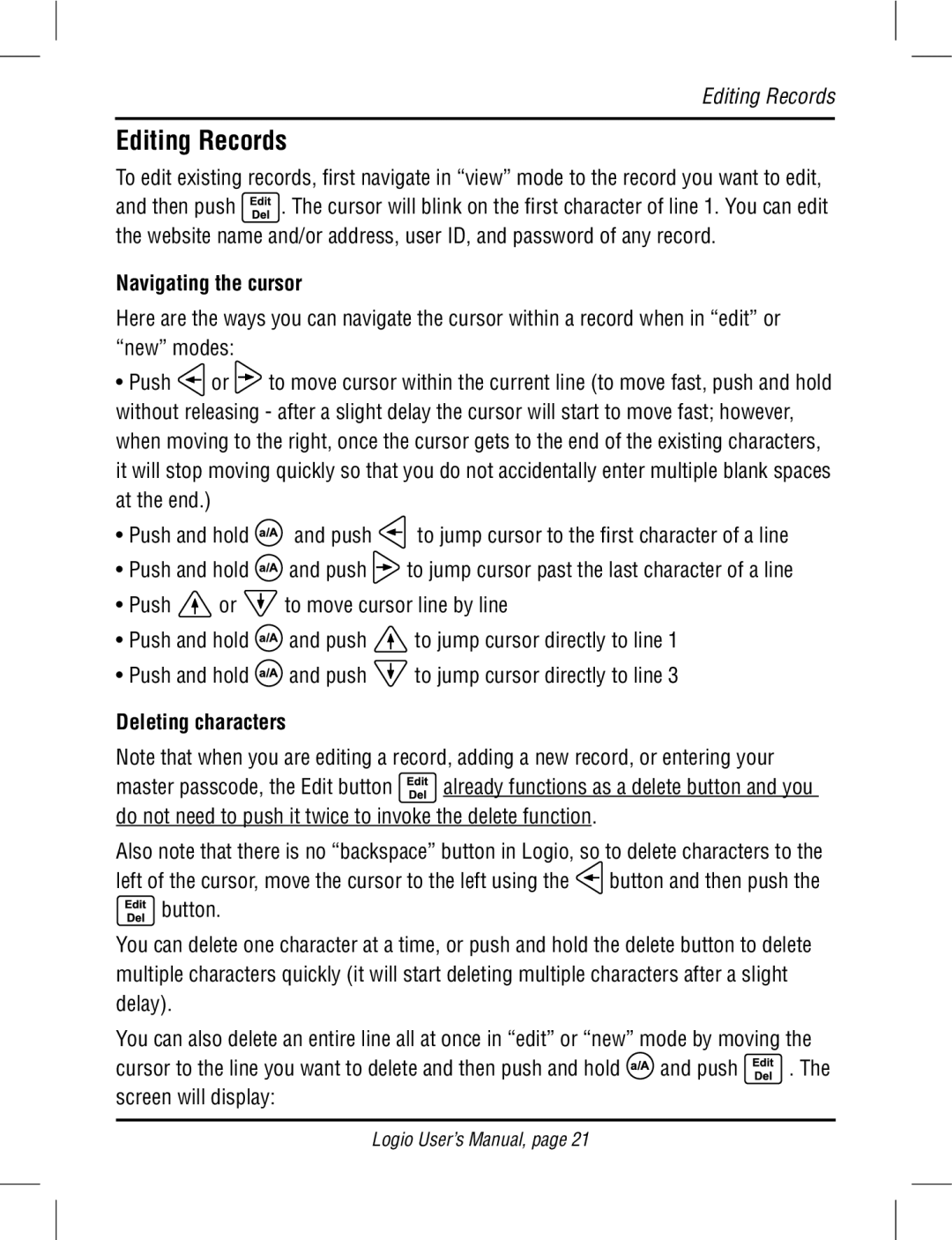Editing Records
Editing Records
To edit existing records, first navigate in “view” mode to the record you want to edit,
and then push ![]() . The cursor will blink on the first character of line 1. You can edit the website name and/or address, user ID, and password of any record.
. The cursor will blink on the first character of line 1. You can edit the website name and/or address, user ID, and password of any record.
Navigating the cursor
Here are the ways you can navigate the cursor within a record when in “edit” or “new” modes:
•Push ![]() or
or ![]() to move cursor within the current line (to move fast, push and hold without releasing - after a slight delay the cursor will start to move fast; however, when moving to the right, once the cursor gets to the end of the existing characters, it will stop moving quickly so that you do not accidentally enter multiple blank spaces at the end.)
to move cursor within the current line (to move fast, push and hold without releasing - after a slight delay the cursor will start to move fast; however, when moving to the right, once the cursor gets to the end of the existing characters, it will stop moving quickly so that you do not accidentally enter multiple blank spaces at the end.)
•Push and hold ![]() and push
and push ![]() to jump cursor to the first character of a line
to jump cursor to the first character of a line
•Push and hold ![]() and push
and push ![]() to jump cursor past the last character of a line
to jump cursor past the last character of a line
•Push ![]() or
or ![]() to move cursor line by line
to move cursor line by line
•Push and hold ![]() and push
and push ![]() to jump cursor directly to line 1
to jump cursor directly to line 1
•Push and hold ![]() and push
and push ![]() to jump cursor directly to line 3
to jump cursor directly to line 3
Deleting characters
Note that when you are editing a record, adding a new record, or entering your
master passcode, the Edit button ![]() already functions as a delete button and you do not need to push it twice to invoke the delete function.
already functions as a delete button and you do not need to push it twice to invoke the delete function.
Also note that there is no “backspace” button in Logio, so to delete characters to the
left of the cursor, move the cursor to the left using the ![]() button and then push the
button and then push the ![]() button.
button.
You can delete one character at a time, or push and hold the delete button to delete multiple characters quickly (it will start deleting multiple characters after a slight delay).
You can also delete an entire line all at once in “edit” or “new” mode by moving the
cursor to the line you want to delete and then push and hold ![]() and push
and push ![]() . The screen will display:
. The screen will display:
Logio User’s Manual, page 21