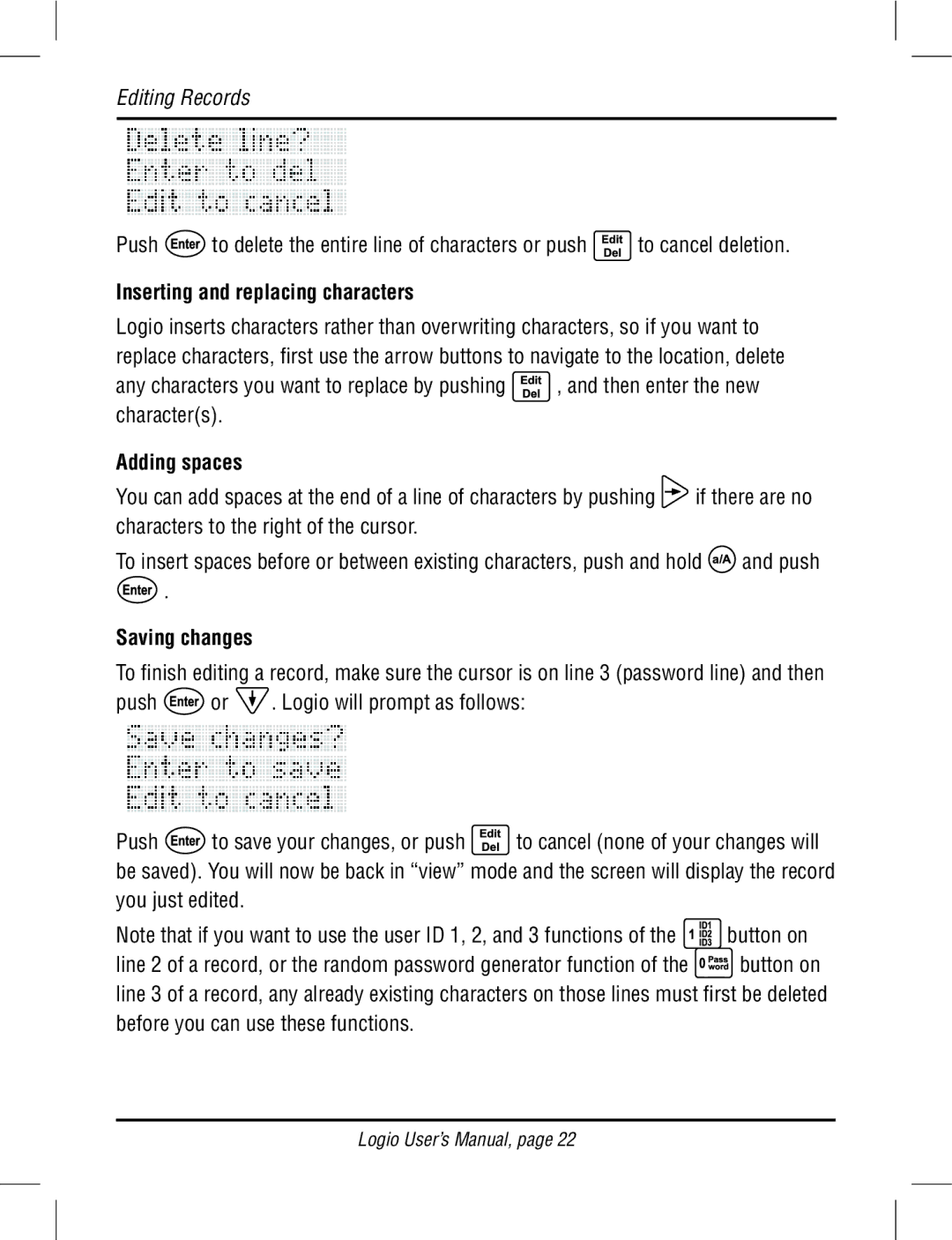Editing Records
Push ![]() to delete the entire line of characters or push
to delete the entire line of characters or push ![]() to cancel deletion.
to cancel deletion.
Inserting and replacing characters
Logio inserts characters rather than overwriting characters, so if you want to replace characters, first use the arrow buttons to navigate to the location, delete
any characters you want to replace by pushing ![]() , and then enter the new character(s).
, and then enter the new character(s).
Adding spaces
You can add spaces at the end of a line of characters by pushing ![]() if there are no characters to the right of the cursor.
if there are no characters to the right of the cursor.
To insert spaces before or between existing characters, push and hold ![]() and push
and push
![]() .
.
Saving changes
To finish editing a record, make sure the cursor is on line 3 (password line) and then
push ![]() or
or ![]() . Logio will prompt as follows:
. Logio will prompt as follows:
Push ![]() to save your changes, or push
to save your changes, or push ![]() to cancel (none of your changes will be saved). You will now be back in “view” mode and the screen will display the record you just edited.
to cancel (none of your changes will be saved). You will now be back in “view” mode and the screen will display the record you just edited.
Note that if you want to use the user ID 1, 2, and 3 functions of the ![]() button on
button on
line 2 of a record, or the random password generator function of the ![]()
![]() button on line 3 of a record, any already existing characters on those lines must first be deleted before you can use these functions.
button on line 3 of a record, any already existing characters on those lines must first be deleted before you can use these functions.
Logio User’s Manual, page 22