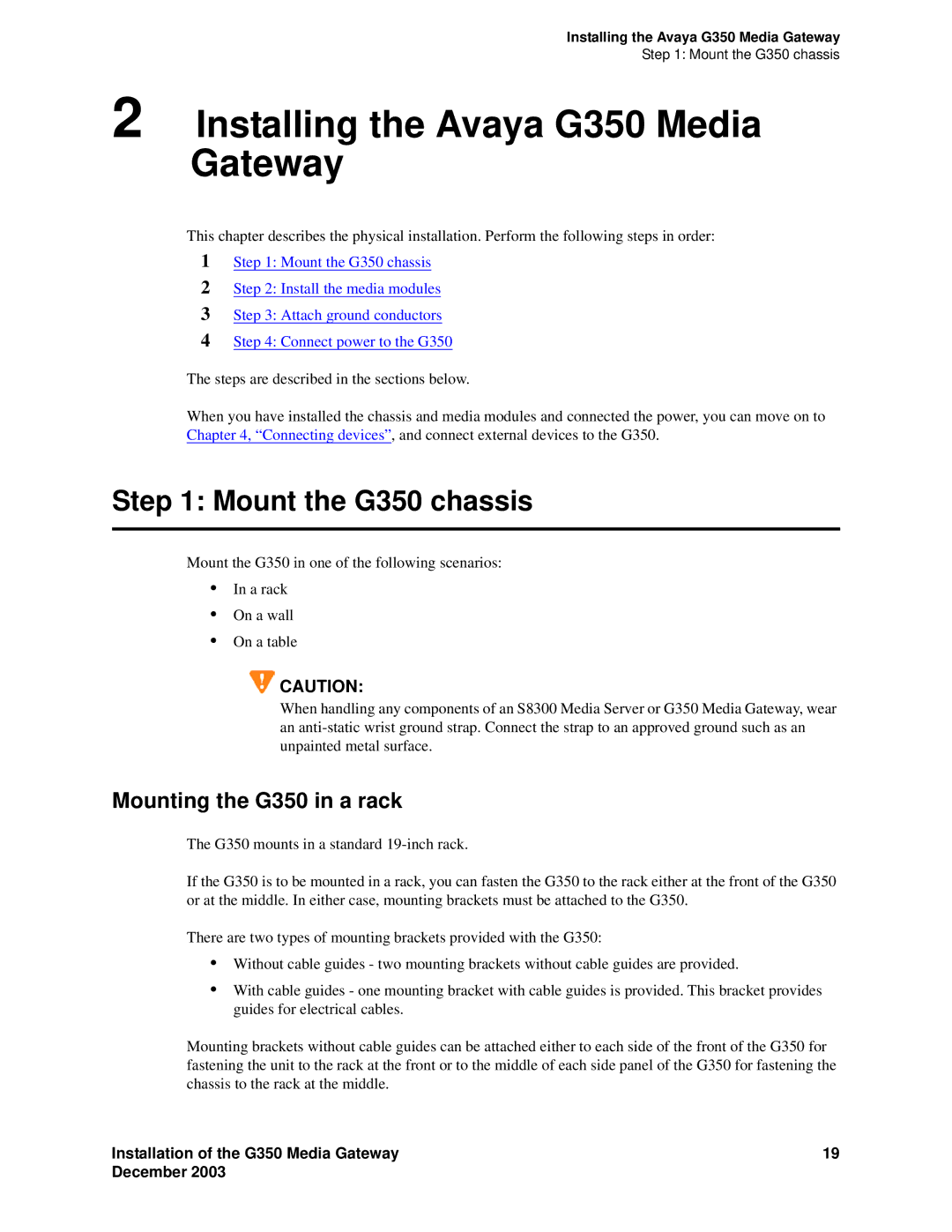Installing the Avaya G350 Media Gateway
Step 1: Mount the G350 chassis
2 Installing the Avaya G350 Media Gateway
This chapter describes the physical installation. Perform the following steps in order:
1Step 1: Mount the G350 chassis
2Step 2: Install the media modules
3Step 3: Attach ground conductors
4Step 4: Connect power to the G350
The steps are described in the sections below.
When you have installed the chassis and media modules and connected the power, you can move on to Chapter 4, “Connecting devices”, and connect external devices to the G350.
Step 1: Mount the G350 chassis
Mount the G350 in one of the following scenarios:
•In a rack
•On a wall
•On a table
![]() CAUTION:
CAUTION:
When handling any components of an S8300 Media Server or G350 Media Gateway, wear an
Mounting the G350 in a rack
The G350 mounts in a standard
If the G350 is to be mounted in a rack, you can fasten the G350 to the rack either at the front of the G350 or at the middle. In either case, mounting brackets must be attached to the G350.
There are two types of mounting brackets provided with the G350:
•Without cable guides - two mounting brackets without cable guides are provided.
•With cable guides - one mounting bracket with cable guides is provided. This bracket provides guides for electrical cables.
Mounting brackets without cable guides can be attached either to each side of the front of the G350 for fastening the unit to the rack at the front or to the middle of each side panel of the G350 for fastening the chassis to the rack at the middle.
Installation of the G350 Media Gateway | 19 |
December 2003 |
|