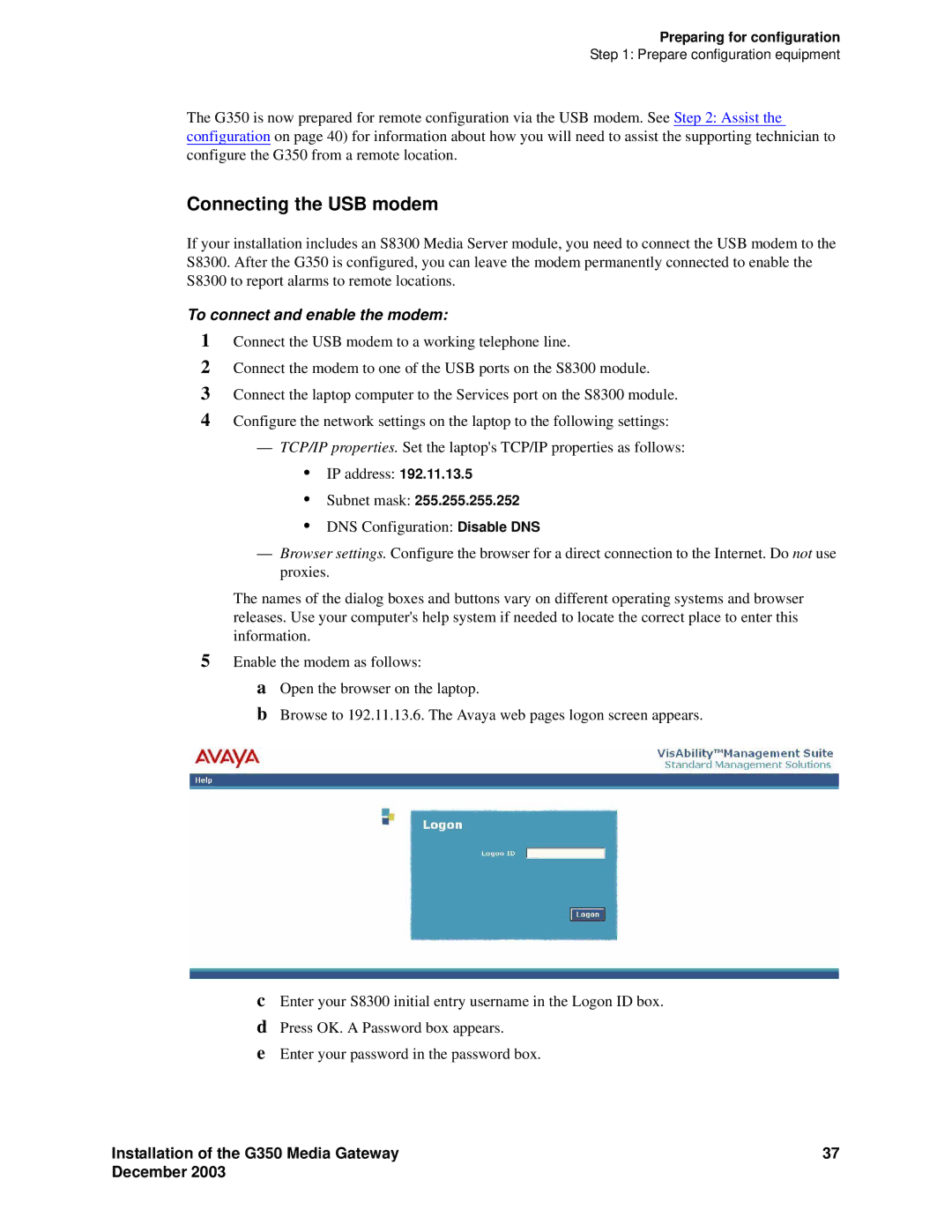Preparing for configuration
Step 1: Prepare configuration equipment
The G350 is now prepared for remote configuration via the USB modem. See Step 2: Assist the configuration on page 40) for information about how you will need to assist the supporting technician to configure the G350 from a remote location.
Connecting the USB modem
If your installation includes an S8300 Media Server module, you need to connect the USB modem to the S8300. After the G350 is configured, you can leave the modem permanently connected to enable the S8300 to report alarms to remote locations.
To connect and enable the modem:
1Connect the USB modem to a working telephone line.
2Connect the modem to one of the USB ports on the S8300 module.
3Connect the laptop computer to the Services port on the S8300 module.
4Configure the network settings on the laptop to the following settings:
—TCP/IP properties. Set the laptop's TCP/IP properties as follows:
•IP address: 192.11.13.5
•Subnet mask: 255.255.255.252
•DNS Configuration: Disable DNS
—Browser settings. Configure the browser for a direct connection to the Internet. Do not use proxies.
The names of the dialog boxes and buttons vary on different operating systems and browser releases. Use your computer's help system if needed to locate the correct place to enter this information.
5Enable the modem as follows:
aOpen the browser on the laptop.
bBrowse to 192.11.13.6. The Avaya web pages logon screen appears.
cEnter your S8300 initial entry username in the Logon ID box.
dPress OK. A Password box appears.
eEnter your password in the password box.
Installation of the G350 Media Gateway | 37 |
December 2003 |
|