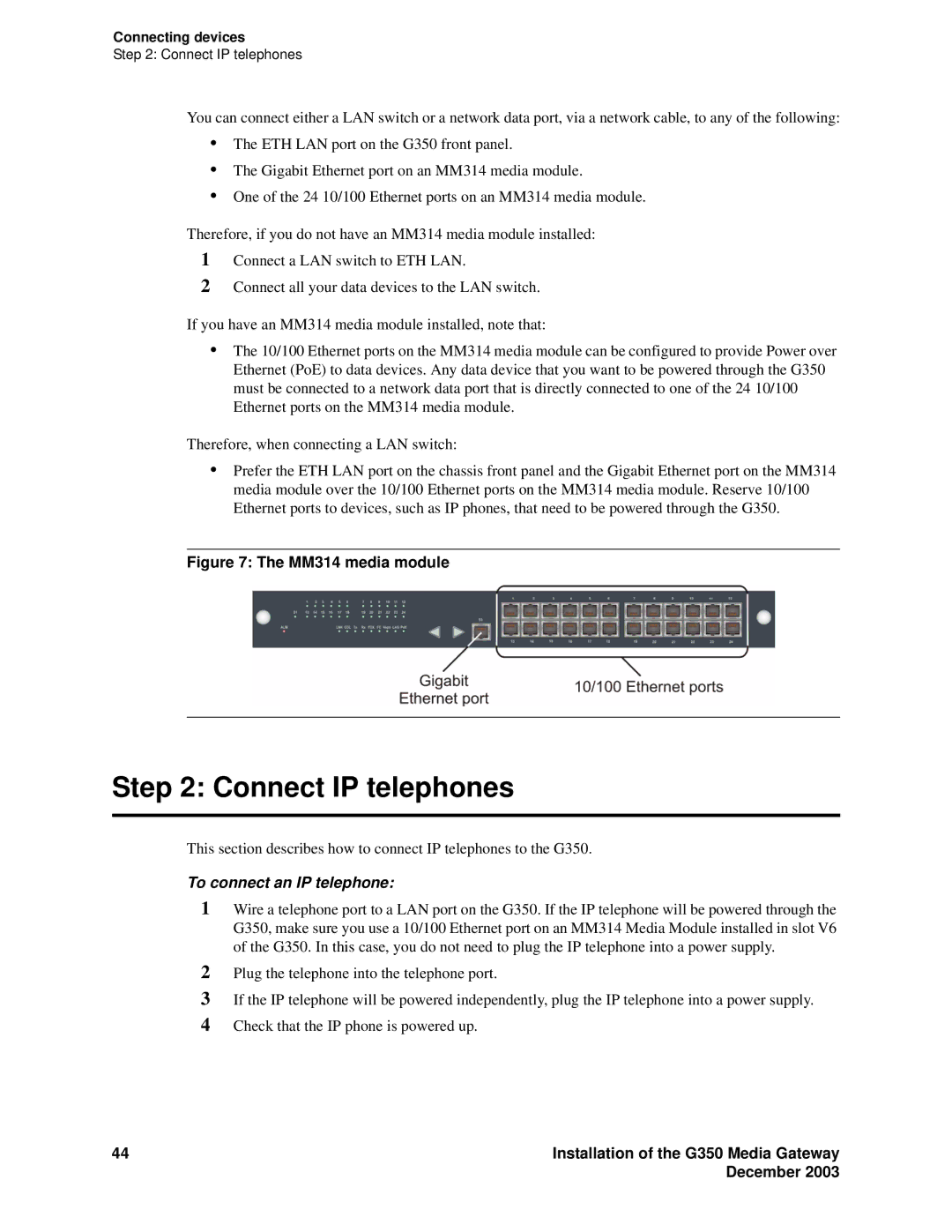Connecting devices
Step 2: Connect IP telephones
You can connect either a LAN switch or a network data port, via a network cable, to any of the following:
•The ETH LAN port on the G350 front panel.
•The Gigabit Ethernet port on an MM314 media module.
•One of the 24 10/100 Ethernet ports on an MM314 media module.
Therefore, if you do not have an MM314 media module installed:
1Connect a LAN switch to ETH LAN.
2Connect all your data devices to the LAN switch.
If you have an MM314 media module installed, note that:
•The 10/100 Ethernet ports on the MM314 media module can be configured to provide Power over Ethernet (PoE) to data devices. Any data device that you want to be powered through the G350 must be connected to a network data port that is directly connected to one of the 24 10/100 Ethernet ports on the MM314 media module.
Therefore, when connecting a LAN switch:
•Prefer the ETH LAN port on the chassis front panel and the Gigabit Ethernet port on the MM314 media module over the 10/100 Ethernet ports on the MM314 media module. Reserve 10/100 Ethernet ports to devices, such as IP phones, that need to be powered through the G350.
Figure 7: The MM314 media module
Step 2: Connect IP telephones
This section describes how to connect IP telephones to the G350.
To connect an IP telephone:
1Wire a telephone port to a LAN port on the G350. If the IP telephone will be powered through the G350, make sure you use a 10/100 Ethernet port on an MM314 Media Module installed in slot V6 of the G350. In this case, you do not need to plug the IP telephone into a power supply.
2Plug the telephone into the telephone port.
3If the IP telephone will be powered independently, plug the IP telephone into a power supply.
4Check that the IP phone is powered up.
44 | Installation of the G350 Media Gateway |
| December 2003 |