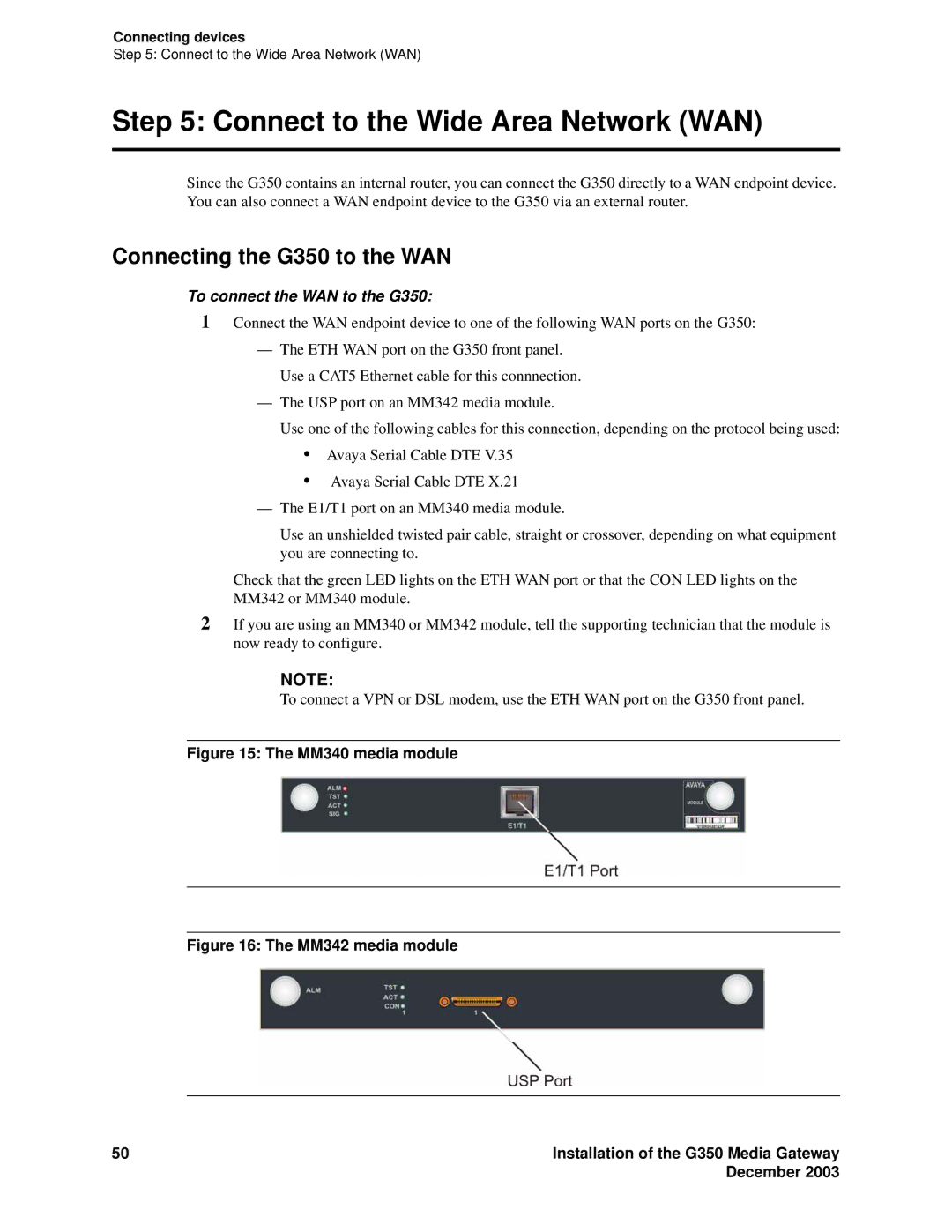Connecting devices
Step 5: Connect to the Wide Area Network (WAN)
Step 5: Connect to the Wide Area Network (WAN)
Since the G350 contains an internal router, you can connect the G350 directly to a WAN endpoint device. You can also connect a WAN endpoint device to the G350 via an external router.
Connecting the G350 to the WAN
To connect the WAN to the G350:
1Connect the WAN endpoint device to one of the following WAN ports on the G350:
—The ETH WAN port on the G350 front panel. Use a CAT5 Ethernet cable for this connnection.
—The USP port on an MM342 media module.
Use one of the following cables for this connection, depending on the protocol being used:
•Avaya Serial Cable DTE V.35
•Avaya Serial Cable DTE X.21
—The E1/T1 port on an MM340 media module.
Use an unshielded twisted pair cable, straight or crossover, depending on what equipment you are connecting to.
Check that the green LED lights on the ETH WAN port or that the CON LED lights on the MM342 or MM340 module.
2If you are using an MM340 or MM342 module, tell the supporting technician that the module is now ready to configure.
NOTE:
To connect a VPN or DSL modem, use the ETH WAN port on the G350 front panel.
Figure 15: The MM340 media module
Figure 16: The MM342 media module
50 | Installation of the G350 Media Gateway |
| December 2003 |