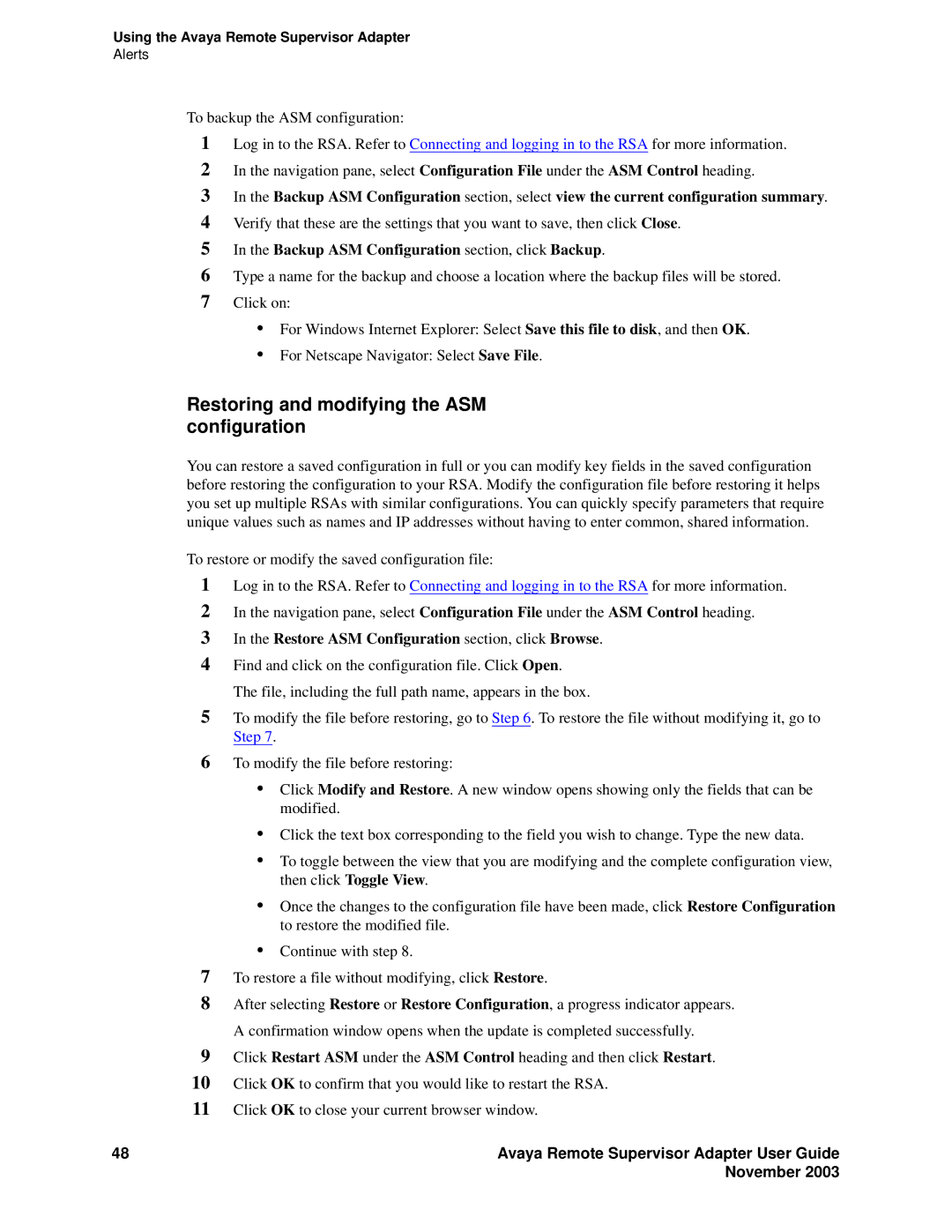Using the Avaya Remote Supervisor Adapter
Alerts
To backup the ASM configuration:
1Log in to the RSA. Refer to Connecting and logging in to the RSA for more information.
2In the navigation pane, select Configuration File under the ASM Control heading.
3In the Backup ASM Configuration section, select view the current configuration summary.
4Verify that these are the settings that you want to save, then click Close.
5In the Backup ASM Configuration section, click Backup.
6Type a name for the backup and choose a location where the backup files will be stored.
7Click on:
•For Windows Internet Explorer: Select Save this file to disk, and then OK.
•For Netscape Navigator: Select Save File.
Restoring and modifying the ASM configuration
You can restore a saved configuration in full or you can modify key fields in the saved configuration before restoring the configuration to your RSA. Modify the configuration file before restoring it helps you set up multiple RSAs with similar configurations. You can quickly specify parameters that require unique values such as names and IP addresses without having to enter common, shared information.
To restore or modify the saved configuration file:
1Log in to the RSA. Refer to Connecting and logging in to the RSA for more information.
2In the navigation pane, select Configuration File under the ASM Control heading.
3In the Restore ASM Configuration section, click Browse.
4Find and click on the configuration file. Click Open. The file, including the full path name, appears in the box.
5To modify the file before restoring, go to Step 6. To restore the file without modifying it, go to Step 7.
6To modify the file before restoring:
•Click Modify and Restore. A new window opens showing only the fields that can be modified.
•Click the text box corresponding to the field you wish to change. Type the new data.
•To toggle between the view that you are modifying and the complete configuration view, then click Toggle View.
•Once the changes to the configuration file have been made, click Restore Configuration to restore the modified file.
•Continue with step 8.
7To restore a file without modifying, click Restore.
8After selecting Restore or Restore Configuration, a progress indicator appears. A confirmation window opens when the update is completed successfully.
9Click Restart ASM under the ASM Control heading and then click Restart.
10Click OK to confirm that you would like to restart the RSA.
11Click OK to close your current browser window.
48 | Avaya Remote Supervisor Adapter User Guide |
| November 2003 |