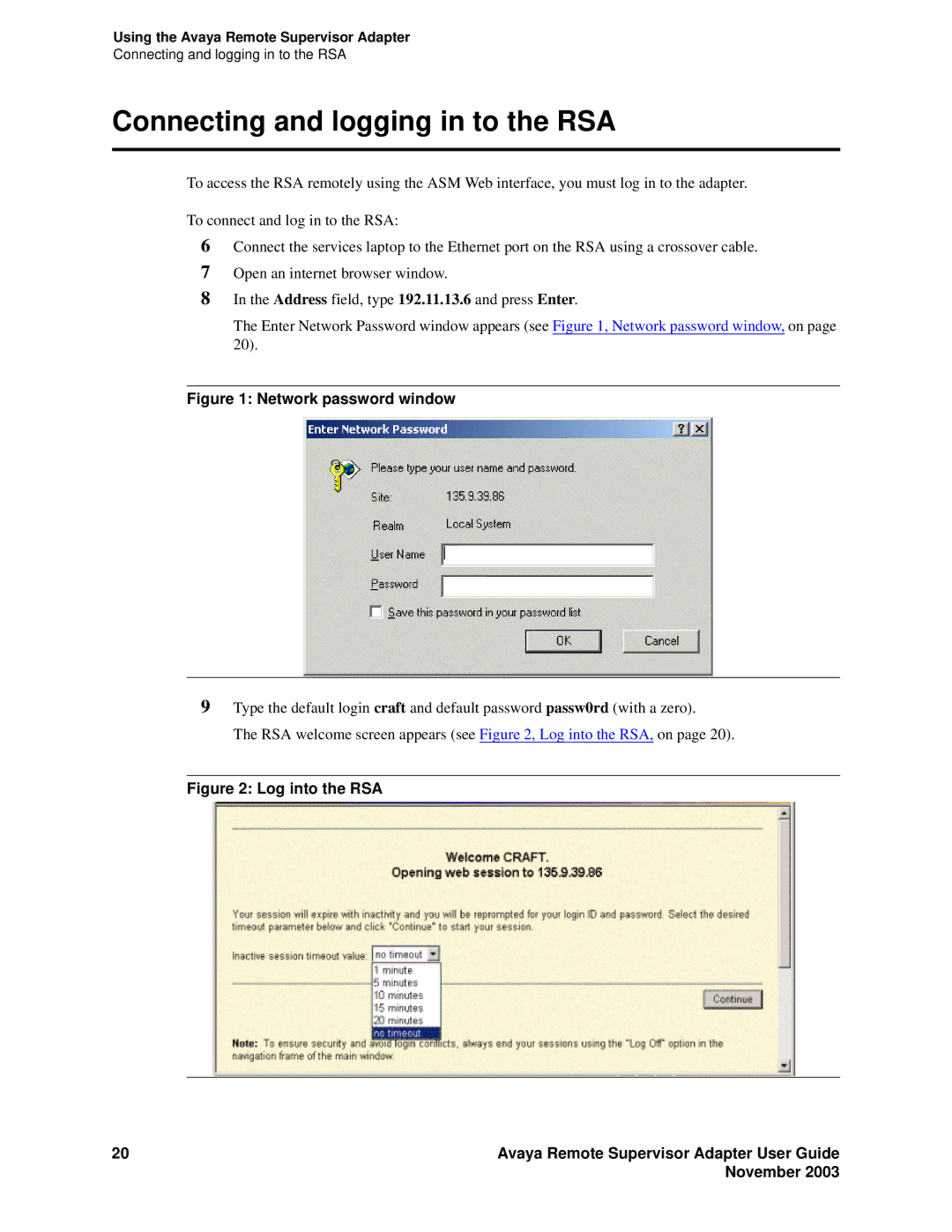Using the Avaya Remote Supervisor Adapter
Connecting and logging in to the RSA
Connecting and logging in to the RSA
To access the RSA remotely using the ASM Web interface, you must log in to the adapter.
To connect and log in to the RSA:
6Connect the services laptop to the Ethernet port on the RSA using a crossover cable.
7Open an internet browser window.
8In the Address field, type 192.11.13.6 and press Enter.
The Enter Network Password window appears (see Figure 1, Network password window, on page 20).
Figure 1: Network password window
9Type the default login craft and default password passw0rd (with a zero).
The RSA welcome screen appears (see Figure 2, Log into the RSA, on page 20).
Figure 2: Log into the RSA
20 | Avaya Remote Supervisor Adapter User Guide |
| November 2003 |