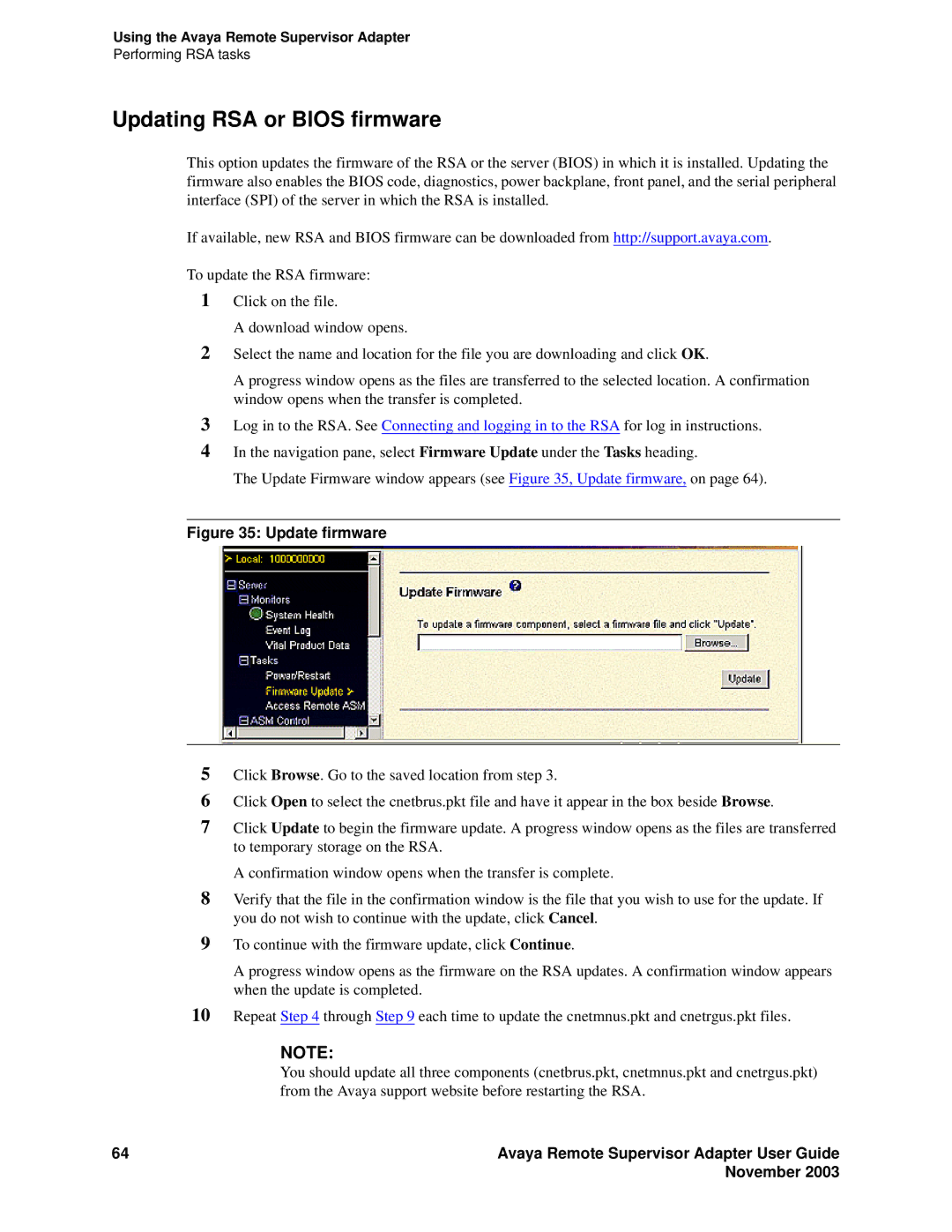Using the Avaya Remote Supervisor Adapter
Performing RSA tasks
Updating RSA or BIOS firmware
This option updates the firmware of the RSA or the server (BIOS) in which it is installed. Updating the firmware also enables the BIOS code, diagnostics, power backplane, front panel, and the serial peripheral interface (SPI) of the server in which the RSA is installed.
If available, new RSA and BIOS firmware can be downloaded from http://support.avaya.com.
To update the RSA firmware:
1Click on the file.
A download window opens.
2Select the name and location for the file you are downloading and click OK.
A progress window opens as the files are transferred to the selected location. A confirmation window opens when the transfer is completed.
3Log in to the RSA. See Connecting and logging in to the RSA for log in instructions.
4In the navigation pane, select Firmware Update under the Tasks heading.
The Update Firmware window appears (see Figure 35, Update firmware, on page 64).
Figure 35: Update firmware
5Click Browse. Go to the saved location from step 3.
6Click Open to select the cnetbrus.pkt file and have it appear in the box beside Browse.
7Click Update to begin the firmware update. A progress window opens as the files are transferred to temporary storage on the RSA.
A confirmation window opens when the transfer is complete.
8Verify that the file in the confirmation window is the file that you wish to use for the update. If you do not wish to continue with the update, click Cancel.
9To continue with the firmware update, click Continue.
A progress window opens as the firmware on the RSA updates. A confirmation window appears when the update is completed.
10Repeat Step 4 through Step 9 each time to update the cnetmnus.pkt and cnetrgus.pkt files.
NOTE:
You should update all three components (cnetbrus.pkt, cnetmnus.pkt and cnetrgus.pkt) from the Avaya support website before restarting the RSA.
64 | Avaya Remote Supervisor Adapter User Guide |
| November 2003 |