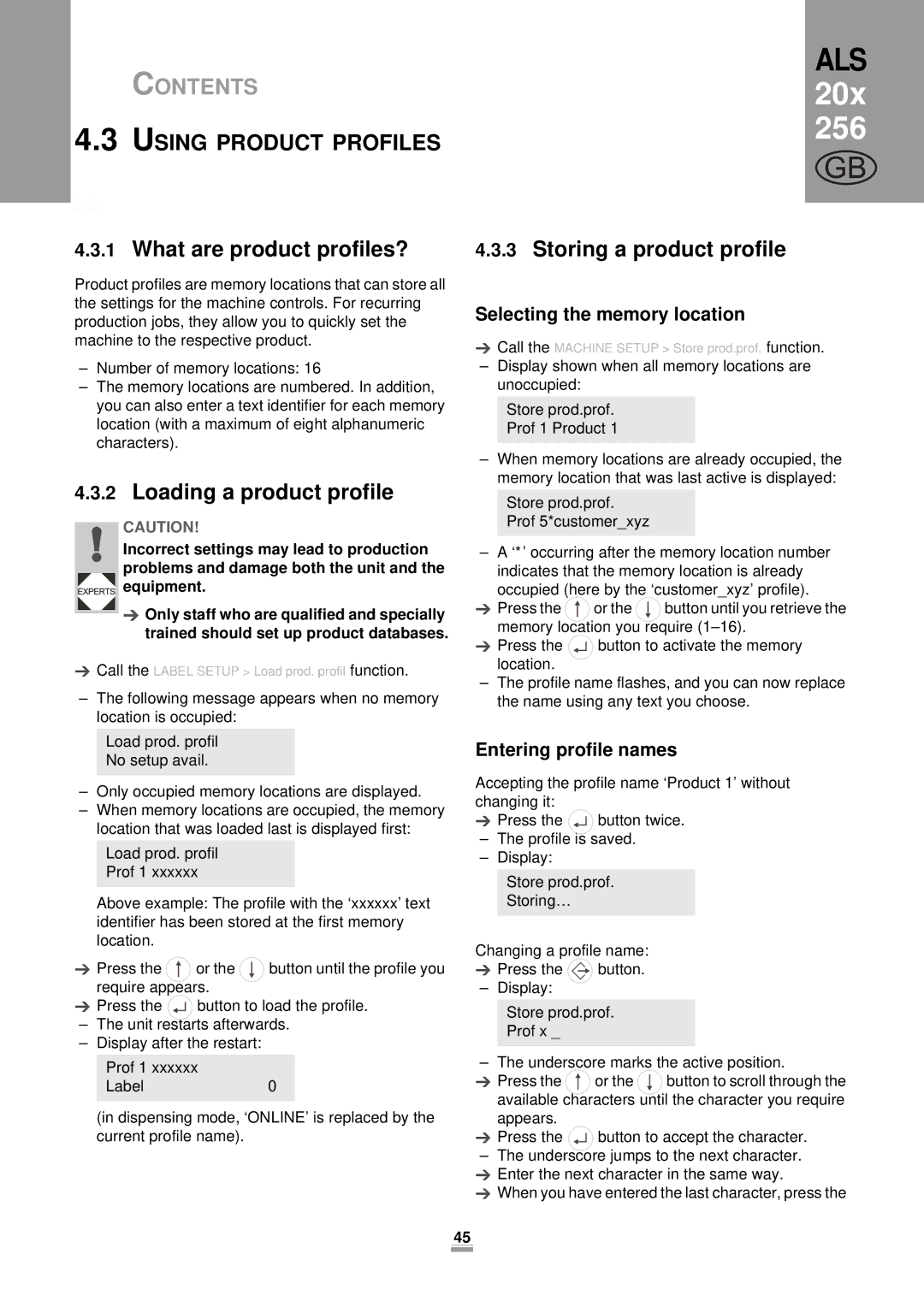CONTENTS
4.3USING PRODUCT PROFILES
4.3.1What are product profiles?
Product profiles are memory locations that can store all the settings for the machine controls. For recurring production jobs, they allow you to quickly set the machine to the respective product.
–Number of memory locations: 16
–The memory locations are numbered. In addition, you can also enter a text identifier for each memory location (with a maximum of eight alphanumeric characters).
4.3.2Loading a product profile
CAUTION!
Incorrect settings may lead to production problems and damage both the unit and the



 equipment.
equipment.
Only staff who are qualified and specially trained should set up product databases.
Call the LABEL SETUP > Load prod. profil function.
–The following message appears when no memory location is occupied:
Load prod. profil
No setup avail.
–Only occupied memory locations are displayed.
–When memory locations are occupied, the memory location that was loaded last is displayed first:
Load prod. profil
Prof 1 xxxxxx
Above example: The profile with the ‘xxxxxx’ text identifier has been stored at the first memory location.
Press the |
| or the | button until the profile you |
require appears. |
| ||
Press the |
| button to load the profile. | |
| |||
–The unit restarts afterwards.
–Display after the restart:
Prof 1 xxxxxx
Label0
(in dispensing mode, ‘ONLINE’ is replaced by the current profile name).
ALS 20x 256
GB
4.3.3Storing a product profile
Selecting the memory location
Call the MACHINE SETUP > Store prod.prof. function.
–Display shown when all memory locations are unoccupied:
Store prod.prof.
Prof 1 Product 1
–When memory locations are already occupied, the memory location that was last active is displayed:
Store prod.prof.
Prof 5*customer_xyz
– A ‘*’ occurring after the memory location number indicates that the memory location is already occupied (here by the ‘customer_xyz’ profile). Press the ![]() or the
or the ![]() button until you retrieve the memory location you require
button until you retrieve the memory location you require
Press the ![]()
![]() button to activate the memory location.
button to activate the memory location.
–The profile name flashes, and you can now replace the name using any text you choose.
Entering profile names
Accepting the profile name ‘Product 1’ without changing it:
Press the ![]()
![]() button twice.
button twice.
–The profile is saved.
–Display:
Store prod.prof.
Storing…
Changing a profile name:
Press the ![]() button.
button.
– Display:
Store prod.prof.
Prof x _
– The underscore marks the active position.
Press the ![]() or the
or the ![]() button to scroll through the available characters until the character you require appears.
button to scroll through the available characters until the character you require appears.
Press the |
| button to accept the character. |
|
–The underscore jumps to the next character. Enter the next character in the same way.
When you have entered the last character, press the
45