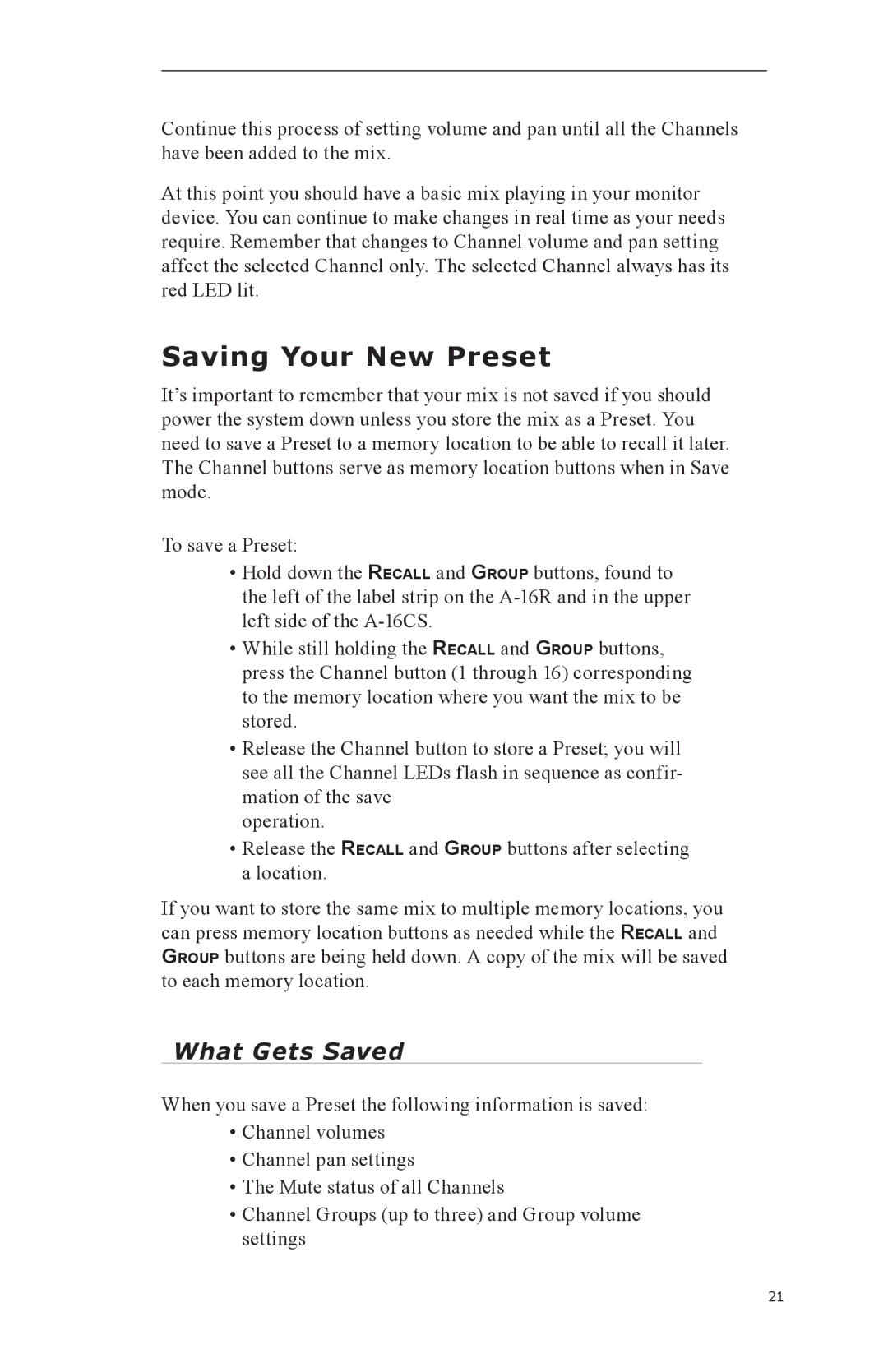Continue this process of setting volume and pan until all the Channels have been added to the mix.
At this point you should have a basic mix playing in your monitor device. You can continue to make changes in real time as your needs require. Remember that changes to Channel volume and pan setting affect the selected Channel only. The selected Channel always has its red LED lit.
Saving Your New Preset
It’s important to remember that your mix is not saved if you should power the system down unless you store the mix as a Preset. You need to save a Preset to a memory location to be able to recall it later. The Channel buttons serve as memory location buttons when in Save mode.
To save a Preset:
•Hold down the RECALL and GROUP buttons, found to the left of the label strip on the
•While still holding the RECALL and GROUP buttons, press the Channel button (1 through 16) corresponding to the memory location where you want the mix to be stored.
•Release the Channel button to store a Preset; you will see all the Channel LEDs flash in sequence as confir- mation of the save
operation.
•Release the RECALL and GROUP buttons after selecting a location.
If you want to store the same mix to multiple memory locations, you can press memory location buttons as needed while the RECALL and GROUP buttons are being held down. A copy of the mix will be saved to each memory location.
What Gets Saved
When you save a Preset the following information is saved:
•Channel volumes
•Channel pan settings
•The Mute status of all Channels
•Channel Groups (up to three) and Group volume settings
21