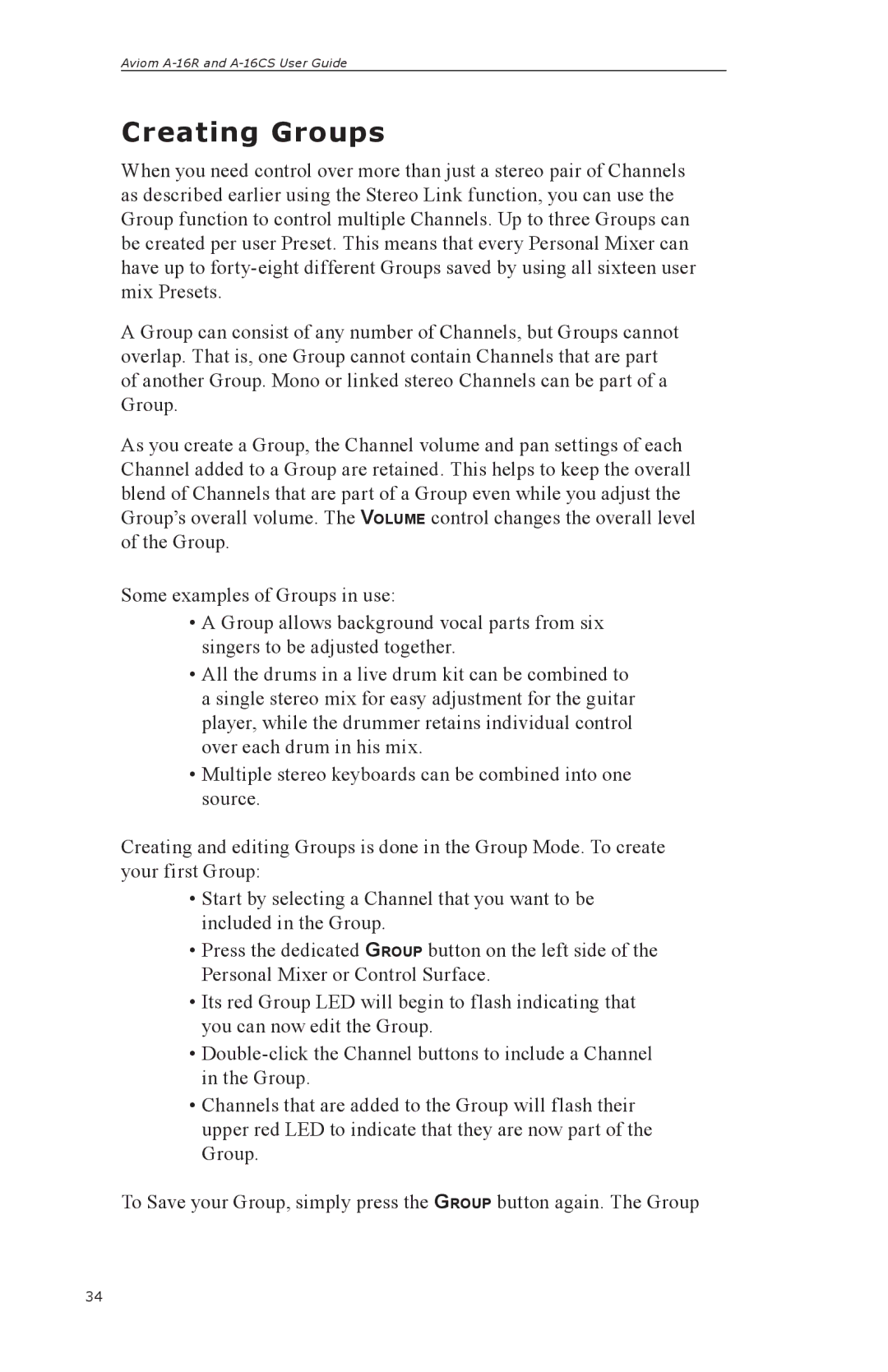Aviom
Creating Groups
When you need control over more than just a stereo pair of Channels as described earlier using the Stereo Link function, you can use the Group function to control multiple Channels. Up to three Groups can be created per user Preset. This means that every Personal Mixer can have up to
A Group can consist of any number of Channels, but Groups cannot overlap. That is, one Group cannot contain Channels that are part of another Group. Mono or linked stereo Channels can be part of a Group.
As you create a Group, the Channel volume and pan settings of each Channel added to a Group are retained. This helps to keep the overall blend of Channels that are part of a Group even while you adjust the Group’s overall volume. The VOLUME control changes the overall level of the Group.
Some examples of Groups in use:
•A Group allows background vocal parts from six singers to be adjusted together.
•All the drums in a live drum kit can be combined to a single stereo mix for easy adjustment for the guitar player, while the drummer retains individual control over each drum in his mix.
•Multiple stereo keyboards can be combined into one source.
Creating and editing Groups is done in the Group Mode. To create your first Group:
•Start by selecting a Channel that you want to be included in the Group.
•Press the dedicated GROUP button on the left side of the Personal Mixer or Control Surface.
•Its red Group LED will begin to flash indicating that you can now edit the Group.
•
•Channels that are added to the Group will flash their upper red LED to indicate that they are now part of the Group.
To Save your Group, simply press the GROUP button again. The Group
34