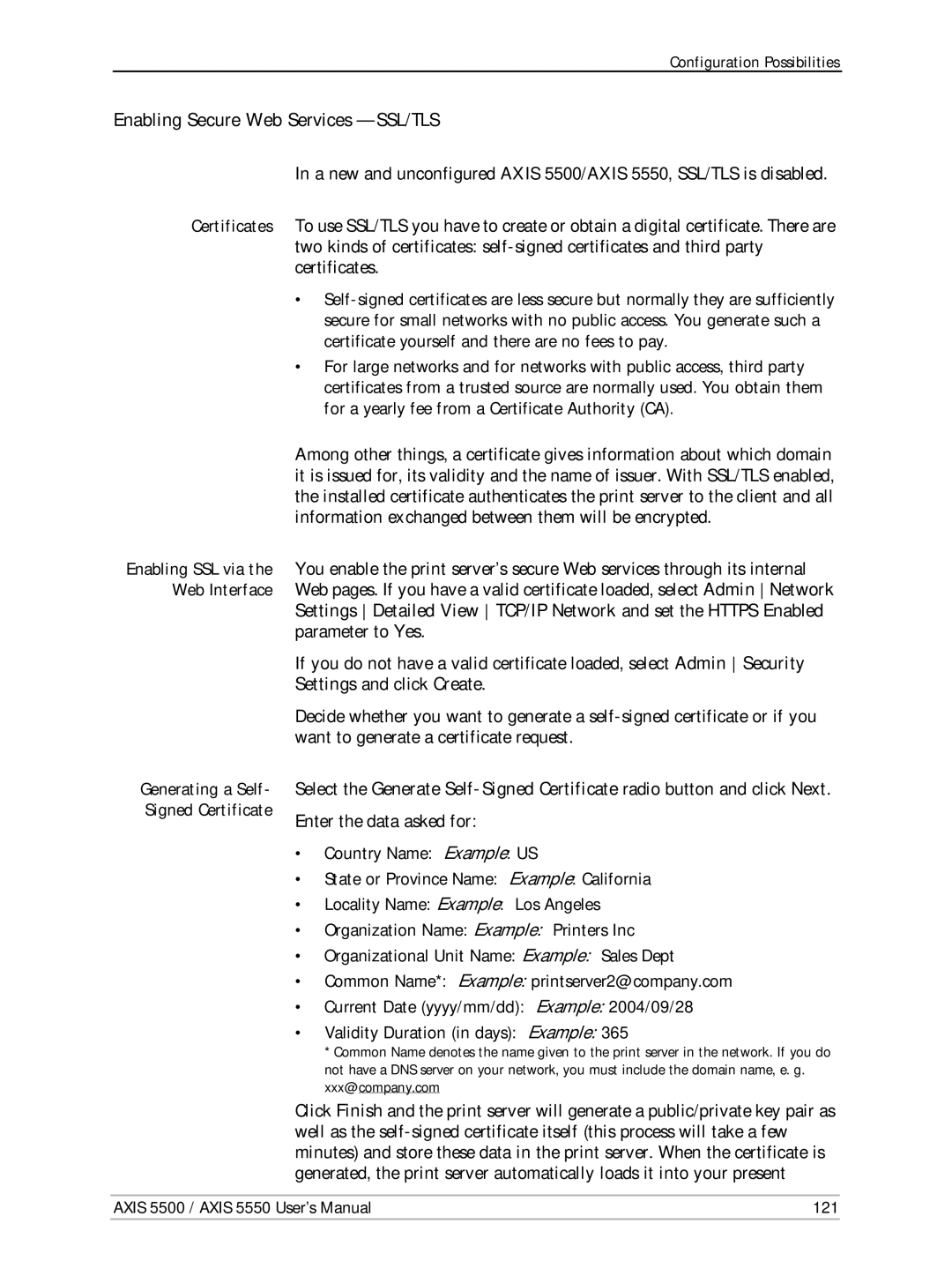Configuration Possibilities
Enabling Secure Web Services — SSL/TLS
Certificates
Enabling SSL via the Web Interface
Generating a Self- Signed Certificate
In a new and unconfigured AXIS 5500/AXIS 5550, SSL/TLS is disabled.
To use SSL/TLS you have to create or obtain a digital certificate. There are two kinds of certificates:
•
•For large networks and for networks with public access, third party certificates from a trusted source are normally used. You obtain them for a yearly fee from a Certificate Authority (CA).
Among other things, a certificate gives information about which domain it is issued for, its validity and the name of issuer. With SSL/TLS enabled, the installed certificate authenticates the print server to the client and all information exchanged between them will be encrypted.
You enable the print server’s secure Web services through its internal Web pages. If you have a valid certificate loaded, select Admin Network Settings Detailed View TCP/IP Network and set the HTTPS Enabled parameter to Yes.
If you do not have a valid certificate loaded, select Admin Security Settings and click Create.
Decide whether you want to generate a
Select the Generate
Enter the data asked for:
•Country Name: Example: US
•State or Province Name: Example: California
•Locality Name: Example: Los Angeles
•Organization Name: Example: Printers Inc
•Organizational Unit Name: Example: Sales Dept
•Common Name*: Example: printserver2@company.com
•Current Date (yyyy/mm/dd): Example: 2004/09/28
•Validity Duration (in days): Example: 365
*Common Name denotes the name given to the print server in the network. If you do not have a DNS server on your network, you must include the domain name, e. g. xxx@company.com
Click Finish and the print server will generate a public/private key pair as well as the
AXIS 5500 / AXIS 5550 User’s Manual | 121 |