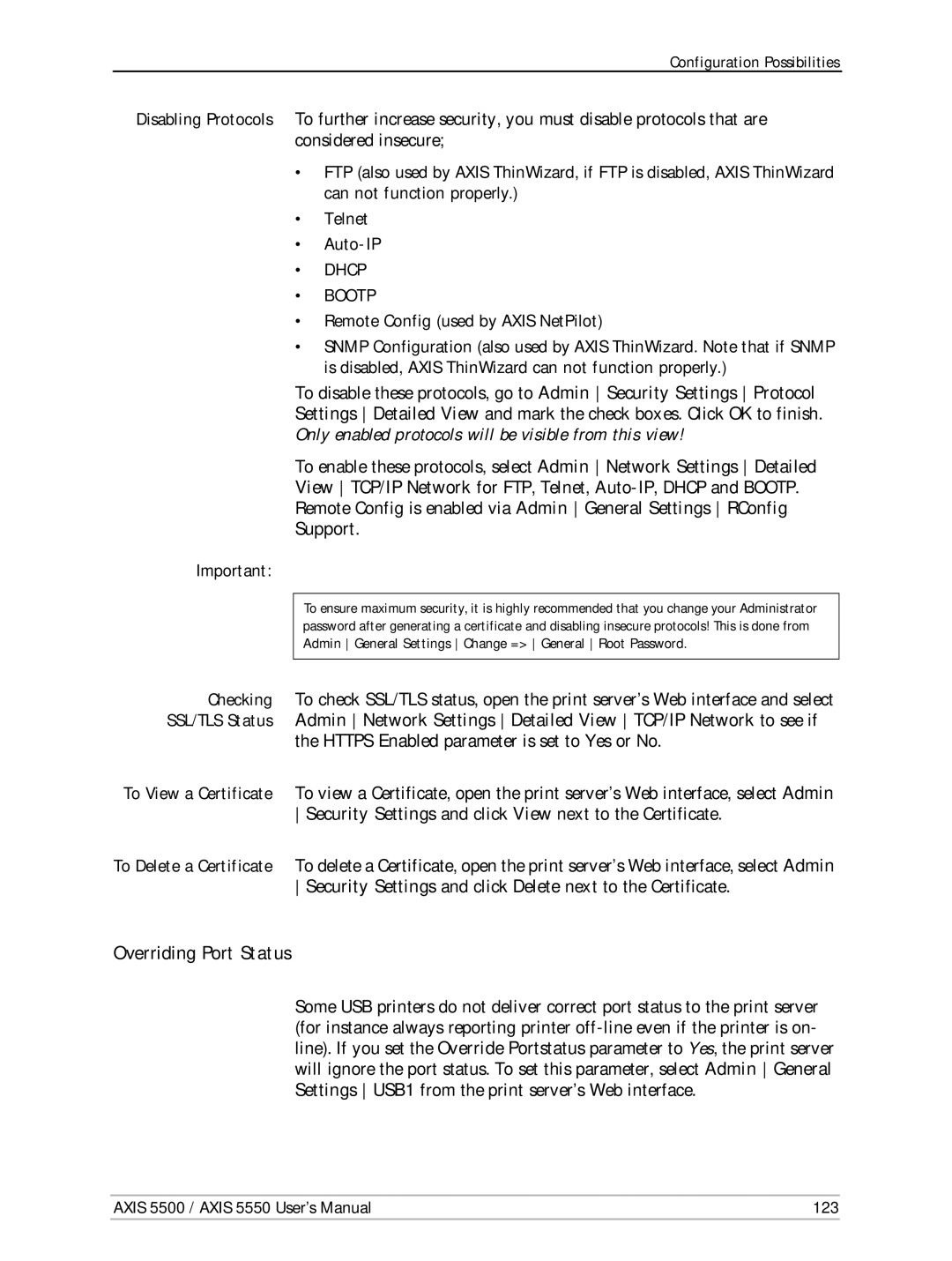Configuration Possibilities
Disabling Protocols To further increase security, you must disable protocols that are considered insecure;
•FTP (also used by AXIS ThinWizard, if FTP is disabled, AXIS ThinWizard can not function properly.)
•Telnet
•
•DHCP
•BOOTP
•Remote Config (used by AXIS NetPilot)
•SNMP Configuration (also used by AXIS ThinWizard. Note that if SNMP is disabled, AXIS ThinWizard can not function properly.)
To disable these protocols, go to Admin Security Settings Protocol
Settings Detailed View and mark the check boxes. Click OK to finish.
Only enabled protocols will be visible from this view!
To enable these protocols, select Admin Network Settings Detailed
View TCP/IP Network for FTP, Telnet,
Remote Config is enabled via Admin General Settings RConfig
Support.
Important:
To ensure maximum security, it is highly recommended that you change your Administrator password after generating a certificate and disabling insecure protocols! This is done from
Admin General Settings Change => General Root Password.
Checking To check SSL/TLS status, open the print server’s Web interface and select SSL/TLS Status Admin Network Settings Detailed View TCP/IP Network to see if
the HTTPS Enabled parameter is set to Yes or No.
To View a Certificate To view a Certificate, open the print server’s Web interface, select Admin Security Settings and click View next to the Certificate.
To Delete a Certificate To delete a Certificate, open the print server’s Web interface, select Admin Security Settings and click Delete next to the Certificate.
Overriding Port Status
Some USB printers do not deliver correct port status to the print server (for instance always reporting printer
AXIS 5500 / AXIS 5550 User’s Manual | 123 |