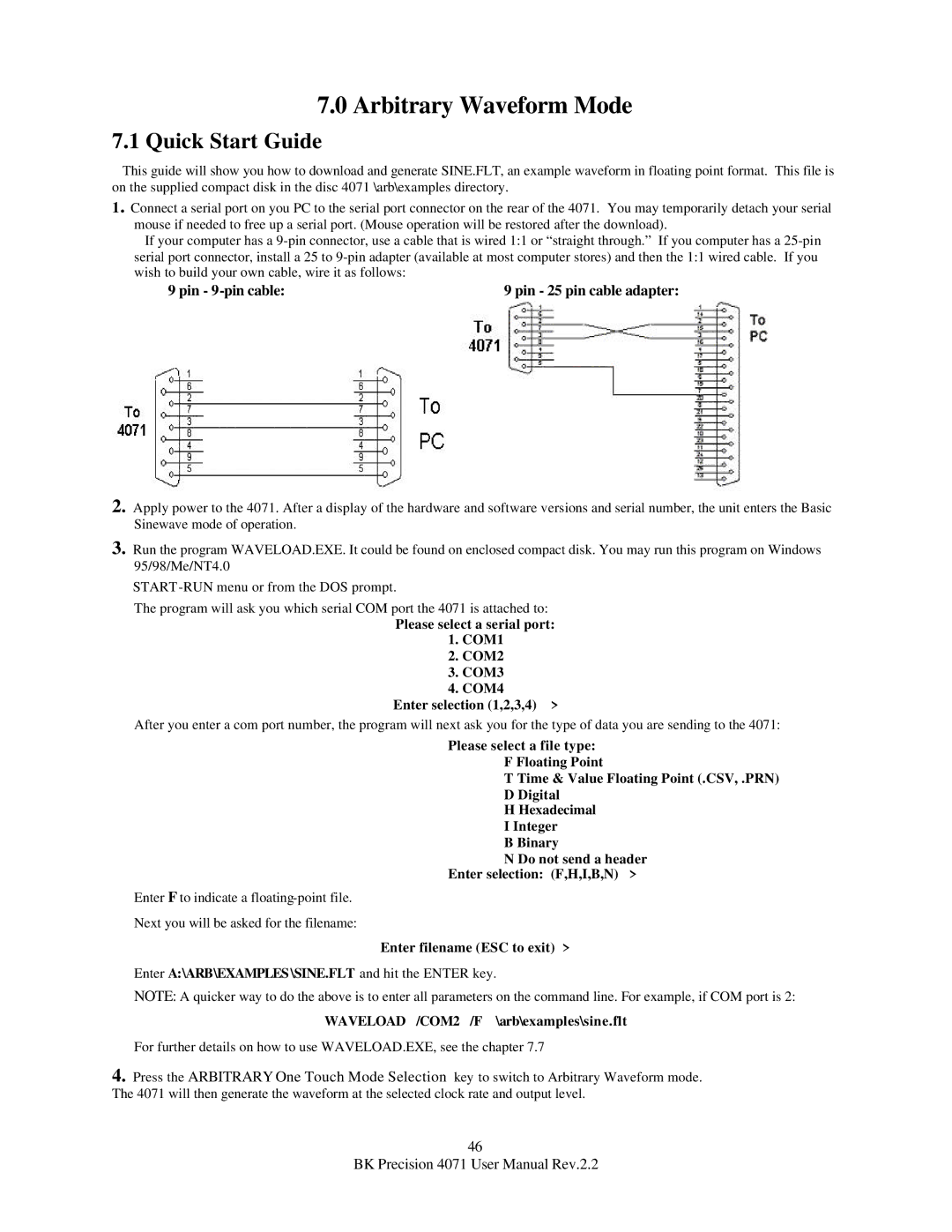7.0Arbitrary Waveform Mode
7.1Quick Start Guide
This guide will show you how to download and generate SINE.FLT, an example waveform in floating point format. This file is on the supplied compact disk in the disc 4071 \arb\examples directory.
1. Connect a serial port on you PC to the serial port connector on the rear of the 4071. You may temporarily detach your serial mouse if needed to free up a serial port. (Mouse operation will be restored after the download).
If your computer has a
9 pin - | 9 pin - 25 pin cable adapter: |
2.Apply power to the 4071. After a display of the hardware and software versions and serial number, the unit enters the Basic Sinewave mode of operation.
3.Run the program WAVELOAD.EXE. It could be found on enclosed compact disk. You may run this program on Windows 95/98/Me/NT4.0
START
The program will ask you which serial COM port the 4071 is attached to:
Please select a serial port:
1.COM1
2.COM2
3.COM3
4.COM4
Enter selection (1,2,3,4) >
After you enter a com port number, the program will next ask you for the type of data you are sending to the 4071:
Please select a file type:
F Floating Point
T Time & Value Floating Point (.CSV, .PRN)
D Digital
H Hexadecimal
I Integer
B Binary
N Do not send a header
Enter selection: (F,H,I,B,N) >
Enter F to indicate a
Next you will be asked for the filename:
Enter filename (ESC to exit) >
Enter A:\ARB\EXAMPLES \SINE.FLT and hit the ENTER key.
NOTE: A quicker way to do the above is to enter all parameters on the command line. For example, if COM port is 2:
WAVELOAD /COM2 /F \arb\examples\sine.flt
For further details on how to use WAVELOAD.EXE, see the chapter 7.7
4.Press the ARBITRARY One Touch Mode Selection key to switch to Arbitrary Waveform mode. The 4071 will then generate the waveform at the selected clock rate and output level.
46
BK Precision 4071 User Manual Rev.2.2