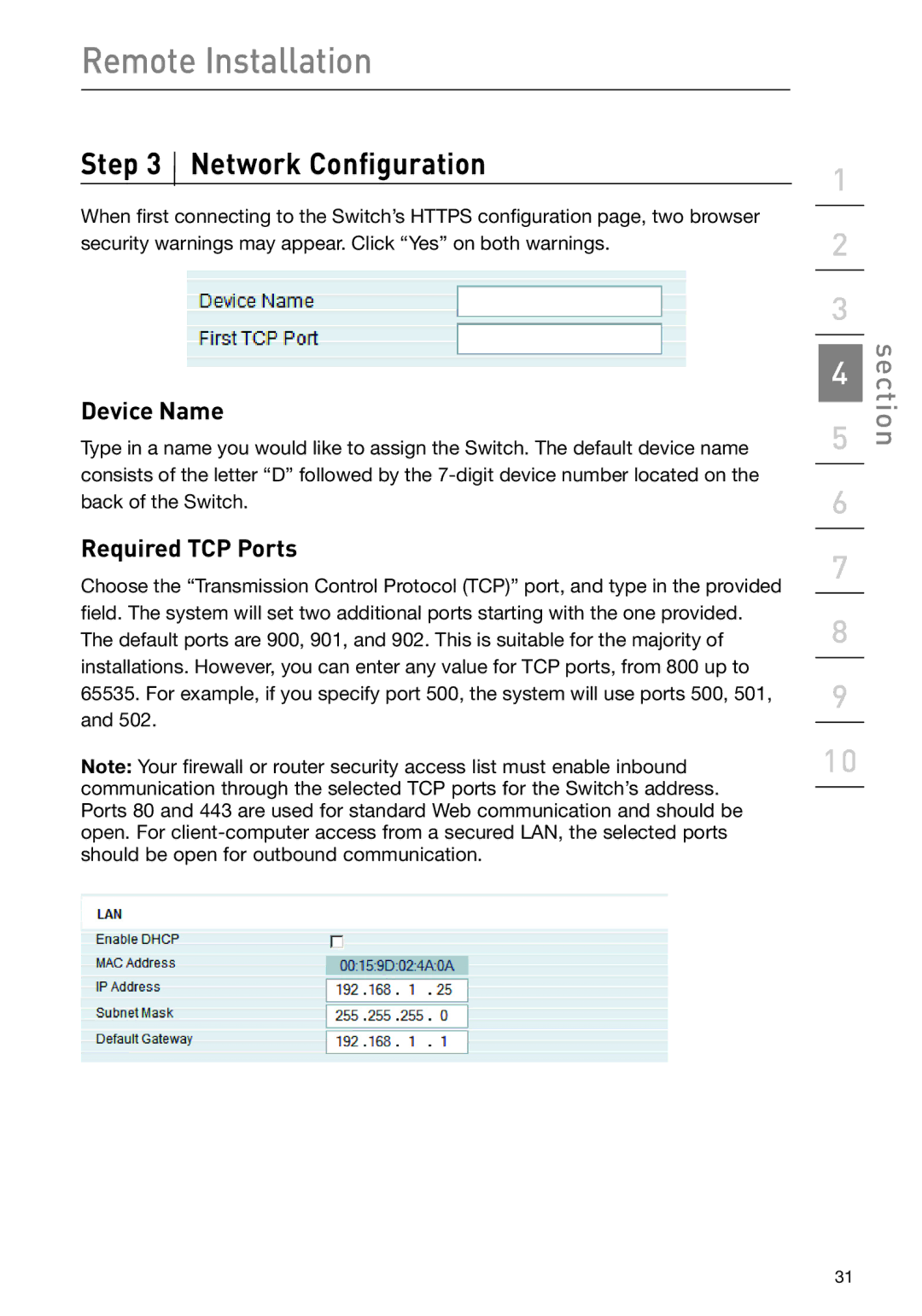Remote Installation
Step 3  Network Configuration
Network Configuration
When first connecting to the Switch’s HTTPS configuration page, two browser security warnings may appear. Click “Yes” on both warnings.
Device Name
Type in a name you would like to assign the Switch. The default device name consists of the letter “D” followed by the
Required TCP Ports
Choose the “Transmission Control Protocol (TCP)” port, and type in the provided field. The system will set two additional ports starting with the one provided. The default ports are 900, 901, and 902. This is suitable for the majority of installations. However, you can enter any value for TCP ports, from 800 up to 65535. For example, if you specify port 500, the system will use ports 500, 501, and 502.
Note: Your firewall or router security access list must enable inbound communication through the selected TCP ports for the Switch’s address. Ports 80 and 443 are used for standard Web communication and should be open. For
1
2
3
4
5
6
7
8
9
10
section
31