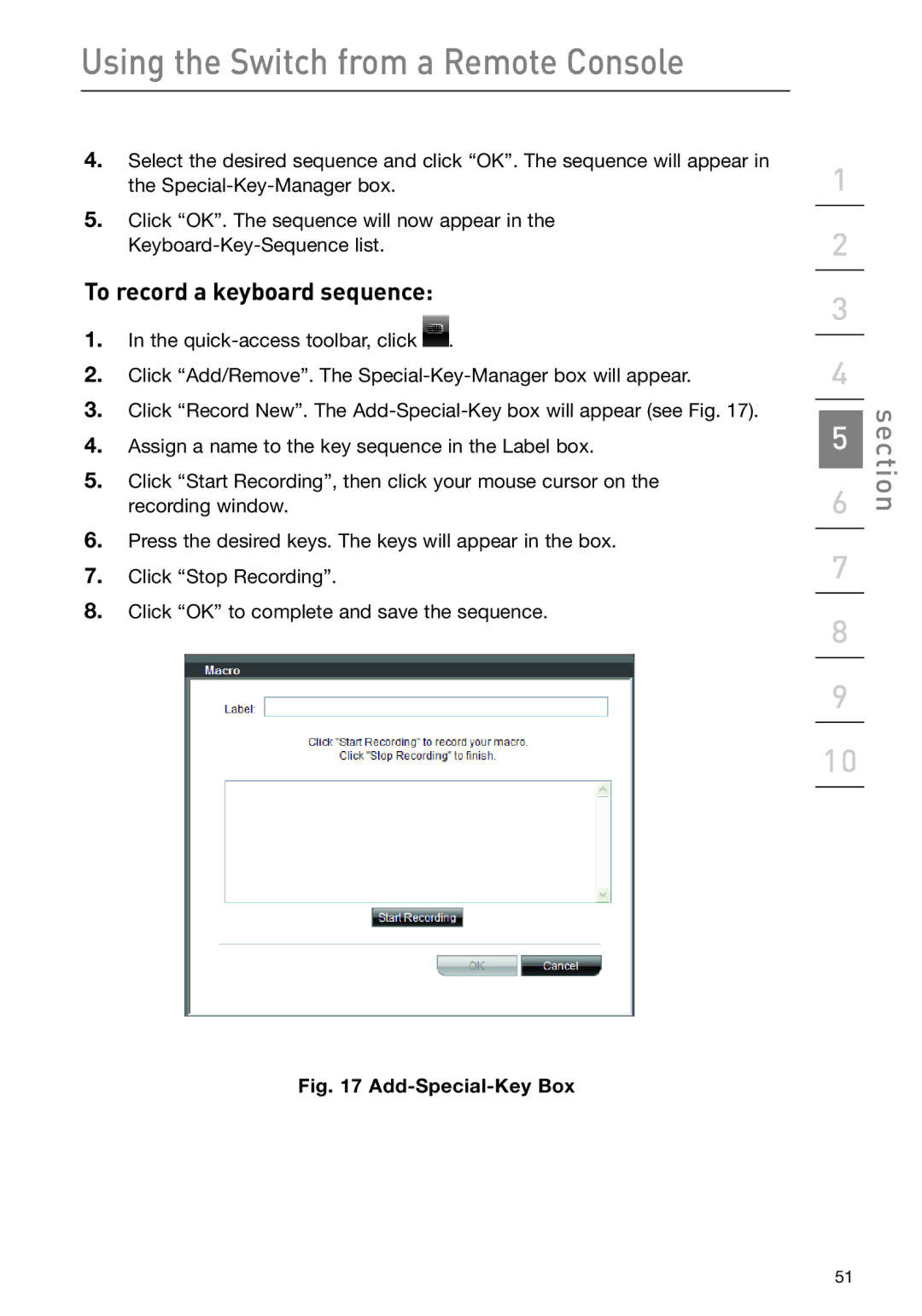Using the Switch from a Remote Console
4.Select the desired sequence and click “OK”. The sequence will appear in the
5.Click “OK”. The sequence will now appear in the
To record a keyboard sequence:
1.In the ![]() .
.
2.Click “Add/Remove”. The
3.Click “Record New”. The
4.Assign a name to the key sequence in the Label box.
5.Click “Start Recording”, then click your mouse cursor on the recording window.
6.Press the desired keys. The keys will appear in the box.
7.Click “Stop Recording”.
8.Click “OK” to complete and save the sequence.
Fig. 17 Add-Special-Key Box
1
2
3
4
5
6
7
8
9
10
section
51