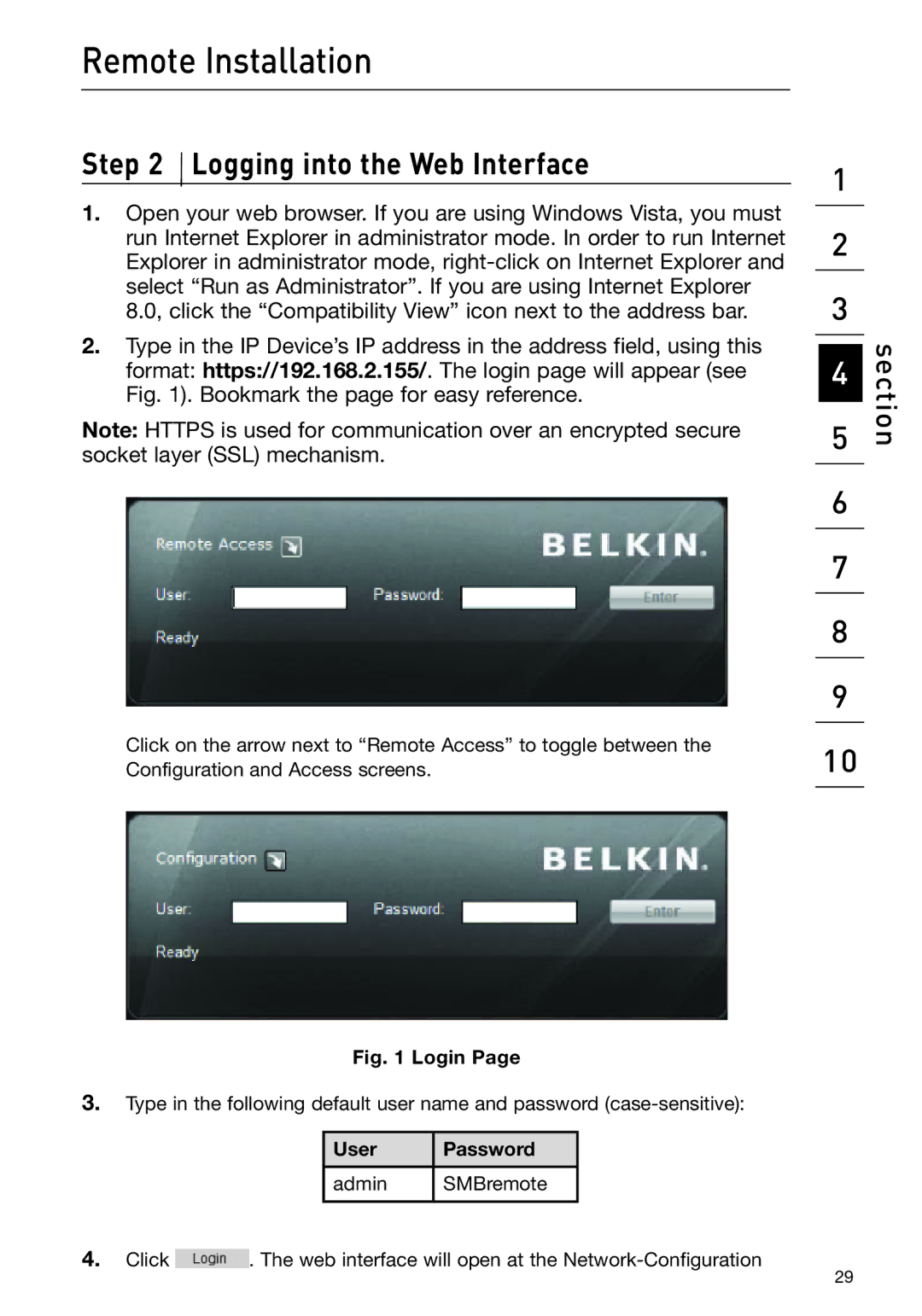Remote Installation
Step 2  Logging into the Web Interface
Logging into the Web Interface
1.Open your web browser. If you are using Windows Vista, you must run Internet Explorer in administrator mode. In order to run Internet Explorer in administrator mode,
2.Type in the IP Device’s IP address in the address field, using this format: https://192.168.2.155/. The login page will appear (see Fig. 1). Bookmark the page for easy reference.
Note: HTTPS is used for communication over an encrypted secure socket layer (SSL) mechanism.
Click on the arrow next to “Remote Access” to toggle between the Configuration and Access screens.
1
2
3
4
5
6
7
8
9
10
section
Fig. 1 Login Page
3.Type in the following default user name and password
|
| User | Password |
|
|
|
|
|
|
|
| admin | SMBremote |
|
4. Click |
|
|
|
|
. The web interface will open at the | ||||
|
|
| 29 | |