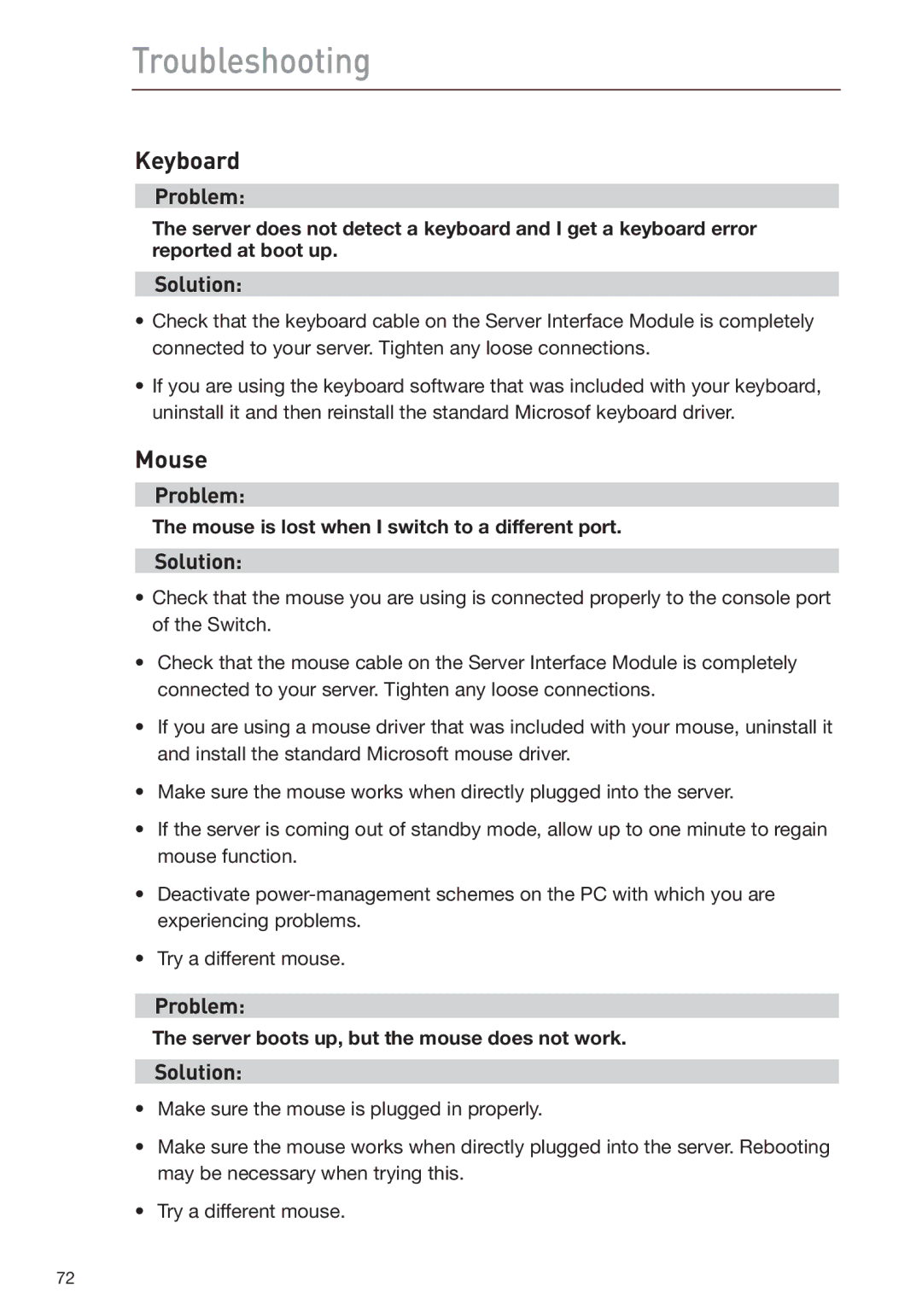Troubleshooting
Keyboard
Problem:
The server does not detect a keyboard and I get a keyboard error reported at boot up.
Solution:
•Check that the keyboard cable on the Server Interface Module is completely connected to your server. Tighten any loose connections.
•If you are using the keyboard software that was included with your keyboard, uninstall it and then reinstall the standard Microsof keyboard driver.
Mouse
Problem:
The mouse is lost when I switch to a different port.
Solution:
•Check that the mouse you are using is connected properly to the console port of the Switch.
•Check that the mouse cable on the Server Interface Module is completely connected to your server. Tighten any loose connections.
•If you are using a mouse driver that was included with your mouse, uninstall it and install the standard Microsoft mouse driver.
•Make sure the mouse works when directly plugged into the server.
•If the server is coming out of standby mode, allow up to one minute to regain mouse function.
•Deactivate
•Try a different mouse.
Problem:
The server boots up, but the mouse does not work.
Solution:
•Make sure the mouse is plugged in properly.
•Make sure the mouse works when directly plugged into the server. Rebooting may be necessary when trying this.
•Try a different mouse.
72