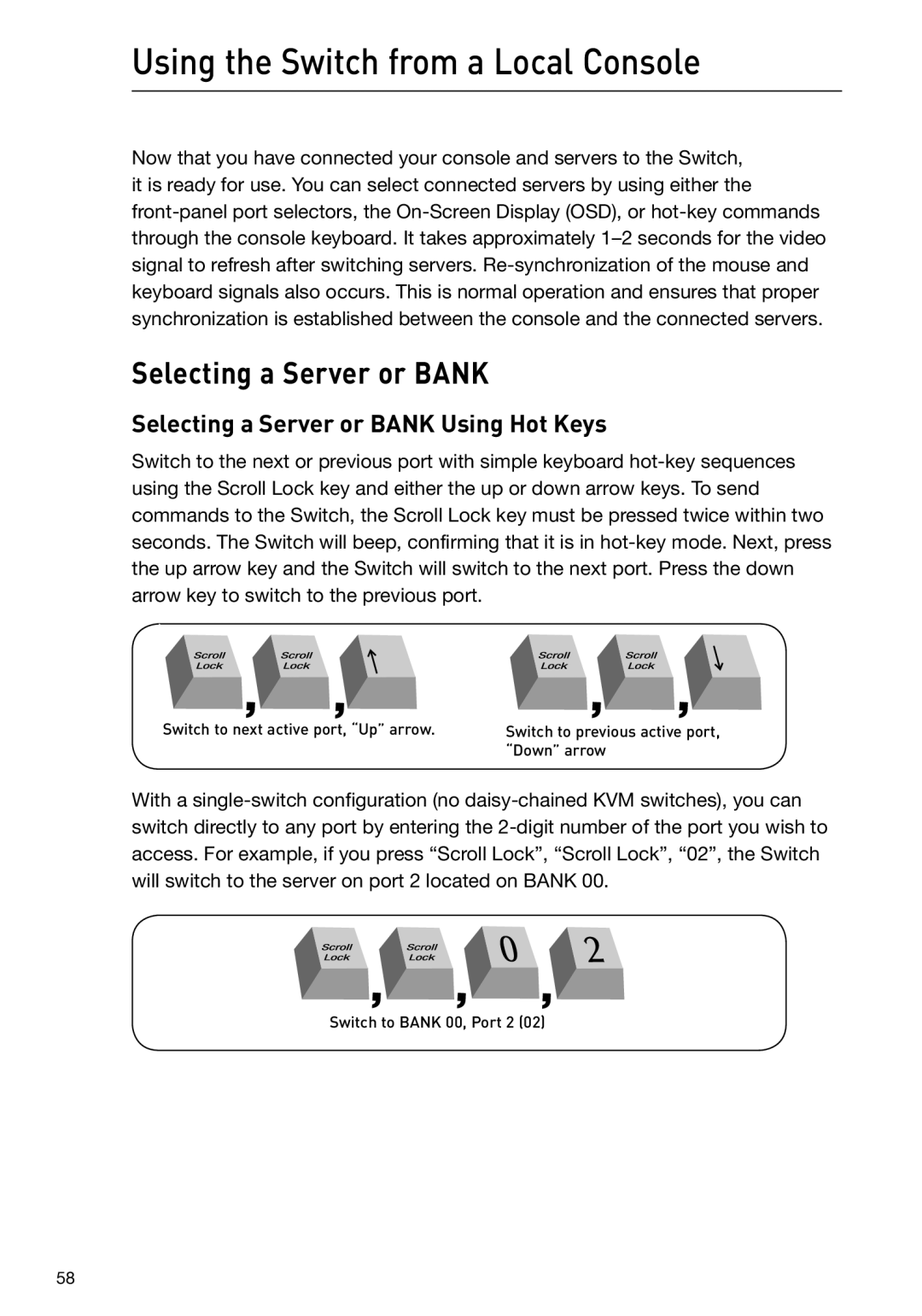Using the Switch from a Local Console
Now that you have connected your console and servers to the Switch, it is ready for use. You can select connected servers by using either the
front-panel port selectors, the On-Screen Display (OSD), or hot-key commands through the console keyboard. It takes approximately 1–2 seconds for the video signal to refresh after switching servers. Re-synchronization of the mouse and keyboard signals also occurs. This is normal operation and ensures that proper synchronization is established between the console and the connected servers.
Selecting a Server or BANK
Selecting a Server or BANK Using Hot Keys
Switch to the next or previous port with simple keyboard hot-key sequences using the Scroll Lock key and either the up or down arrow keys. To send commands to the Switch, the Scroll Lock key must be pressed twice within two seconds. The Switch will beep, confirming that it is in hot-key mode. Next, press the up arrow key and the Switch will switch to the next port. Press the down arrow key to switch to the previous port.
Switch to next active port, “Up” arrow.
Switch to previous active port, “Down” arrow
With a single-switch configuration (no daisy-chained KVM switches), you can switch directly to any port by entering the 2-digit number of the port you wish to access. For example, if you press “Scroll Lock”, “Scroll Lock”, “02”, the Switch will switch to the server on port 2 located on BANK 00.
Switch to BANK 00, Port 2 (02)