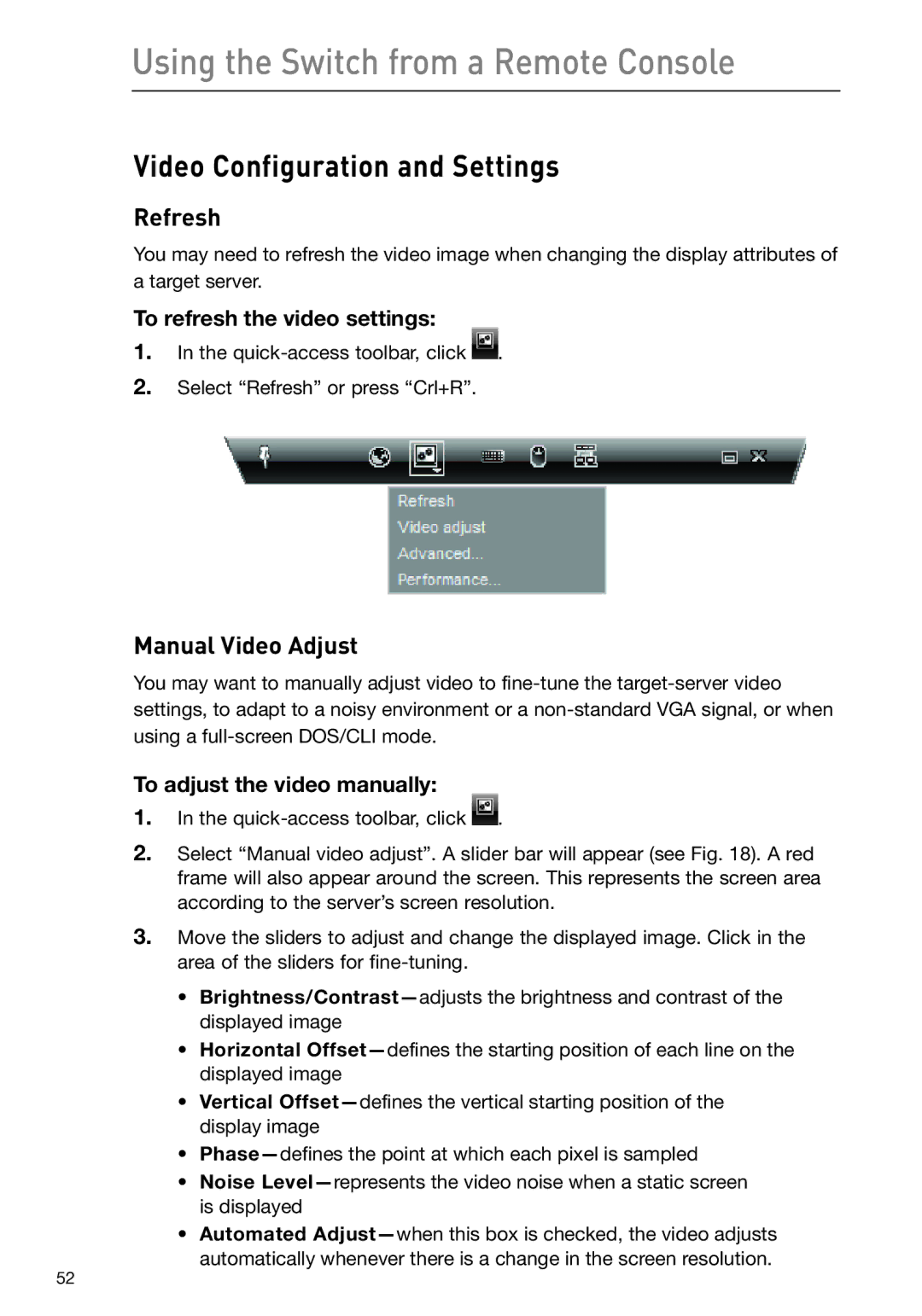Using the Switch from a Remote Console
Video Configuration and Settings
Refresh
You may need to refresh the video image when changing the display attributes of a target server.
To refresh the video settings:
1.In the ![]() .
.
2.Select “Refresh” or press “Crl+R”.
Manual Video Adjust
You may want to manually adjust video to
To adjust the video manually:
1.In the ![]() .
.
2.Select “Manual video adjust”. A slider bar will appear (see Fig. 18). A red frame will also appear around the screen. This represents the screen area according to the server’s screen resolution.
3.Move the sliders to adjust and change the displayed image. Click in the area of the sliders for
•
•Horizontal
•Vertical
•
•Noise
•Automated
52