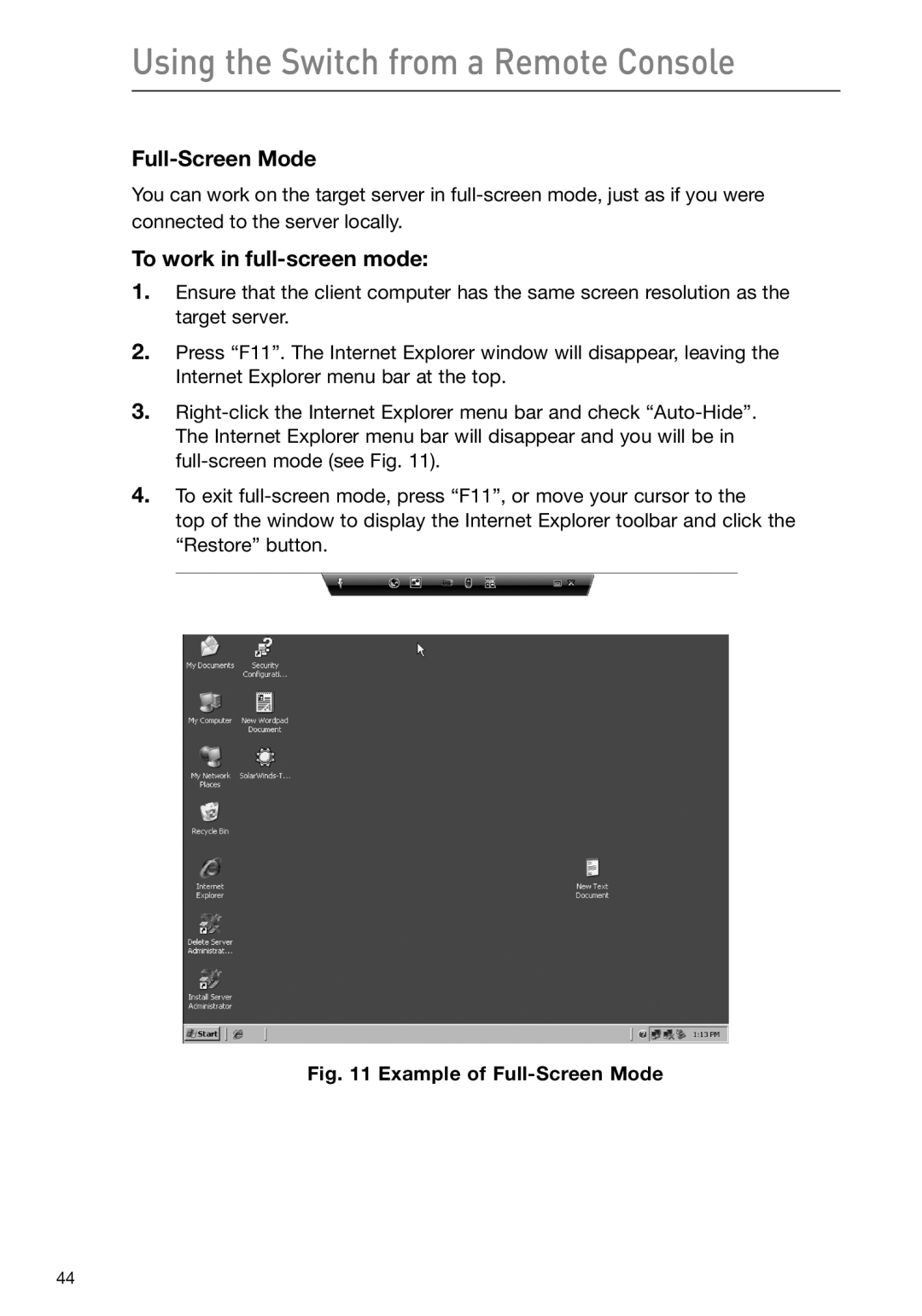Using the Switch from a Remote Console
Full-Screen Mode
You can work on the target server in
To work in full-screen mode:
1.Ensure that the client computer has the same screen resolution as the target server.
2.Press “F11”. The Internet Explorer window will disappear, leaving the Internet Explorer menu bar at the top.
3.
4.To exit
top of the window to display the Internet Explorer toolbar and click the “Restore” button.
Fig. 11 Example of Full-Screen Mode
44