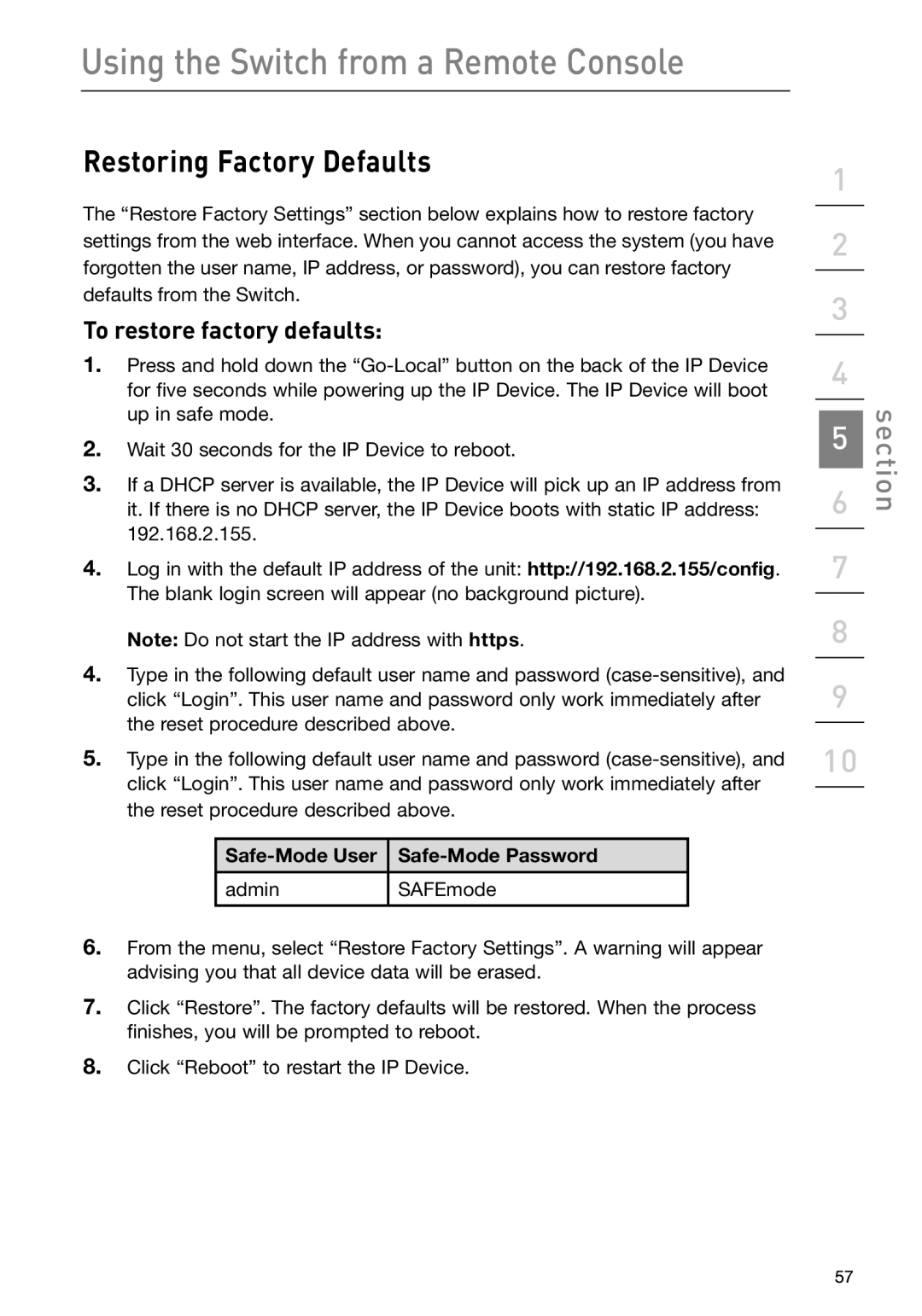Using the Switch from a Remote Console
Restoring Factory Defaults
The “Restore Factory Settings” section below explains how to restore factory settings from the web interface. When you cannot access the system (you have forgotten the user name, IP address, or password), you can restore factory defaults from the Switch.
To restore factory defaults:
1.Press and hold down the
2.Wait 30 seconds for the IP Device to reboot.
3.If a DHCP server is available, the IP Device will pick up an IP address from it. If there is no DHCP server, the IP Device boots with static IP address: 192.168.2.155.
4.Log in with the default IP address of the unit: http://192.168.2.155/config. The blank login screen will appear (no background picture).
Note: Do not start the IP address with https.
4.Type in the following default user name and password
5.Type in the following default user name and password
|
|
|
|
admin | SAFEmode |
|
|
6.From the menu, select “Restore Factory Settings”. A warning will appear advising you that all device data will be erased.
7.Click “Restore”. The factory defaults will be restored. When the process finishes, you will be prompted to reboot.
8.Click “Reboot” to restart the IP Device.
1
2
3
4
5
6
7
8
9
10
section
57