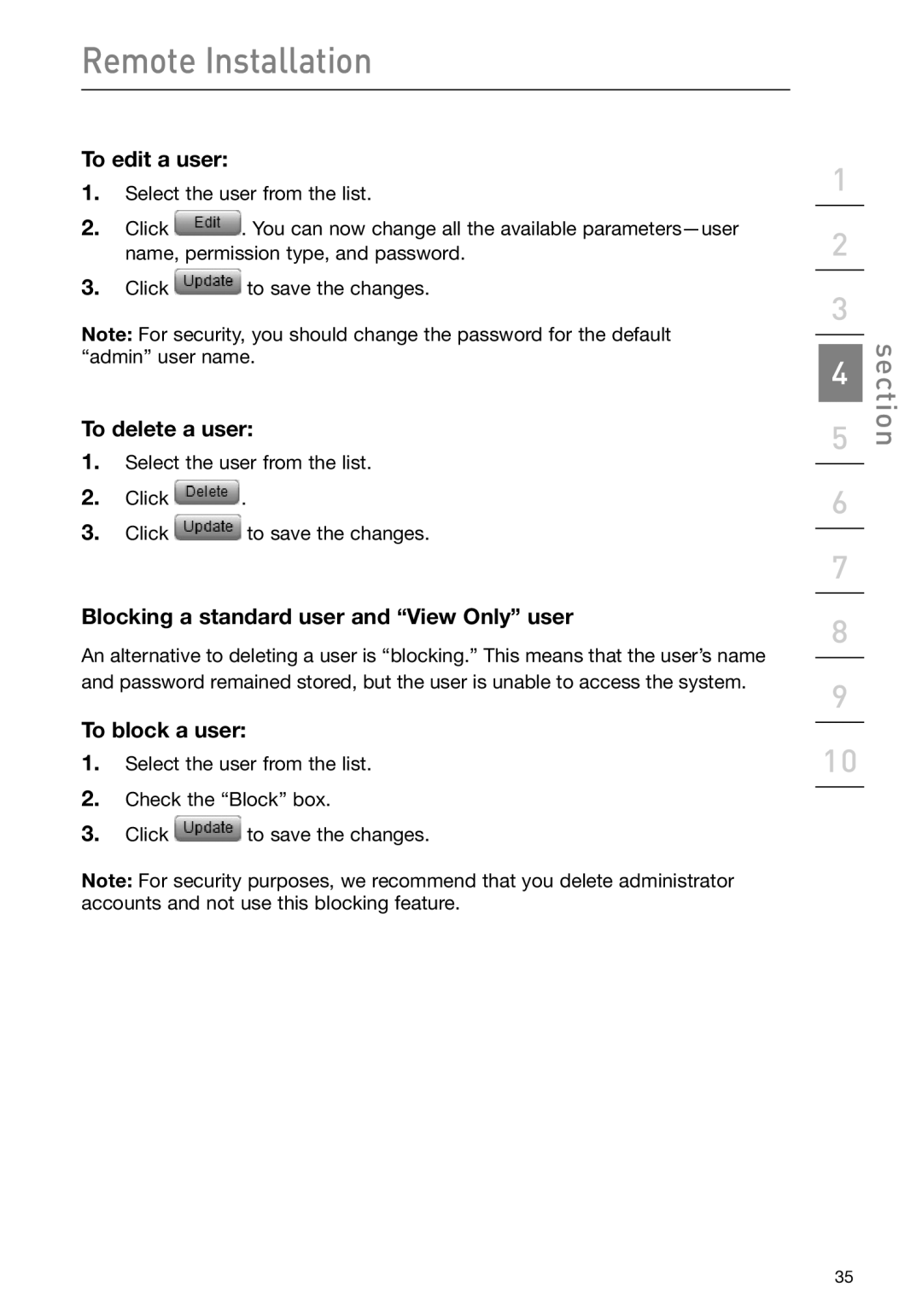Remote Installation
To edit a user:
1.Select the user from the list.
2.Click ![]() . You can now change all the available
. You can now change all the available
3.Click ![]() to save the changes.
to save the changes.
Note: For security, you should change the password for the default “admin” user name.
To delete a user:
1.Select the user from the list.
2.Click ![]() .
.
3.Click ![]() to save the changes.
to save the changes.
Blocking a standard user and “View Only” user
An alternative to deleting a user is “blocking.” This means that the user’s name and password remained stored, but the user is unable to access the system.
To block a user:
1.Select the user from the list.
2.Check the “Block” box.
3.Click ![]() to save the changes.
to save the changes.
Note: For security purposes, we recommend that you delete administrator accounts and not use this blocking feature.
1
2
3
4
5
6
7
8
9
10
section
35