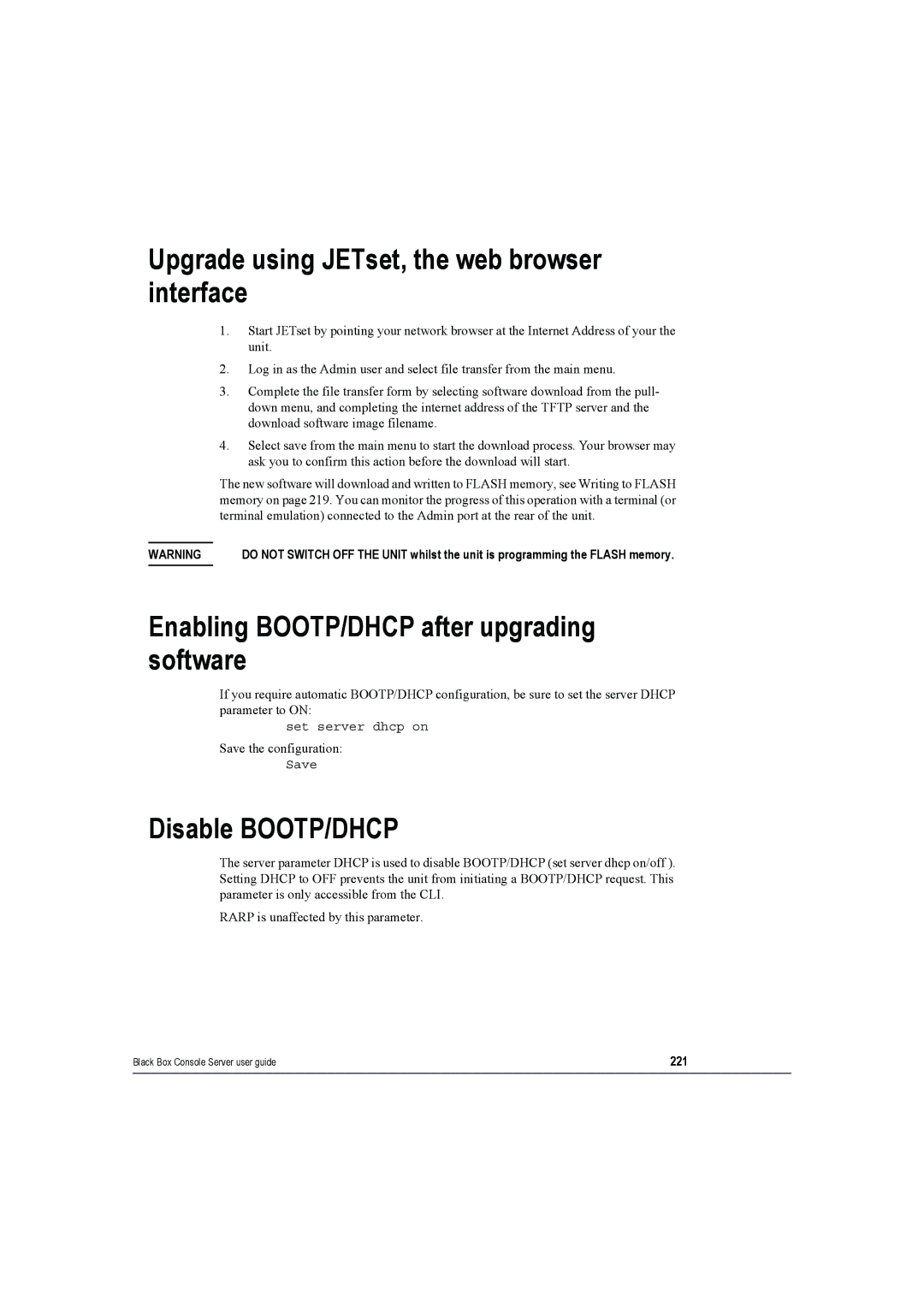MAY LS50116 LS50116-AE LS50124 LS50124-AE
24 port Console Servers User Guide
Instrucciones DE Seguridad
Black Box Console Server user guide
Black Box Console Server user guide
Who this manual is for
Purpose of this manual
Fast Contents
Contents
Introduction
Installation
Configuring Break Pass Through 110
115
144
Set ethernet interface AUI
204
236
Black Box Console Server user guide
A p t e r 1 I n t r o d u c t i o n
About the Console Server
Black Box Console Server user guide
Management and diagnostics
Managing devices without accessing the LAN/WAN
Typical applications summary
Managing devices over the LAN/WAN
Console Server rear panel
Console Server front and rear views
Console Server front view
Black Box Console Server user guide
A p t e r 2 Installation
General installation procedure
Console Server
Rack mounting your Console Server
Black Box Console Server user guide
Desk mounting your Console Server
Multiple stacking your Console Server
LED guide
Power and network LEDs
Console Server During normal operations
Black Box Console Server user guide
10/100Base-T
Selecting AUI or 10/100 Base T interface
Set up procedure
Setting up an IP address
Setting up an IP address automatically using Dhcp
Black Box Console Server user guide
Dhcp request and response
About Dhcp
Black Box Console Server user guide
Black Box Console Server user guide
Manually setting up an IP address
Set up procedure
Black Box Console Server user guide
Are valid, should not need recourse to a Radius host
Tip
Parameter Description
Server form field descriptions
Dhcp
Gui access
Logging onto your Console Server
Accessing the Console Server configuration software
Adding a Host
Setting up your network parameters
Setting up the host table
Black Box Console Server user guide
Changing a Host
Deleting a host
Factory default password is superuser
Changing the Admin Password
Cli syntax set user password
Radius configuration
Black Box Console Server user guide
Accept the form you will be returned to the menu
Radius host Accounting flag State of Radius Result Specified
Radius parameters description
0a000006
Cli syntax add DNS Delete DNS
DNS configuration
Add Wins
Wins configuration
Active and passive gateways
Configuring network gateways
Adding a gateway
Deleting a Gateway
From the Network Configuration menu, select ‘Gateway’
Delete
Gateway
Ping hostname
Verifying your network installation
Saving to non-volatile memory
Saving configuration changes
Saving to a file
Setting date and time
Performing a soft reboot
Resetting to factory defaults using reset switch
Restoring factory default settings
Resetting to factory defaults using software
Black Box Console Server user guide
Black Box Console Server user guide
A p t e r 3 S y s t e m a d m i n i s t r a t i o n
Security
Setting up the line on your Console Server
Typical Reverse Telnet Configuratio n
Viewing and editing your line settings
Lines set to reverse Telnet by default
Black Box Console Server user guide
Lost password
Deciding whether to use Slip or PPP
Configuring a dial in line
Introduction to Slip and PPP connections
Show line
Setting up the line
Option Description
Service option
Router use only
Service option Description
OptionDescription
Configuring Slip
Interactive
OptionDescription
Show PPP Line Now select a line
Configuring PPP
PPP configuration procedure
PPP form field descriptions
Black Box Console Server user guide
Black Box Console Server user guide
Black Box Console Server user guide
Be set ppp li 1 user kevinc8
Password
IP address negotiation
Black Box Console Server user guide
Roaming Callback
Black Box Console Server user guide
Cli syntax
Configuring a modem
Add modem
Set modem
Configuring users
Black Box Console Server user guide
Overview
When Radius authenticates users
About user accounts and Radius
Black Box Console Server user guide
Example Radius user file telnet service
Adding a user account
Configuration procedure
Configuring a user account
Choose your user from the list of names now displayed
Values
100
User form field descriptions
101
Particular line to ‘cslogin’ see Setting up the line on
Particular port to ‘cslogin’ see Setting up the line on
102
103
104
Callback for a user
105
106
107
About user levels
CLI prompts
108
Changing a user’s password
Deleting a user account
109
Configuring Break Pass Through
110
Resetting the line to default
Saving settings to non-volatile memory
Saving your settings
Saving settings to a file
111
112
113
114
115
A p t e r 4 U s i n g y o u r C o n s o l e S e r v e r
116
Introduction
Access procedure
Accessing devices via Telnet from the LAN
Information required
117
118
Accessing devices via SSH
SSH Setup Procedure
119
120
Required Information
121
122
Accessing devices via modems using PPP
123
Accessing devices via modems using a dumb device
124
125
Server console server
This appendix includes the following sections
RJ45 RS232 serial ports
Pin locations RJ45 connectors
Circuit Direction Function
126
127
Pin numbering in the RJ45 connectors
128
Pin Signal
AUI port
129
Pin Signal Function
RJ45 10/100BaseT port
130
Admin Port
131
Direct 11 Connections
Example direct connections
132
Sun Microsystem servers
133
Black Box 833AS
Cisco RJ45 console ports with software flow control
Black Box Series router console port
134
135
IBM RS6000
PC serial port
Connection from the 25-pin Admin Port to a PC
PC, example connections
136
137
138
Terminals slow speed or using software flow control
Terminals
139
Connection from the 25-pin Admin Port to a Terminal
140
Modems
Direct connections
141
P e n d i x B T h e C L I c o m m a n d s
Add community
CLI commands
Add DNS
Inetaddress
143
Menu Network Configuration DNS Add DNS Equivalent See also
144
Add gateway
Add host
145
Add modem
Where Host type
Add radius
146
Add user
Add trap
Add Wins
147
Debug
Admin
Delete ARP
Delete community
Delete gateway
Delete DNS
Delete host
149
Delete modem
Menu Network Configuration Host Table Equivalent See also
Delete radius
150
Delete user
Delete trap
Delete Wins
151
152
Heap
Syntax heap
Kill line
Help
Logout
153
154
Netload
Where
155
Software When you reboot the unit. See reboot on
156
Netsave
157
158
Ping
Packetsize
159
Reset factory
Reboot
Reset line
160
Restart
Reset user
Resume
Menu None available Equivalent See also
162
Menu Sessions Start telnet/rlogin Equivalent See also
Rlogin
Save
Also use this argument to log in as someone else
Set contact
Screen
Set date
164
Set ethernet interface AUI
Set ethernet interface RJ45
Set gateway
Syntax
Set line
Set host
Normal
166
Enter their login name just their password
Line service can be used to dedicate the line to a specific
Nouser
167
168
Routing
Set location
Set to None off, send, listen or send & listen
169
170
Set ppp line
Parameter syntax Parameter name
171
172
Set radius
Set server
Unit afterwards use the command ‘reboot’
Subnet
173
174
Or OFF. The default is OFF
Programme is controlled by password
Gui-status
JETset
176
Login prompt uses OEM1 string
177
Send Break Option
178
Break
Menu equivalents See also
Sshbreakstring
179
180
Set slip line
181
Syntax Command telnet
Set telnet
Set user
Set time
For example set time
182
183
184
Show ARP
User levels admin, normal Syntax Menu equivalent See also
Show date
185
Show gateways
Admin, is normal Syntax
Show hardware
Menu Main Menu Hardware Equivalent See also
Show interfaces
Show hosts
Normal Syntax
187
188
Show line
189
190
Show modems
Admin Normal Syntax
This will show for example
191
192
Show ppp line
Normal line
193
Show routes
Show radius
Menu There is no menu equivalent Equivalent
194
195
196
Menu Server configuration Equivalent See also
Show server
197
Show slip line
198
Menu Network configuration snmp Equivalent See also
Show snmp
Show telnet
User levels admin, normal
Show time
199
Where n is the predefined session that you want to start
Syntax Target login directory, you will be logged straight
Show user
Start
Menu Sessions Start Predefined Session Equivalent See also
Telnet
Set telnet or show telnet can be saved permanently
Inetaddress Termtype
202
Version
Normal Syntax version
203
P e n d i x C S N M P
204
Overview
Add
Configuring Snmp support
Community
Delete Community
206
207
Summary of objects in the private MIB
208
209
Private MIB definitions
210
211
212
213
Network management
Editing RFC1213
214
Editing
Routing information
215
P e n d i x D U p g r a d i n g y o u r f i r m w a r e
216
Using a Bootp server see Using Bootp from a boothost on
Example of saving a configuration file
Saving your existing Configuration
Using Tftp from a host
Cli syntax netload software
218
Tftp configuration
219
Writing to Flash memory
220
Using Bootp from a boothost
Enabling BOOTP/DHCP after upgrading software
Upgrade using JETset, the web browser interface
Disable BOOTP/DHCP
221
222
223
List of line service types
225
Line Service Description/UsesExample Type
Silent
226
227
P e n d i x F B O O T P
228
229
How Bootp works
Bootp request and response
230
Bootptab file entry
How to setup Bootp
Bootptab file entry for a single unit
231
232
233
234
Bootfile
Bootfile
235
Parameter Value Brief Meaning Fuller explanation
236
Bootp messages output to screen
Disabling the Bootp reply
237
# ht=1\ # ha=0080ba000057\ # gw=192.101.35.254\
238
Booting multiple units
Bootptab file entry for multiple units
239
240
Multiple Bootp servers
Example of Bootp
241
Bootptab file
242
243
You need to
Server JETset utility
244
Introduction to JETset
JETsethome
245
To access JETset
Using JETset
Using JETset
Netscape Navigator configuratio n
246
247
Internet Explorer configuratio n
248
249
JETset program summary
250
251
P e n d i x H Troubleshooting
252
General communication matters
253
Host problems
254
JETset problems
255
Login problems
256
You have lost or dont know your password as ‘admin’ user
257
Problems with terminals
258
Emergency recovery
Problems with framed Routing
259
Index
260
261
262
Copyright 2001. Black Box Corporation. All rights reserved