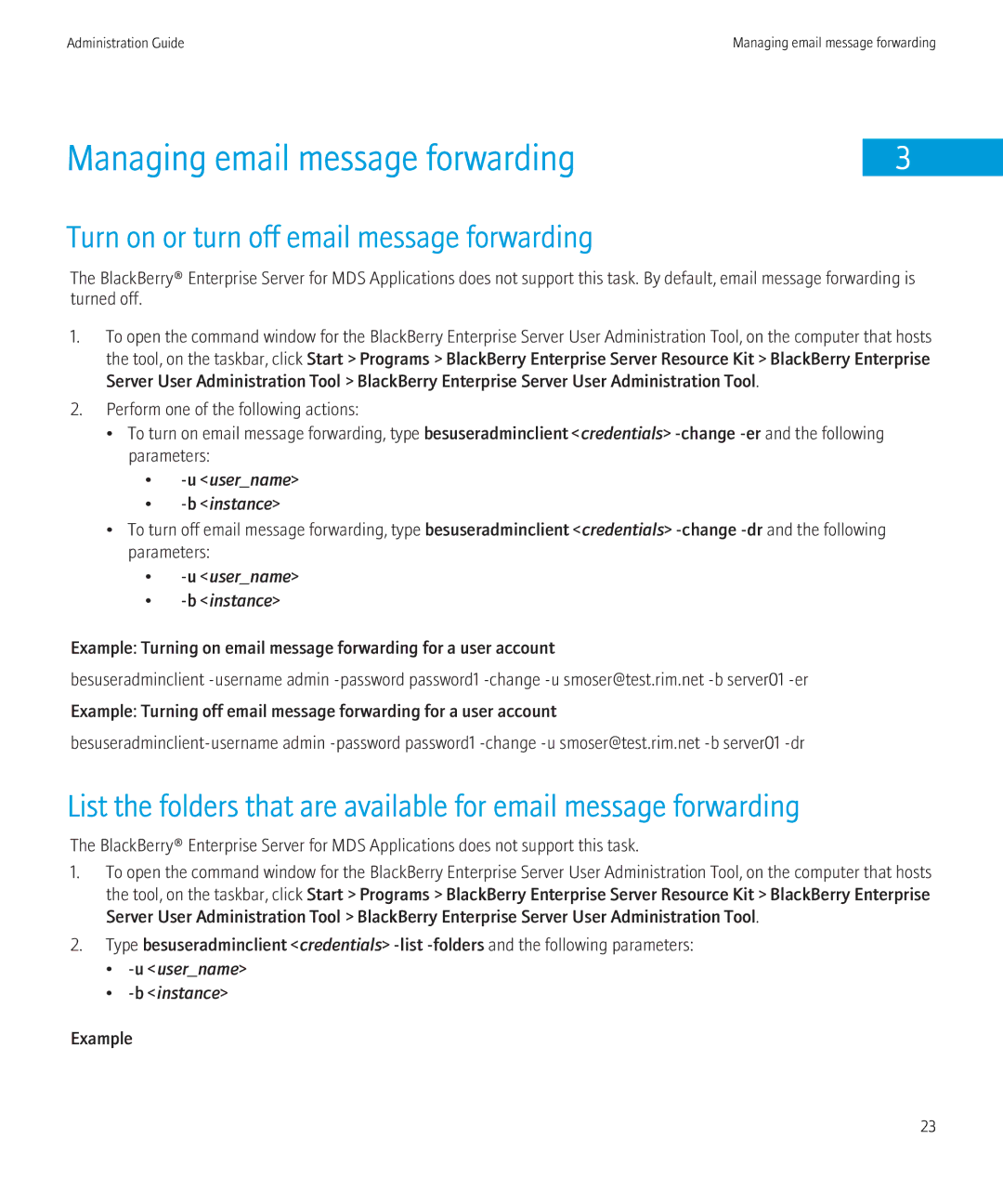Administration Guide | Managing email message forwarding |
Managing email message forwarding |
|
3 |
Turn on or turn off email message forwarding
The BlackBerry® Enterprise Server for MDS Applications does not support this task. By default, email message forwarding is turned off.
1.To open the command window for the BlackBerry Enterprise Server User Administration Tool, on the computer that hosts the tool, on the taskbar, click Start > Programs > BlackBerry Enterprise Server Resource Kit > BlackBerry Enterprise Server User Administration Tool > BlackBerry Enterprise Server User Administration Tool.
2.Perform one of the following actions:
•To turn on email message forwarding, type besuseradminclient <credentials>
•-u <user_name>
•-b <instance>
•To turn off email message forwarding, type besuseradminclient <credentials>
•-u <user_name>
•-b <instance>
Example: Turning on email message forwarding for a user account
besuseradminclient
Example: Turning off email message forwarding for a user account
List the folders that are available for email message forwarding
The BlackBerry® Enterprise Server for MDS Applications does not support this task.
1.To open the command window for the BlackBerry Enterprise Server User Administration Tool, on the computer that hosts the tool, on the taskbar, click Start > Programs > BlackBerry Enterprise Server Resource Kit > BlackBerry Enterprise Server User Administration Tool > BlackBerry Enterprise Server User Administration Tool.
2.Type besuseradminclient <credentials>
•-u <user_name>
•-b <instance>
Example
23