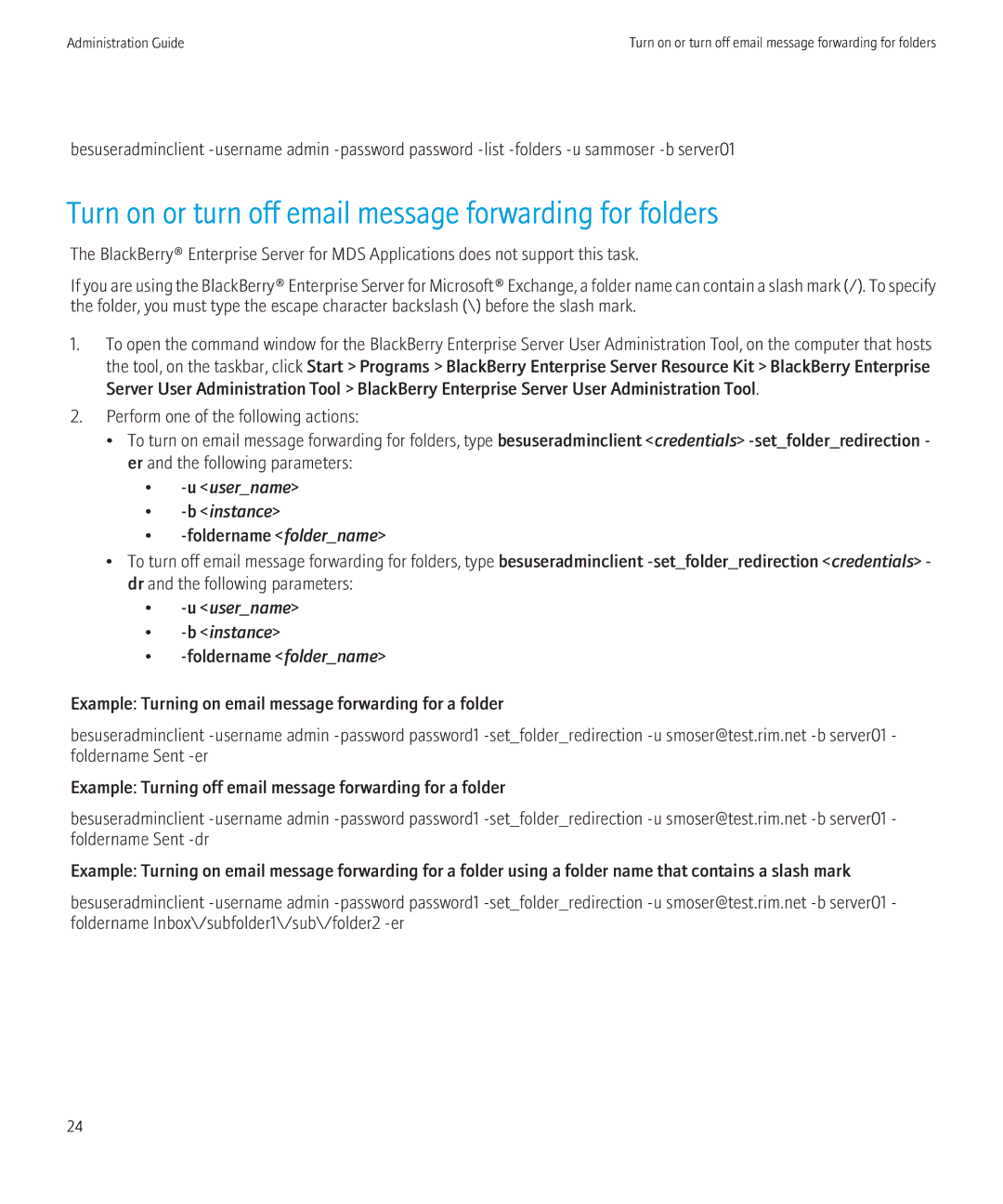Administration Guide
SWD-504685-0330050601-001
Contents
Sending notification messages to BlackBerry devices
Input, output, and user feedback parameters
Setuseritpolicyrule
Edit a group across Group
BlackBerry Enterprise Server User Administration Tool
Overview
Template
Create a software Configuration View a software
Delete a software Configuration Create an application
View a job
Service instance View push rules for
Service View pull rules for
Tool Description BlackBerry Enterprise Activation
New in this release
Add and remove a role across organizations
Outputfilename
Password
Inputfilename
Servername
Supported authentication models
Authentication credentials
Syntax for authentication credentials
Use cases
User name SQLU1 Password SQLP1
String value requirements
Example
Setclientauth -username BASU1 -password
Following command BESUserAdminClient
Setclientauth -basauth -setp password1
BASP1 -basauth -setp password1
Re-install the service using the new client password
Add a new user account to the BlackBerry Enterprise Server
Managing user accounts
Adding user accounts
Username
Add a new user account to a group
Assign a software configuration to a user account
Username Sw configurationname
Add an existing user account to a group
Find a user account
Finding user accounts
Changing and removing user accounts
Delete a user account from a group
Delete a software configuration from a user account
Move a user account to a different user group
Username Instance
Change user account settings
Delete a user account from the BlackBerry Enterprise Server
List the groups in a BlackBerry Domain
Managing email message forwarding
Turn on or turn off email message forwarding
Turn on or turn off email message forwarding for folders
Managing IT policies and IT policy rules
List the IT policy rules in an IT policy
Set IT policy rules for a user account
Set owner information on a BlackBerry device
Set a password for a BlackBerry device
Managing BlackBerry devices
Resend a service book
Delete pending messages
Resend the peer-to-peer encryption key
Protect a stolen BlackBerry device
Infofile filename or
Send a notification PIN message
Username or Groupname Instance
Subject subjectlinetext Body messagebodytext
Send a notification email message
Retrieve user account statistics
BlackBerry devices
Retrieving user account statistics and information about
Results of a statistics query for a user account
PIN of the BlackBerry device
Column Description ServerDN
That is associated with the BlackBerry device
Device Type Model number of the BlackBerry device State
Clear user account statistics
Retrieve enterprise activation statistics for a user account
Retrieve enterprise activation statistics for a user account
Retrieving BlackBerry device information
Retrieve the statistics for BlackBerry devices
Column Description User Name Name of the user account
Results of a statistics query for a BlackBerry device
Users userdeviceinformation Groupname Instance
Home Carrier
Column Description IT Policy Time
Software configuration on the device
Uptime Time since the BlackBerry device was last reset
System Status
Messaging server
Instance filtered
Instance sent
Enterprise Server instance
Configuring log files
Administration Tool
Troubleshooting the BlackBerry Enterprise Server User
Yyyymmdd is the date
Warn Error Fatal
Using the command summary in the help file
Common parameters
BES1,USER2,GROUP1,false
Input, output, and user feedback parameters
Subparameter Description
BES1,USER7,GROUP2,true
Be one of the following types
With the BlackBerry Administration Service
Error This level is not currently used
Well as messages of earlier levels
GroupWise
BlackBerry Administration Service
Add
Itpolicy ITpolicyname
Ory
Wt expiry time
Csw configurationname
Assignswconfig
Subparameters -assignswconfig Description
Cannot use this subparameter with -sw
Utype type
Change
Syntax -change
Enterprise Server for Novell GroupWise
This subparameter clears the users email message filters
BlackBerry Enterprise Server for Novell GroupWise
Account
From
Account to -add or an existing user account to -change
Purgependingmessages
Password
Subparameter Description Canonicalname
Subparameters -delete Description
Administration Tool does not find the mailbox
Delete
Force
Administration Guide
Find
Subparameters -find Description
Handheldinfo
Action. It works with the -u subparameter
Subparameters -handheldinfo Description Appname
Work with the -u or -b subparameters
Hhstats
Subparameter Description Users
Instead of one user account
Killhandheld
Subparameters -killhandheld Description
Administration Guide
List
Itpolicy IT policyname
Configurationname
Apppolicyname Instance
Displayname
Move the account to
Move
Subparameters -move Description
Administration Guide
Action
Resendpeertopeerkey
Subparameters -resendpeertopeerkey Description
Resendservicebook
Subparameters -resendservicebook Description
Infofile filename.txt
Sendemail
Body bodytext
Utype type
This subparameter specifies the body of the PIN message
Sendpin
Subparameters -sendpin Description
This subparameter specifies the name of the user group
Displayname
Default authentication type
Setclientauth
Credentials in the Windows registry
Interchangeably with -password
Exchange messaging server
Sqluser username
Server for Novell GroupWise
Setfolderredirection
Subparameters -setfolderredirection Description
Foldername foldername
Username
Info ownerinformation
Setownerinfo
Subparameters -setownerinfo Description
Infofile infofile.txt
Utype type
Setpassword
Subparameters -setpassword Description
Policyrule policyrulename
Setuseritpolicyrule
Subparameters -setuseritpolicyrule Description
Administration Guide
Subparameters -stats Description
Service This subparameter specifies service instances
Stats
Email emailinstance
Utype type
Status
Glossary
Provide feedback
Legal notice
Administration Guide
Administration Guide