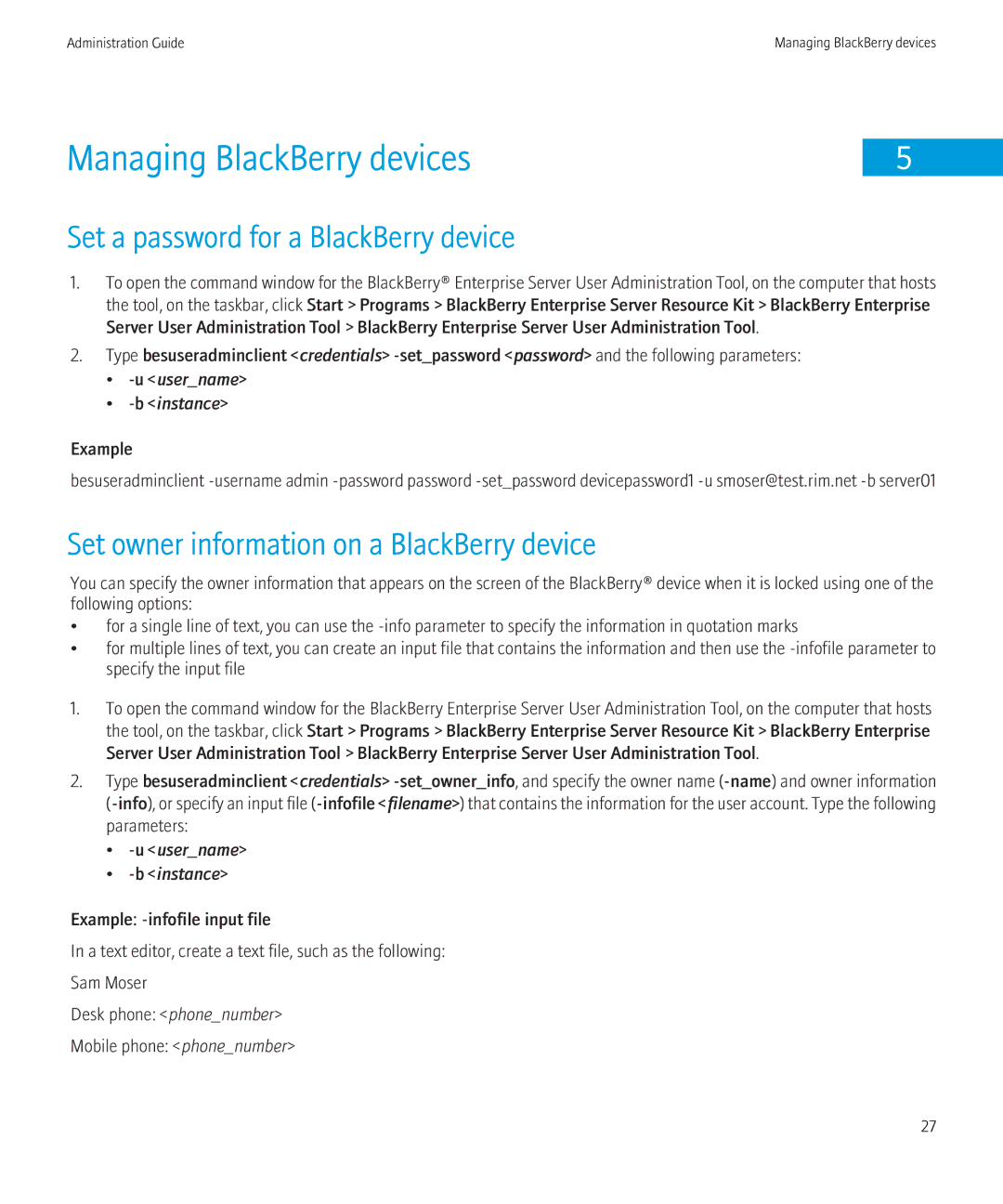Administration Guide | Managing BlackBerry devices |
Managing BlackBerry devices |
|
5 |
Set a password for a BlackBerry device
1.To open the command window for the BlackBerry® Enterprise Server User Administration Tool, on the computer that hosts the tool, on the taskbar, click Start > Programs > BlackBerry Enterprise Server Resource Kit > BlackBerry Enterprise Server User Administration Tool > BlackBerry Enterprise Server User Administration Tool.
2.Type besuseradminclient <credentials>
•-u <user_name>
•-b <instance>
Example
besuseradminclient
Set owner information on a BlackBerry device
You can specify the owner information that appears on the screen of the BlackBerry® device when it is locked using one of the following options:
•for a single line of text, you can use the
•for multiple lines of text, you can create an input file that contains the information and then use the
1.To open the command window for the BlackBerry Enterprise Server User Administration Tool, on the computer that hosts the tool, on the taskbar, click Start > Programs > BlackBerry Enterprise Server Resource Kit > BlackBerry Enterprise Server User Administration Tool > BlackBerry Enterprise Server User Administration Tool.
2.Type besuseradminclient <credentials>
•-u <user_name>
•-b <instance>
Example:
In a text editor, create a text file, such as the following:
Sam Moser
Desk phone: <phone_number>
Mobile phone: <phone_number>
27