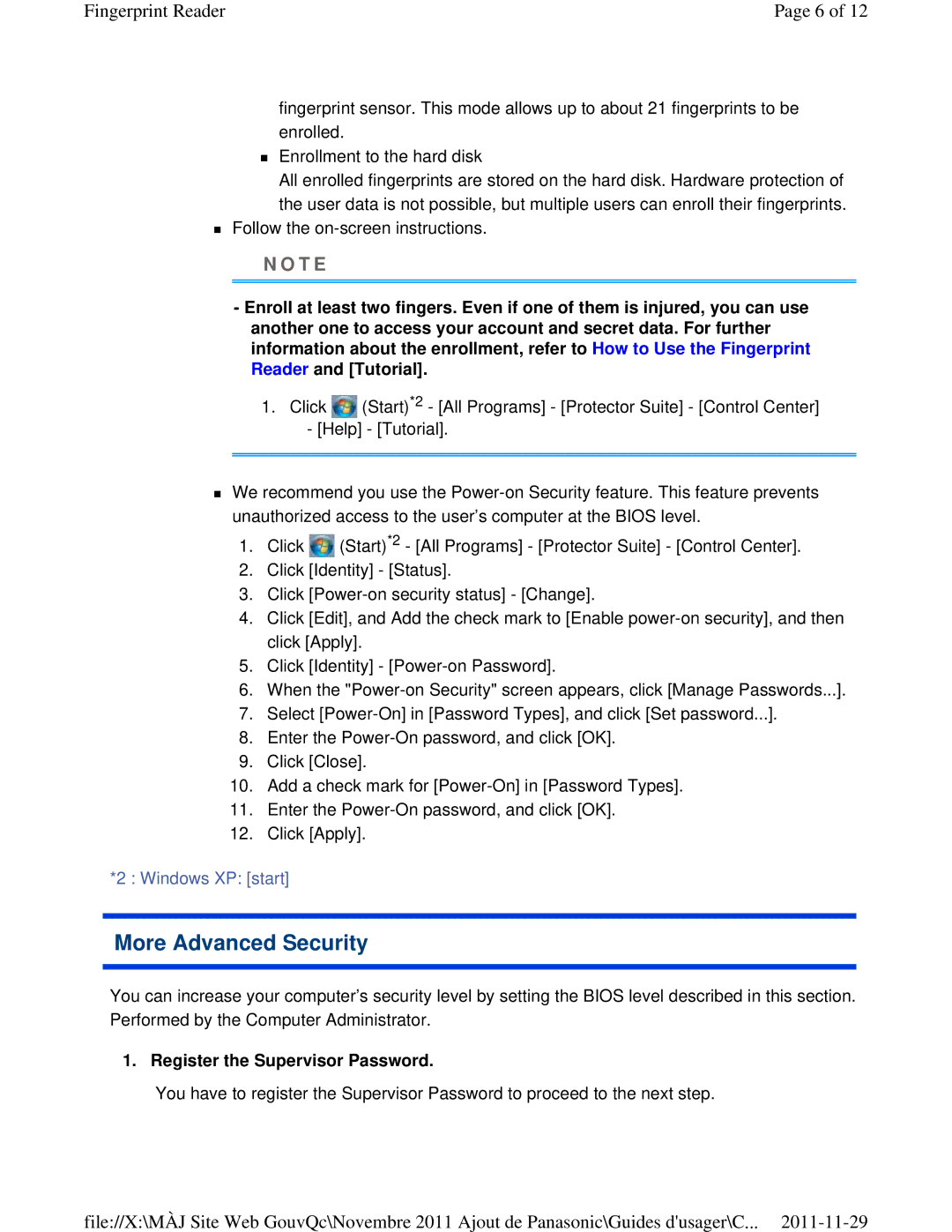Fingerprint Reader | Page 6 of 12 |
fingerprint sensor. This mode allows up to about 21 fingerprints to be enrolled.
Enrollment to the hard disk
All enrolled fingerprints are stored on the hard disk. Hardware protection of the user data is not possible, but multiple users can enroll their fingerprints.
Follow the
N O T E
-Enroll at least two fingers. Even if one of them is injured, you can use another one to access your account and secret data. For further information about the enrollment, refer to How to Use the Fingerprint Reader and [Tutorial].
1.Click ![]() (Start)*2 - [All Programs] - [Protector Suite] - [Control Center]
(Start)*2 - [All Programs] - [Protector Suite] - [Control Center]
-[Help] - [Tutorial].
We recommend you use the
1.Click ![]() (Start)*2 - [All Programs] - [Protector Suite] - [Control Center].
(Start)*2 - [All Programs] - [Protector Suite] - [Control Center].
2.Click [Identity] - [Status].
3.Click
4.Click [Edit], and Add the check mark to [Enable
5.Click [Identity] -
6.When the
7.Select
8.Enter the
9.Click [Close].
10.Add a check mark for
11.Enter the
12.Click [Apply].
*2 : Windows XP: [start]
More Advanced Security
You can increase your computer’s security level by setting the BIOS level described in this section. Performed by the Computer Administrator.
1. Register the Supervisor Password.
You have to register the Supervisor Password to proceed to the next step.
file://X:\MÀJ Site Web GouvQc\Novembre 2011 Ajout de Panasonic\Guides d'usager\C...