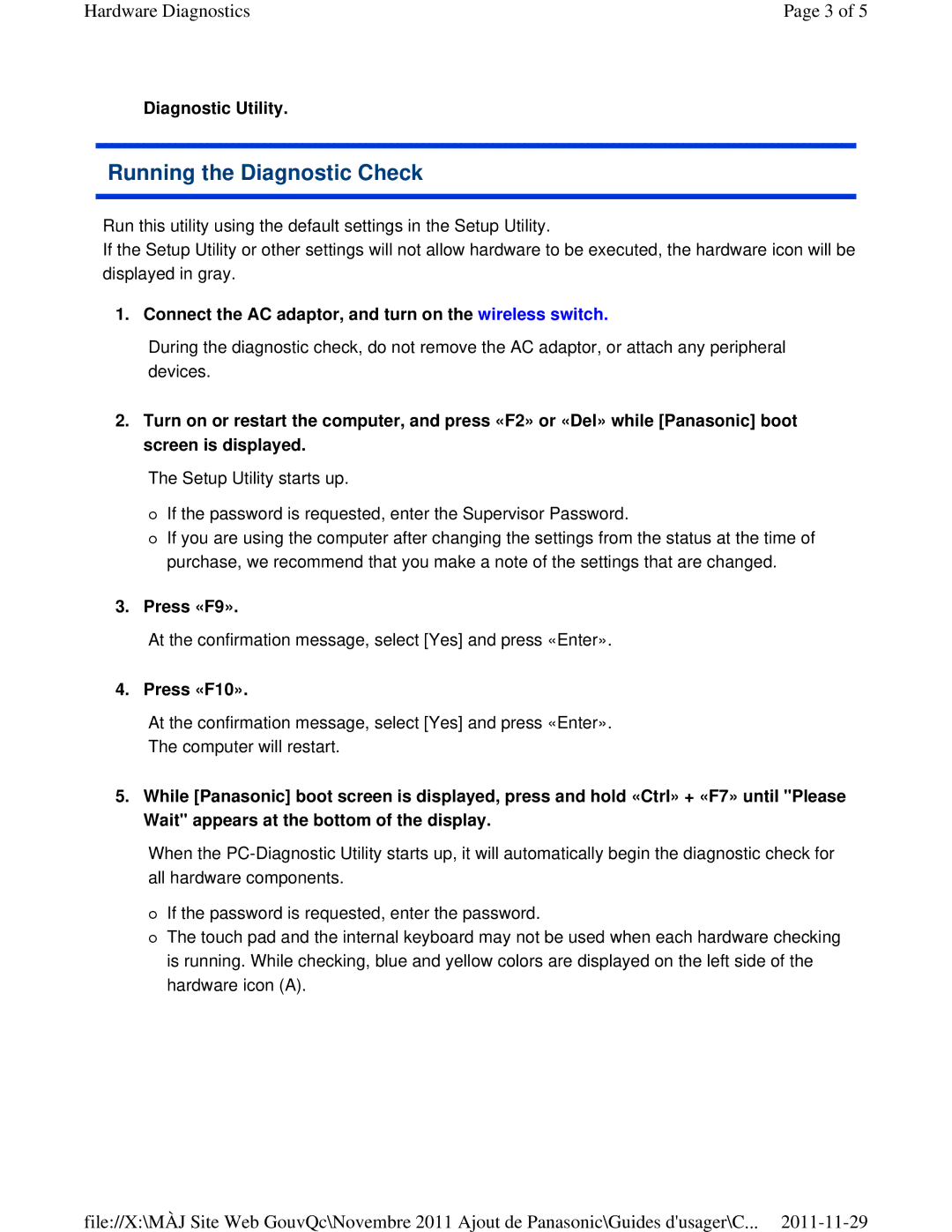Hardware Diagnostics | Page 3 of 5 |
Diagnostic Utility.
Running the Diagnostic Check
Run this utility using the default settings in the Setup Utility.
If the Setup Utility or other settings will not allow hardware to be executed, the hardware icon will be displayed in gray.
1. Connect the AC adaptor, and turn on the wireless switch.
During the diagnostic check, do not remove the AC adaptor, or attach any peripheral devices.
2.Turn on or restart the computer, and press «F2» or «Del» while [Panasonic] boot screen is displayed.
The Setup Utility starts up.
If the password is requested, enter the Supervisor Password.
If you are using the computer after changing the settings from the status at the time of purchase, we recommend that you make a note of the settings that are changed.
3.Press «F9».
At the confirmation message, select [Yes] and press «Enter».
4. Press «F10».
At the confirmation message, select [Yes] and press «Enter».
The computer will restart.
5.While [Panasonic] boot screen is displayed, press and hold «Ctrl» + «F7» until "Please Wait" appears at the bottom of the display.
When the
If the password is requested, enter the password.
The touch pad and the internal keyboard may not be used when each hardware checking is running. While checking, blue and yellow colors are displayed on the left side of the hardware icon (A).
file://X:\MÀJ Site Web GouvQc\Novembre 2011 Ajout de Panasonic\Guides d'usager\C...