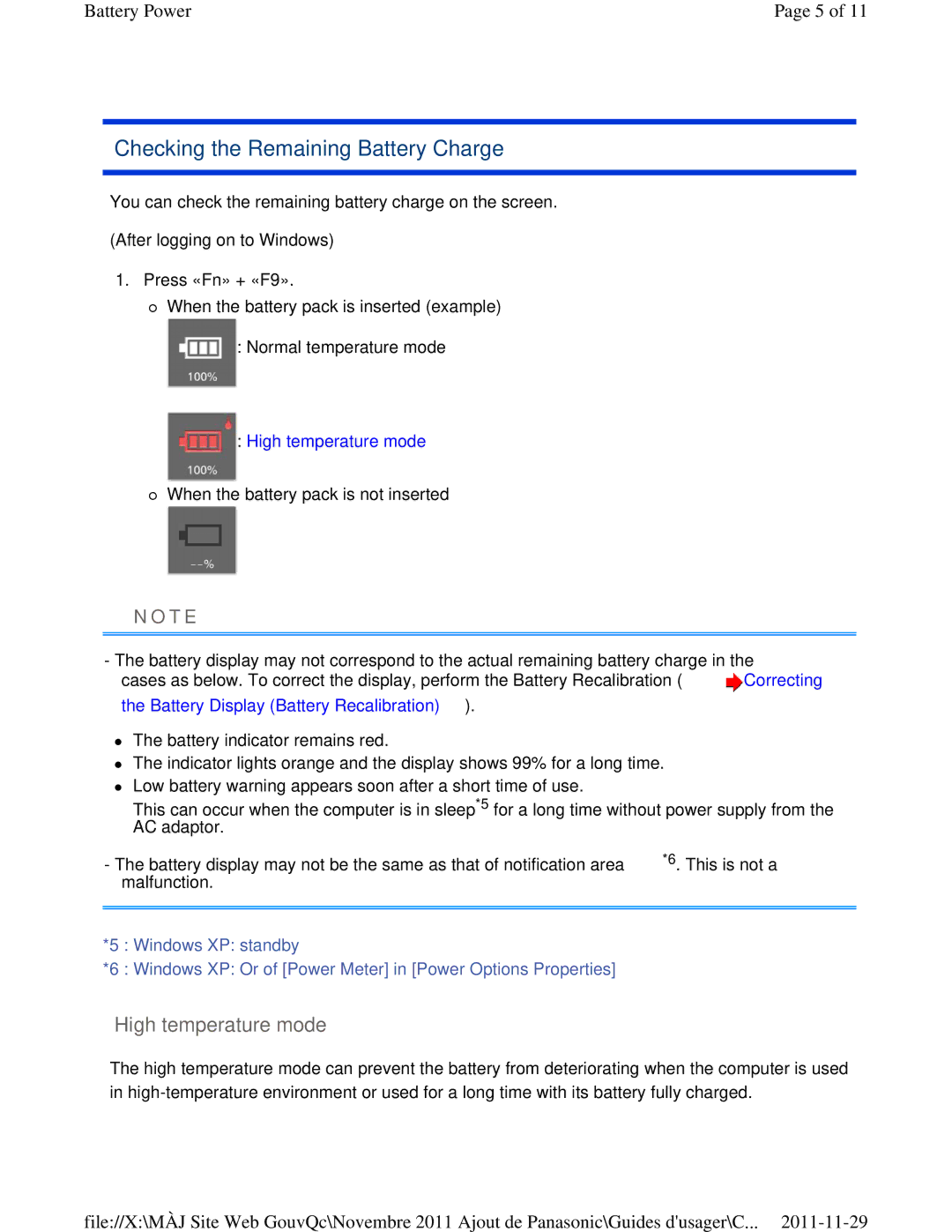Battery Power | Page 5 of 11 |
Checking the Remaining Battery Charge
You can check the remaining battery charge on the screen.
(After logging on to Windows)
1.Press «Fn» + «F9».
When the battery pack is inserted (example)
:Normal temperature mode
:High temperature mode
When the battery pack is not inserted
N O T E
-The battery display may not correspond to the actual remaining battery charge in the cases as below. To correct the display, perform the Battery Recalibration (![]() Correcting
Correcting
the Battery Display (Battery Recalibration)).
The battery indicator remains red.
The indicator lights orange and the display shows 99% for a long time.
Low battery warning appears soon after a short time of use.
This can occur when the computer is in sleep*5 for a long time without power supply from the AC adaptor.
-The battery display may not be the same as that of notification area*6. This is not a malfunction.
*5 : Windows XP: standby
*6 : Windows XP: Or of [Power Meter] in [Power Options Properties]
High temperature mode
The high temperature mode can prevent the battery from deteriorating when the computer is used in
file://X:\MÀJ Site Web GouvQc\Novembre 2011 Ajout de Panasonic\Guides d'usager\C...