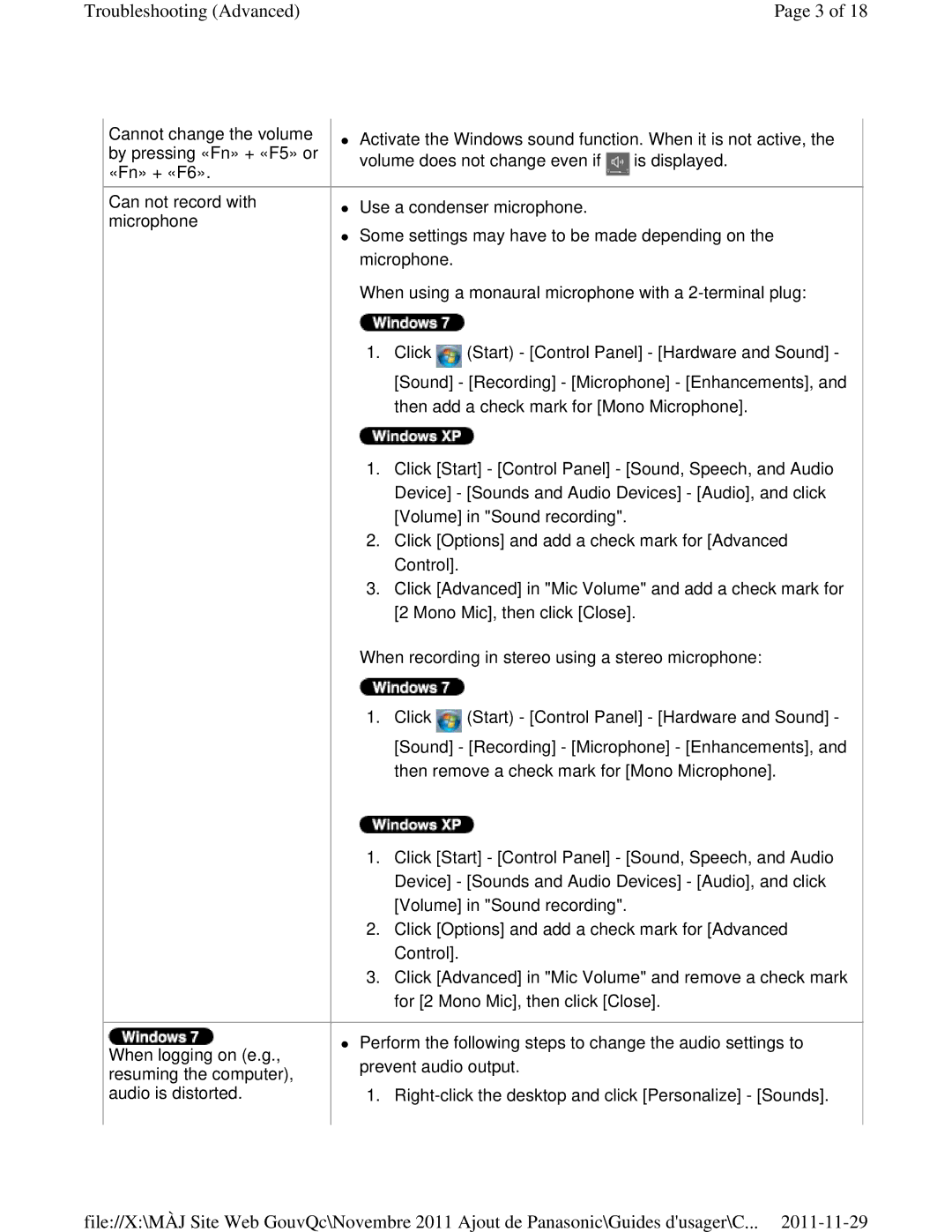Troubleshooting (Advanced) | Page 3 of 18 |
Cannot change the volume by pressing «Fn» + «F5» or «Fn» + «F6».
Can not record with microphone
Activate the Windows sound function. When it is not active, the volume does not change even if ![]() is displayed.
is displayed.
Use a condenser microphone.
Some settings may have to be made depending on the microphone.
When using a monaural microphone with a
1.Click ![]() (Start) - [Control Panel] - [Hardware and Sound] - [Sound] - [Recording] - [Microphone] - [Enhancements], and then add a check mark for [Mono Microphone].
(Start) - [Control Panel] - [Hardware and Sound] - [Sound] - [Recording] - [Microphone] - [Enhancements], and then add a check mark for [Mono Microphone].
1.Click [Start] - [Control Panel] - [Sound, Speech, and Audio Device] - [Sounds and Audio Devices] - [Audio], and click [Volume] in "Sound recording".
2.Click [Options] and add a check mark for [Advanced Control].
3.Click [Advanced] in "Mic Volume" and add a check mark for [2 Mono Mic], then click [Close].
When recording in stereo using a stereo microphone:
1.Click ![]() (Start) - [Control Panel] - [Hardware and Sound] - [Sound] - [Recording] - [Microphone] - [Enhancements], and then remove a check mark for [Mono Microphone].
(Start) - [Control Panel] - [Hardware and Sound] - [Sound] - [Recording] - [Microphone] - [Enhancements], and then remove a check mark for [Mono Microphone].
When logging on (e.g., resuming the computer), audio is distorted.
1.Click [Start] - [Control Panel] - [Sound, Speech, and Audio Device] - [Sounds and Audio Devices] - [Audio], and click [Volume] in "Sound recording".
2.Click [Options] and add a check mark for [Advanced Control].
3.Click [Advanced] in "Mic Volume" and remove a check mark for [2 Mono Mic], then click [Close].
Perform the following steps to change the audio settings to prevent audio output.
1.
file://X:\MÀJ Site Web GouvQc\Novembre 2011 Ajout de Panasonic\Guides d'usager\C...