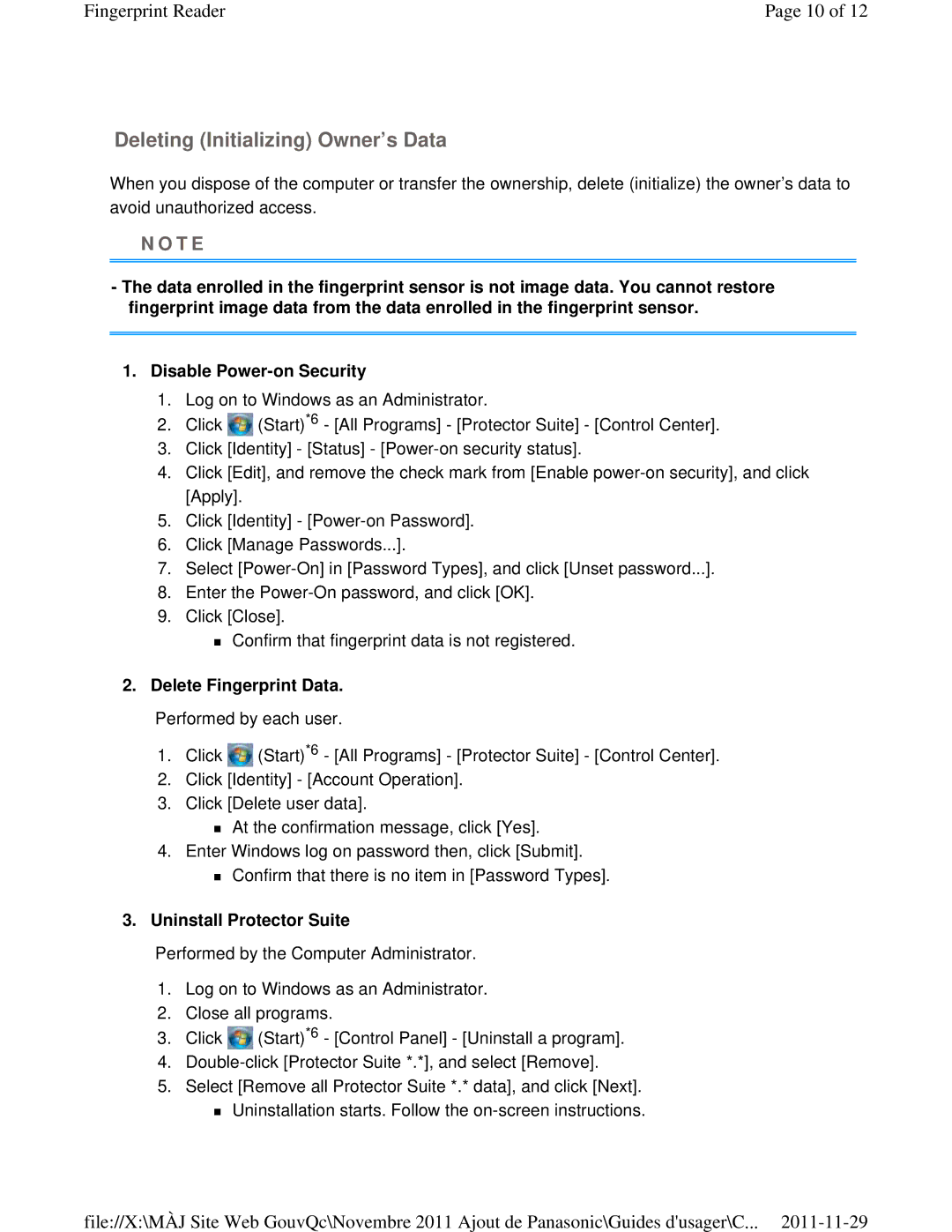Fingerprint Reader | Page 10 of 12 |
Deleting (Initializing) Owner’s Data
When you dispose of the computer or transfer the ownership, delete (initialize) the owner’s data to avoid unauthorized access.
N O T E
-The data enrolled in the fingerprint sensor is not image data. You cannot restore fingerprint image data from the data enrolled in the fingerprint sensor.
1.Disable
1.Log on to Windows as an Administrator.
2.Click ![]() (Start)*6 - [All Programs] - [Protector Suite] - [Control Center].
(Start)*6 - [All Programs] - [Protector Suite] - [Control Center].
3.Click [Identity] - [Status] -
4.Click [Edit], and remove the check mark from [Enable
5.Click [Identity] -
6.Click [Manage Passwords...].
7.Select
8.Enter the
9.Click [Close].
Confirm that fingerprint data is not registered.
2.Delete Fingerprint Data.
Performed by each user.
1.Click ![]() (Start)*6 - [All Programs] - [Protector Suite] - [Control Center].
(Start)*6 - [All Programs] - [Protector Suite] - [Control Center].
2.Click [Identity] - [Account Operation].
3.Click [Delete user data].
At the confirmation message, click [Yes].
4.Enter Windows log on password then, click [Submit].
Confirm that there is no item in [Password Types].
3.Uninstall Protector Suite
Performed by the Computer Administrator.
1.Log on to Windows as an Administrator.
2.Close all programs.
3.Click ![]() (Start)*6 - [Control Panel] - [Uninstall a program].
(Start)*6 - [Control Panel] - [Uninstall a program].
4.
5.Select [Remove all Protector Suite *.* data], and click [Next].
Uninstallation starts. Follow the
file://X:\MÀJ Site Web GouvQc\Novembre 2011 Ajout de Panasonic\Guides d'usager\C...