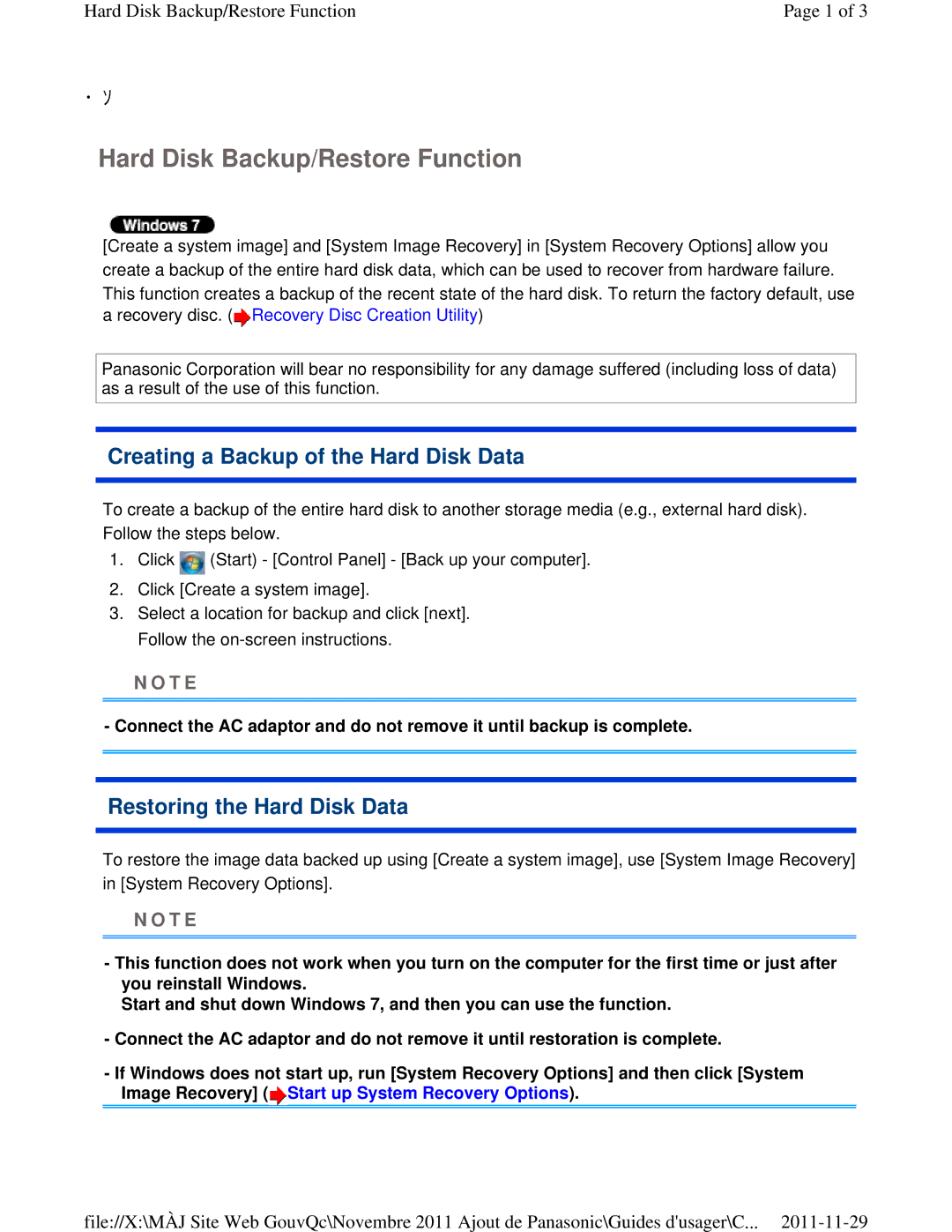Hard Disk Backup/Restore Function | Page 1 of 3 |
・ソ
Hard Disk Backup/Restore Function
[Create a system image] and [System Image Recovery] in [System Recovery Options] allow you create a backup of the entire hard disk data, which can be used to recover from hardware failure.
This function creates a backup of the recent state of the hard disk. To return the factory default, use a recovery disc. (![]() Recovery Disc Creation Utility)
Recovery Disc Creation Utility)
Panasonic Corporation will bear no responsibility for any damage suffered (including loss of data) as a result of the use of this function.
Creating a Backup of the Hard Disk Data
To create a backup of the entire hard disk to another storage media (e.g., external hard disk). Follow the steps below.
1.Click ![]() (Start) - [Control Panel] - [Back up your computer].
(Start) - [Control Panel] - [Back up your computer].
2.Click [Create a system image].
3.Select a location for backup and click [next]. Follow the
N O T E
- Connect the AC adaptor and do not remove it until backup is complete.
Restoring the Hard Disk Data
To restore the image data backed up using [Create a system image], use [System Image Recovery] in [System Recovery Options].
N O T E
-This function does not work when you turn on the computer for the first time or just after you reinstall Windows.
Start and shut down Windows 7, and then you can use the function.
-Connect the AC adaptor and do not remove it until restoration is complete.
-If Windows does not start up, run [System Recovery Options] and then click [System Image Recovery] (![]() Start up System Recovery Options).
Start up System Recovery Options).
file://X:\MÀJ Site Web GouvQc\Novembre 2011 Ajout de Panasonic\Guides d'usager\C...